DNCA Web Console - Backup-Logs Tab
Through the Backup/Logs tab, you can perform configuration modifications, manage logs, and enable archiving of raw packet data captured by the DNCA. When you save changes to a configuration file, a copy of the old one is written to a backup file. An error message displays in the event that the copy did not complete successfully.
Capture Configuration File
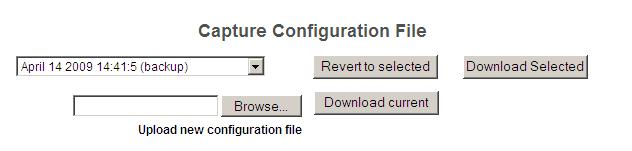
The Capture Configuration File section provides a way to edit the configuration file (dcx-conf.xml) via a Web interface rather than using a text editor. Users can restore, download the current, or upload a new configuration file by clicking the corresponding buttons in the Capture Configuration File section of the page.
Privacy Configuration File
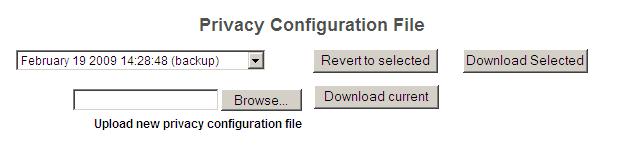
This section enables direct editing of the privacy.cfg file, which is used to specify the rules, tests, and actions for making sensitive data private before it is processed by Discover. You can review previous versions of the file, as well as upload new versions for use by the DNCA.
This version of the privacy.cfg file is a copy of the version used by the Windows™ pipeline session agent. For more information on its content and format, see "Privacy Session Agent" in the Unica Discover Configuration Manual.
For more information on how Discover manages privacy, see "Managing Data Privacy" in the Unica Discover Configuration Manual.
Logs
You can access the following DNCA logs through the Backup/Logs tab:
- Capture Log
- Access Log
- SSL Request Log
- Error Log
- Configuration Changelog
- Maintenance logs
At the bottom of the Logs section, you can also access and download the following types of files:
- Capture log files
- Configuration files
- Console log files
Archive Recording
In the Archive Recording section, you can enable archive recording, which delivers raw captured packets that have been forwarded to the DNCA Server into the specified directory.
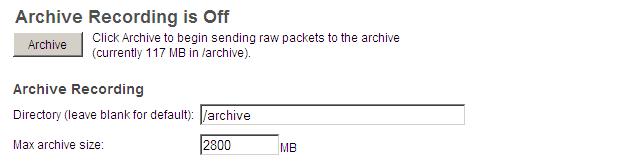
| Setting | Description |
|---|---|
Directory |
If this field is left blank, it defaults to /usr/local/dncauser/archive. The <RecordingDirectory> and </RecordingDirectory> tags are removed from dcx-conf.xml. |
Max archive size |
Specifies the maximum cumulative size of the tcpdump archive files. The default value is 500 MB. When the disk usage reaches this value, older archive files are removed to make room for new ones. |
To enable archive recording, click Archive.