Additional Options
This window contains additional options:
Choose Z and I Emulator for Web Java Level
Browser Independent Z and I Emulator for Web Clients
Choose Z and I Emulator for Web Java Level
Specifies the type of browser that the clients use to run this HTML file: a Java 1 browser, a Java 2-enabled browser, or either one of them. If the user select the Web Start client, the Java level automatically changes to Java 2; Java 1 and Auto Detect are disabled.
Java 1
Click Java 1 if all your clients use Java 1 browsers.
- Clients with Java 1 browsers do not have to wait the additional seconds required to auto-detect whether the browser type is Java 1 or Java 2-enabled.
Java 2
Click Java 2 if all your clients use Java 2 browsers.
- Clients with Java 2-enabled browsers can use the advanced Java 2 features of Z and I Emulator for Web, including the accessibility features.
Disadvantages:
- Clients with Java 1 browsers cannot use the HTML file.
Auto Detect
Click Auto Detect if some clients use Java 1 browsers and other clients use Java 2-enabled browsers, or if you have deployed Z and I Emulator for Web over the Internet and you are not sure which type of browser your clients use.
- Clients running either type of browser can use the HTML file. Clients with Java 2-enabled browsers can use the advanced Java 2 features of Z and I Emulator for Web. Clients with Java 1 browsers can use the HTML file, but cannot use the advanced Java 2 features.
Disadvantages:
-
- The code that detects the type of browser takes a small amount of time to run.
Browser Independent Z and I Emulator for Web Clients
Z and I Emulator for Web supports the following type of Browser Independent ZIEWeb Client:
ZIEWeb Lite Client
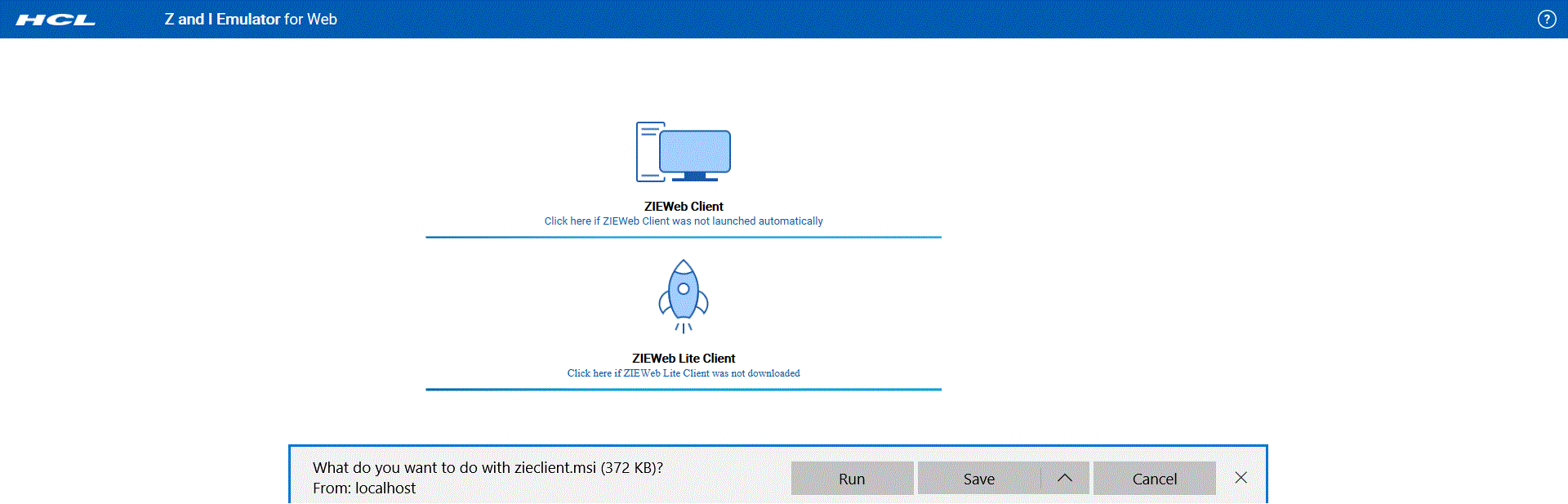
Users need to click on run to install the ZIEWeb Lite Client. This is one-time activity. On subsequent launches, the ZIEWeb client is launched directly by the ZIEWeb Lite Client. User experience with ZIEWeb Lite Client is like that of the Web Start client; all the configured sessions would remain the same. This is applicable for all types of configurations such as HTML-based, Configuration server-based and combined models. Apart from the default pages and pages created using Deployment wizard, this solution is applicable to ZIEWeb Administration clients, Database On-Demand clients, and New User client pages.
How to configure specific Java Runtime for ZIEWeb Lite Client
By default, ZIEWeb Lite Client use system Java. To configure different version of Java to be used by ZIEWeb Lite Client, add environment variable named "LAUNCHER_JAVA" locating to java installation directory.
-
ZIEWeb Desktop Client
The HCL ZIEWeb Desktop Client is the new Z and I Emulator for Web (ZIEWeb) client which is installed on all supported client platforms for ZIEWeb. Instead of using a system JRE, the ZIEWeb Desktop Client comes with its own JRE, which loads the ZIEWeb desktop faster. This can be used to connect to a ZIEWeb server and can also work as a Stand-alone application.
For more information on ZIEWeb Desktop client, refer HCL ZIEWeb Desktop Client.
Select Launcher Type
Select the type of Launcher that you want to use to launch your Z and I Emulator for Web client.
Configure preloads
- ZIEWeb Lite Client Launcher
When you run the client on a client workstation for the first time, the 'zieclient.msi' file gets downloaded to the local system. Users would need to click on 'Run' to install the ZIEWeb Lite Client Launcher. This is a one-time activity, and upon subsequent launches, the client gets launched directly by the ZIEWeb Lite Client Launcher.
- Updates
If the client detects an updated version of a component on the server (for example, the System Administrator installs a service release of Z and I Emulator for Web), then it overwrites the older version of the component on the hard drive with the updated version.
- Components not in the preload list
If the system administrator excludes a component from the preload list (initial download list) to shorten the initial download time, when the client tries to use a function, the component gets downloaded and stored by the client.
If your clients work in an environment in which they access multiple Z and I Emulator for Web configuration servers that are at different levels, refer to client support when accessing multiple Z and I Emulator for Web servers in the Planning, Installing, and Configuring Z and I Emulator for Web guide.
- Java ™ Web Start Launcher
Java ™ Web Start Launcher allows client workstations to start Z and I Emulator for Web sessions without a browser.
When you select Java ™ Web Start Launcher, the Code base field will be prefilled with the Z and I Emulator for Web server location that you configured during installation. This URL must contain the full absolute path to the Z and I Emulator for Web install base. (Note : A relative URL cannot be used as the code base.)
If you are using the Z and I Emulator for Web Java ™ Web Start Launcher option in the client and load balancing between multiple https servers that download Z and I Emulator for Web, then the code base is the URL of the load balancing computer.
When you run the client on a client workstation for the first time, it downloads the components of the Z and I Emulator for Web client from the Z and I Emulator for Web server and stores them on the hard drive of the client workstation. On subsequent usage of the client, it uses the components stored on the hard drive instead of downloading components from the server, with the following exceptions:
- Updates
If the client detects an updated version of a component on the server (for example, the System Administrator installs a service release of Z and I Emulator for Web), it overwrites the older version of the component on the hard drive with the updated version.
- Components not in the preload list
If the System Administrator excludes a component from the preload list (initial download list) to shorten the initial download time, when the client tries to use a function, the component gets downloaded and stored by the client.
Click Preload Options to control the initial download size by specifying the Z and I Emulator for Web components to be included in the initial download. This allows you to select only frequently used components. All other components are downloaded as needed. If the user accesses a function for which the components have not been downloaded, the component will be downloaded at that time.
Configure advanced options
Click Advanced Options to configure additional HTML parameters, a code base, HTML templates, problem determination settings, user updates, and session appearance (including applet size). You can also use this panel to configure other options that are not normally required to configure Z and I Emulator for Web, such as server connection options, language, and the number of sessions allowed.