Viewing the Request History
Searching for past service requests and viewing their details.
Before you begin
- Required role
- Administrator, Mobile User
- Role required
- Administrator, Analyst.
About this task
Use the request history to view the service requests that have been submitted and their details, regardless of their outcome. This can be useful, for example, for troubleshooting or reporting reasons. Unless you have administrator rights, you can only view the requests you submitted. Administrators can view the history of all service requests. To view the request history, perform the following steps:
Procedure
- Tap the Self-Service Catalog section to launch the application.
- Tap History to open the request search page.
- Optionally, specify additional filter parameters to fine tune your search. All fields are
optional. If you have administrator rights, you can filter by any or all of the following values,
otherwise, you can filter by all except for user and user roles:

To start filtering, enter a string in a field or tap it to display the list of possible values, where available. For example, by tapping User Roles, you display the page listing all the available roles (multiple selection is allowed). Swipe the page if you want to clear it removing the entered values. To clear any existing filter settings, tap Clear. - Tap Search to start the search. The Search Result page displays the list of all the service requests satisfying your search filtering criteria.
- Optionally, tap Graph to display
a pie chart view of the search results, such as:
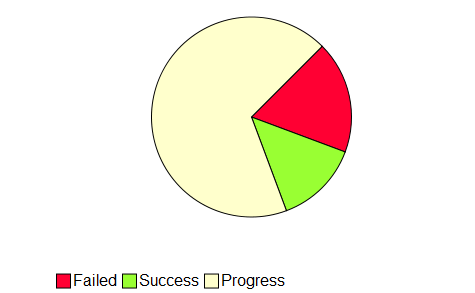
- For more information about the details of a specific service
request, tap one of the results. Priority and date information is
displayed by default. Optionally, slide the
 switch to display further details, such
as the engine, job stream, and scheduling ID associated to the service.
switch to display further details, such
as the engine, job stream, and scheduling ID associated to the service.