Creating a new catalog
Creating new catalogs, which are containers of services.
About this task
Procedure
- Click the link to the trial you received in your mail and authenticate with your IBM ID.
- Tap the Dynamic Workload Console section.
- In the Welcome page, browse to the Self-Service UIs section.
- Tap the Self-Service Catalog section to launch the application.
- Tap the Catalogs section to display a list of available catalogs. A catalog is a container of services.
- Tap Toolbar to display the editing toolbar, if it is not already shown on the screen. The editing toolbar displays at the bottom of the page.
- Tap Create to display the following page:
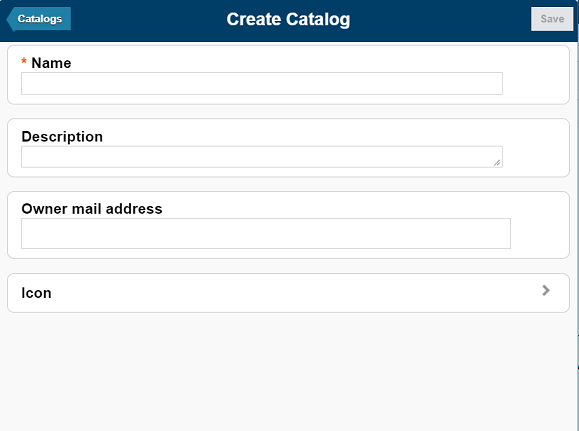
- Specify the new catalog information, optionally associating a description and an icon to better identify it. Mandatory fields are marked with an asterisk. Tap Icon to view a list of all the available icons that can characterize the catalog. If you want the catalog owner to be notified by email about the outcome of a submitted request, enter an email address in the Owner mail address field.
- Save the newly-created catalog.
- In the Catalogs page, tap Roles and a catalog section to open the list of roles that can be associated to this catalog. Select only the roles that you want to authorize to see and use this catalog.