How do I use calendar alarms?
With calendar alarms, HCL Verse displays a small message on your desktop before your meeting is about to begin. Clicking the notification takes you right to the meeting event in your calendar.
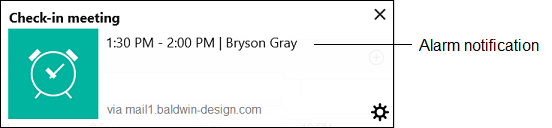
Note: Calendar alarms display differently depending on the browser you are using. Check your
notification settings in your browser to configure how they display, as well to ensure they are
enabled.
There are no additional applications to install. Calendar alarms and alerts are enabled by
default. When you create an event in your calendar, you can change the alarm
time or disable it completely.
Note: Calendar alarms are only enabled for
newly created events. Events already on your calendar will not have
alarms.
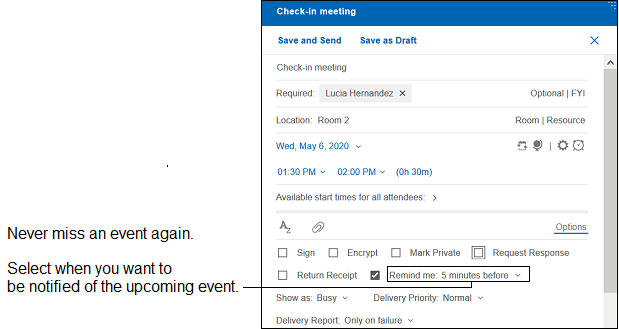
To turn off calendar alarms or change when they are shown by default, click Mail and Calendar
Settings from your profile drop down and go to the Display
alarm notifications setting.
Note: This setting only stops alarms
from displaying. Alarms will still be set by default when new
invitations are created.
