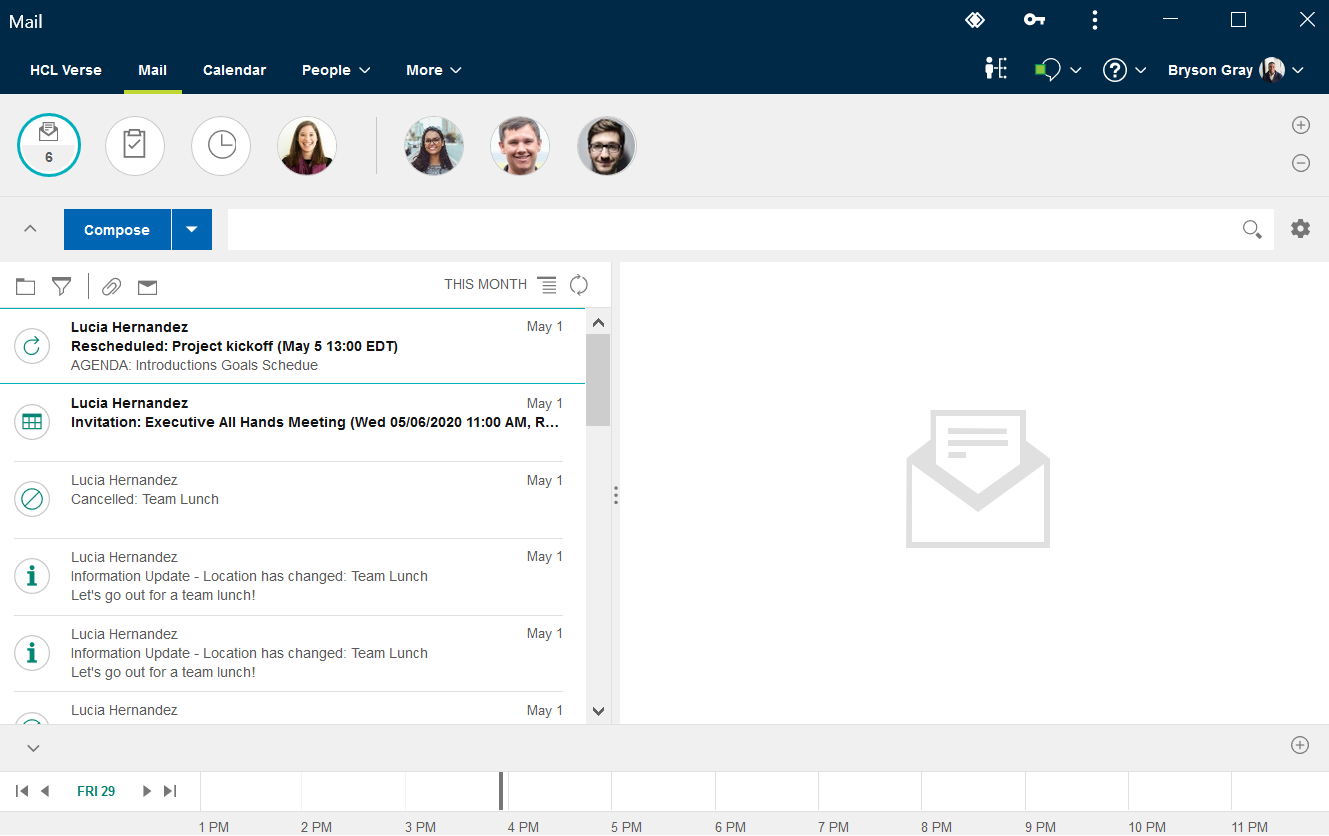How do I run Verse as a standalone app?
Beginning with HCL Verse 2.0, you can install and run HCL Verse as a standalone browser app that is based on progressive web app (PWA) technology.
About this task
As a PWA, Verse runs in its own window rather than as a tab in your browser. You start and stop it as you do other installed browser apps.
Verse as a standalone browser app is currently supported for the following browsers.
For supported browser versions, see the Verse 2.0 system requirements.
- Chrome on Microsoft™ Windows™, Mac OS, and Android
- Microsoft™ Edge (80+) on Microsoft™ Windows™
- Apple Safari on iOS
To install Verse as a standalone app:
Procedure
- Log in to Verse through the server browser URL, for example: https://baldwin-design.com/verse.
-
Install the Verse app.
The browser may indicate that there is an app to be installed. For example, on Chrome running on Windows, a + icon is shown in the browser bar, which you can click to install the Verse app:
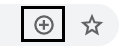
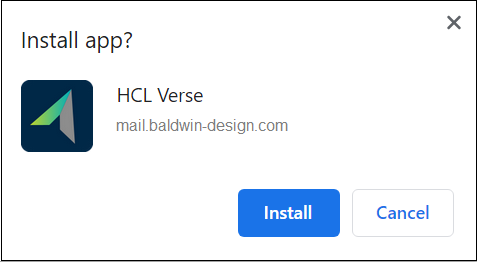
On some browsers the prompt to install Verse is shown automaticallyOn mobile devices, you are given instructions about how to add the Verse app to your home screen.
Results