How do I add a signature to my mail messages?
You can add a signature to append to all your mail messages using HCL Verse.
You can create a signature for your mail messages by selecting Mail and Calendar Settings from the menu under your photo in the navigation bar. Look for the Signature section and click Edit. Signatures can be text, images or both. You can choose whether or not to have your signature included in all mail that you compose by selecting Always add signature.
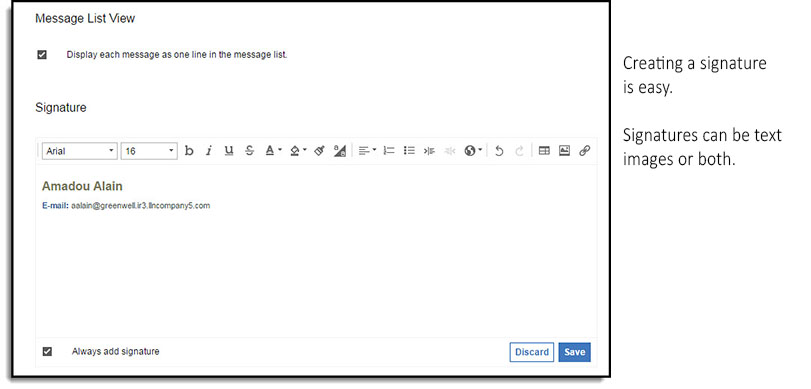
If you choose not to automatically include your signature in your mail messages, you add it manually by clicking Insert Signature on the Options panel in the Compose view.
Note: Images in signatures can be type jpg, bmp, gif, or png and must be 32KB or less.