Kubernetes: Containers not starting due to Host not found
Use this information on troubleshooting Sametime 11.6 Premium Meeting on Kubernetes - containers not starting due to "Host not found".
About this task
- Unable to create or save a meeting room
- Can't get a list of meeting rooms
- Recordings fail
- Unable to login
- Group chat inside the meeting fails
- Media streams do not work
kubectl get poThis will display a list of the processes (pods) running. In a normal working environment, you'll see all of the processes with status "running".
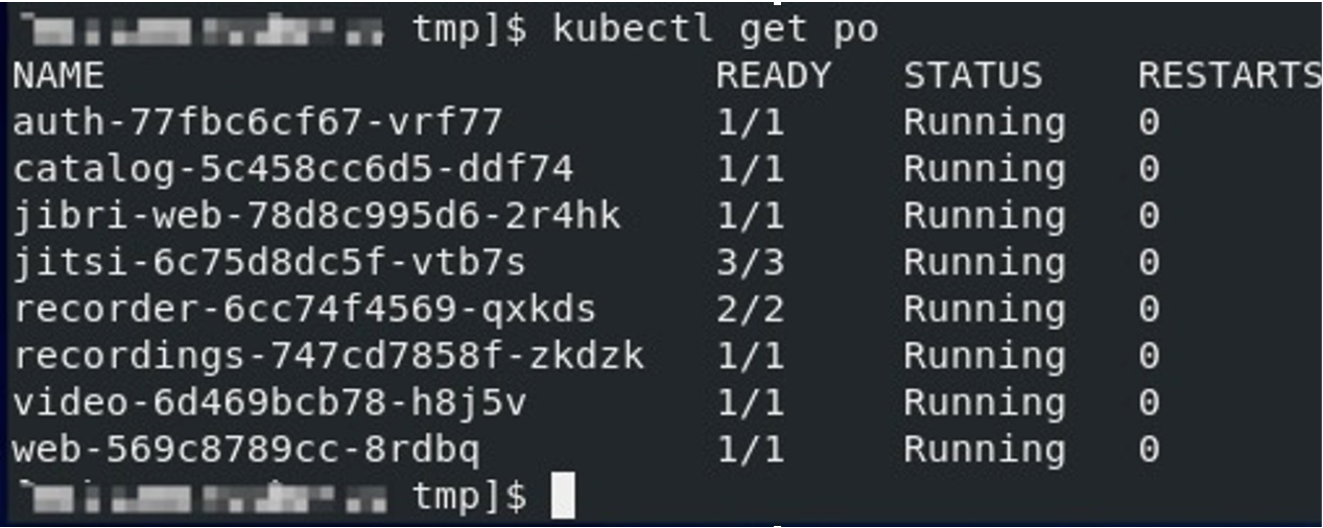
kubectl describe catalogkubectl logs <auth-name> kubectl logs auth-77fbc6cf67-vrf77kubectl logs <recordings-name>kubectl logs <web-name>kubectl logs deploy/videoIf you see errors about "host not found" then the Kubernetes environment is having difficulty resolving the MongoDB server and/or Proxy server.
Resolution
If the DNS is unable to consistently resolve the host names for MongoDB and/or Sametime Proxy, these hostnames and IP addresses can be added to the configuration manually. In Kubernetes you can add these hostnames and the IP addresses to the host aliases. For further reading on this feature see: Adding entries to Pod /etc/hosts with HostAliases.
Each pod that is producing a "host not found" error message will need to have the host aliases updated.
- Use the below table to determine which template needs to be modified. Also the
command to modify the running instance is provided.
Table 1. Template to be modified Name to resolve Pod Template name(s) Command to modify running instance. Hostname of the Sametime Proxy auth and web pods helm/charts/web/templates/deployment.yaml
helm/charts/auth/templates/deployment.yaml
kubectl edit deploy webkubectl edit deploy authHostname of the MongoDB server catalog helm/charts/catalog/templates/deployment.yaml kubectl edit deply catalogSTUN server host video helm/charts/video/templates/deployment.yaml kubectl edit deploy videoRecording repository host recordings helm/charts/recordings/templates/deployment.yaml kubectl edit deploy recordings - Modify the template.
First a note about yaml files - do not use the tab key for indentation, when using indentation use two spaces for each indentation.
Open the template in a text editor (such as vi).
Locate the line restartPolicy=Always and insert a new line.
Use the below example text to include the hostnames that need to be resolved:hostAliases: - hostnames: - "sametimeproxy.example.com" - "sametimeproxyalias.example.com" ip: "10.10.10.10" - hostnames: - "mongodb.example.com" ip: "10.10.10.11"In the hostnames field your server may only be known as one hostname, you can add multiple aliases if desired.
Before saving the template, make sure the indentations are correct, using only spaces for indentation. The "hostAliases:" line should line up exactly under the "restartPolicy" line at the same level of indententaion. You may need to correct the other lines as well after copy and pasting them. Visually it should look like this:
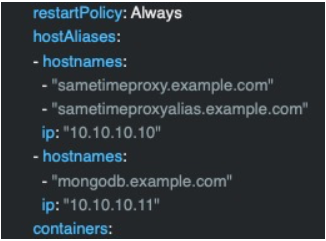
Note: There should be no extra blank lines in the template, so be sure to remove any.Save and close the template when changes are complete.
This process should be completed for all templates involved.
- Apply the changes to the server.Run the commands:
helm uninstall sametime-meetings helm install sametime-meetings .Note: The dot at the end is part of the command.