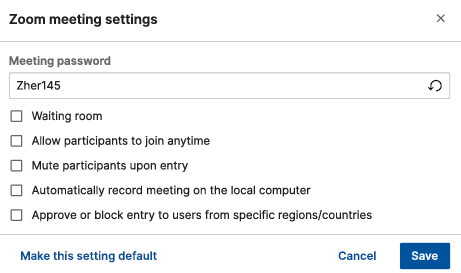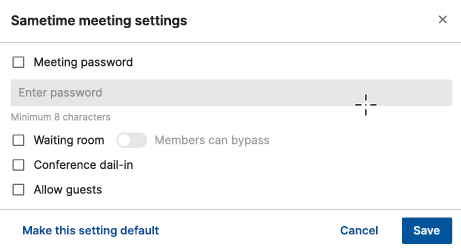Managing online meeting security
You can manage security settings for Teams, GoTo Meeting, WebEx, Zoom, and Sametime meetings from your HCL Notes Calendar invitations.
Procedure
- Make sure you have set up your Notes calendar to use the online meeting service that you want. See Integrating an online meeting.
-
In a calendar form, Next to "Online Meeting," click the Manage
meeting settings button to show the security settings available
for your meeting service.
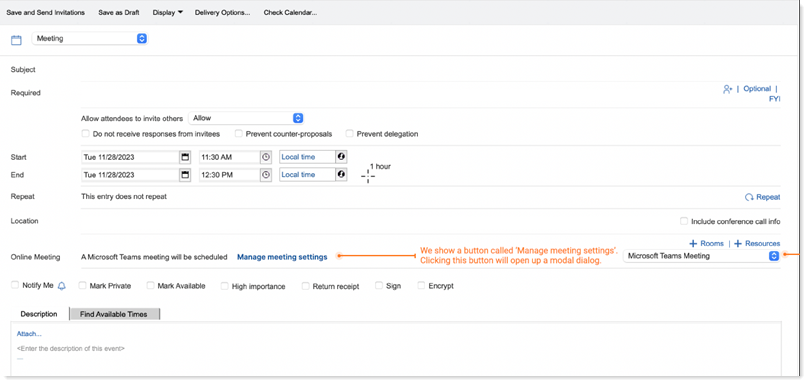 Tip: Use the up-and-down arrows icon
Tip: Use the up-and-down arrows icon to switch to a different online meeting service.
to switch to a different online meeting service. -
The settings that you can modify vary depending on your meeting service, as
shown in the following table:
Table 1. Settings for online meeting services Settings for Each Meeting Service Dropdown Options 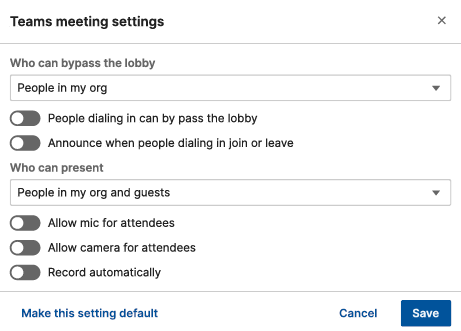
Who can bypass the lobby: - Everyone
- People in my org, trusted org, and guests
- People in my org and guests
- People in my org
- People who were invited
Who can present:- Everyone
- People in my org and guests
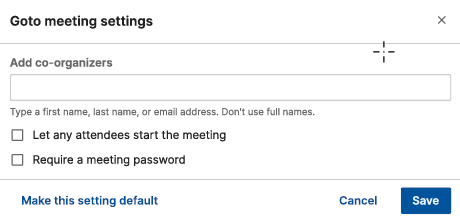
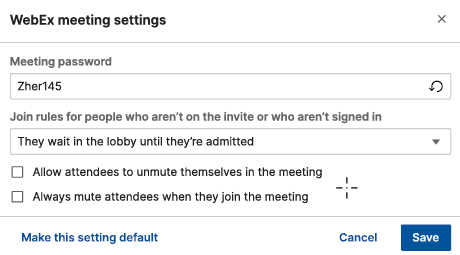
Join rules for people who aren't on the invite or who aren't signed in - They wait in the lobby until admitted
- They can't join the meeting