How can I embed part of a file into a document?
About this task
You can embed part of a file from another application into an HCL Notes® document. If the application has OLE 2.0 technology you can drag and drop the data into Notes®.
Procedure
- In the application, select the data you want to embed.
- Copy it to the clipboard.
- In Notes®, open the target document in Edit mode.
- Click in a rich-text field where you want the object to appear.
- Click .
-
Click Paste.
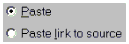
- In the As: box, select the source you copied the data from (for example, if you copied data from 1-2-3® for Windows™, select 1-2-3® Workbook).
- (Optional) Click Display as icon to display the data as an icon.
-
Click OK.
Note: If you create an embedded object whose source application allows embedding, you can embed additional objects in the original object. This is called compound embedding.