Uploading multiple IDs to an ID vault using a CSV file
Vault administrators can manually upload multiple user ID files specified in a CSV file to an ID vault.
Before you begin
- Users must be registered with Notes IDs and be assigned to a vault through a Security Settings policy.
- You must be a vault administrator for the ID vault to which you are uploading the ID files.
- The CSV file must have two, comma-separated columns. In the first column,
specify the complete path to each ID file. In the second column, provide the
password for each ID file. Use the UTF-8 character set and do not include a
header row. For example:
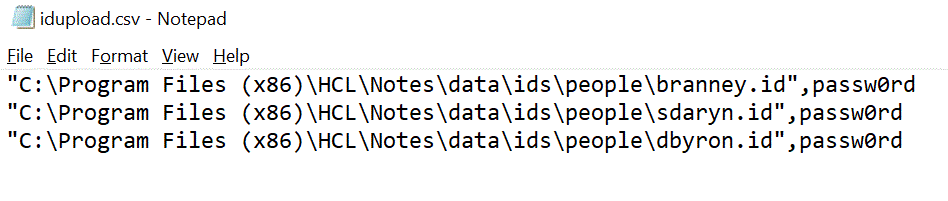
- This feature requires an HCL Notes or HCL Domino Administrator 12 or later client.
About this task
Procedure
- Open the People view of the Domino directory.
- Right-click any Person document and select Upload ID files to ID Vault.
- Select CSV Import.
- Browse for and select the CSV file you've prepared.
- Click OK.