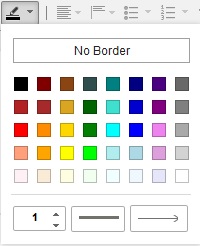Inserting shapes
You can create 19 kinds of SVG shapes in a .pptx file to make the contents more vivid.
About this task
Note: You can create shapes only in imported or newly created .pptx files,
not in .odp or .ppt files.
Procedure
- In a presentation, click a slide that you want to insert shapes into.
- Click the Add a Shape icon
 in the toolbar.
in the toolbar. - Click the shape that you want to insert from the shapes
layout and drag it to the size you like.
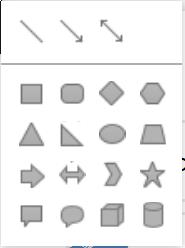
- Optional: Change the border color, background
color or line weight of the shape. The color and line weight can be
exported correctly.
- Click the inserted shape.
- Click the Set Fill Color icon
 in the toolbar and select a color. The
shape color is changed.
in the toolbar and select a color. The
shape color is changed.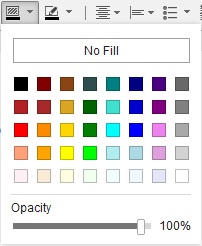
- Click the Set Line Style icon
 in the toolbar
and select a color, set line weight, and specify line patterns. For
lines and arrows, you can also set line endpoints.
in the toolbar
and select a color, set line weight, and specify line patterns. For
lines and arrows, you can also set line endpoints.