Roadmap: Test or small production environment | HCL Digital Experience
A stand-alone server topology is ideal for a test or small production environment. In this roadmap, the web server, database, and user registry software are distributed to different physical servers.
Who should use this roadmap
Use this roadmap if you are an organization with the following requirements:
- An organization that needs an environment to test their applications and designs before they go live to the server.
- An organization that does not need a clustered environment for failover or high availability.
- An organization with limited server resources that wants to set up a department server or small website.
Topology diagram
A stand-alone server topology is versatile. It is the foundation for a portal farm, authoring environment, test or rendering environment, small department-level deployments, and more. A typical stand-alone portal server topology includes a remote database and LDAP server. For many environments, it also includes a web server to direct incoming traffic.
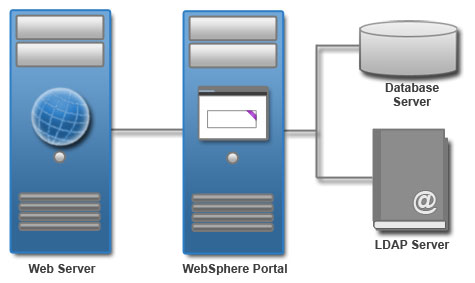
Preparing for the installation process
- Check requirements.
- Documentation resource: System requirements
- Get the software.
- Documentation resource: Getting the software
Installing prerequisite
- Install a web server.
- Documentation resource: Preparing a remote web server
- Prepare a database server.
- Documentation resource: Installing and preparing the database software
- Prepare a user registry.
- Documentation resource: Preparing the user registry software
Installing the HCL Digital Experience
- Documentation resource: Installing the HCL Digital Experience software
Applying the latest cumulative fix
Portal maintenance is delivered through two mechanisms: individual fixes (Fixes) and combined cumulative fixes. Fixes are provided, when necessary, for severe or security-related bugs. Combined cumulative fixes are delivered on a regular schedule. They provide a mechanism to deliver fixes faster, improve existing features, deliver new features, update documentation, and provide new documentation on a frequent basis. To deliver continuous improvements for your digital experience software, it is recommended that you apply the latest Combined Cumulative Fix Strategy to your environment.- Documentation resource: Roadmap: Applying maintenance
Setting up a stand-alone server
Start the Configuration Wizard to set up your stand-alone server. First, transfer your database. The Database Transfer configuration option in the Configuration Wizard assigns users and permissions, creates databases, obtains support for database collation, and transfers your database. After you transfer your database, enable your federated LDAP user registry.
http://hostname.example.com:10039/wps/portal,
where hostname.example.com is the fully qualified host name of the server where
Portal is running and 10039 is the default transport port that is created by DX® Application Server. The port number might be different
for your environment.- To get the latest updates for the wizard, apply the most recent Combined
Cumulative Fix. For more information about applying the latest fix pack, see
HCL Digital
Experience Combined Cumulative Fix Strategy.Note: Skip this step, if you have the most recent fix pack applied.
- Access the Configuration Wizard. Go to http://your_server:10200/hcl/wizard.Note: If working with HCL Digital Experience 8.5 or 9 software level prior to CF18, the wizard address will be: http://your_server:10200/ibm/wizard. After installing CF18, the configuration wizard will automatically be adjusted to http://your_server:10200/hcl/wizard.Restriction: There is a known issue with Chrome version 45.x and the Configuration Wizard. If you are experiencing difficulties, use a different browser when you access the wizard.
- Log in to the Configuration Wizard with the administrative ID
for the configuration wizard profile, cw_profile.
Note: The wizard user interface might not be available in all languages. If the language is not currently supported, you might see the English version. For details on the supported languages for all of the HCL Digital Experience user interfaces, see Supported languages.
- Select .
- Provide information about your environment.
- Save your configuration settings.
- Choose one of the following options:
- Click Download Files to run the steps remotely; or
- Click Run All Steps to run the steps locally.
- Optional: If you changed the context root during the installation or configuration of HCL Digital Experience, then you must complete the optional next step from the Configuration Wizard to update parameters with the new context path after you complete the Create a Deployment Manager configuration option. For more information about this configuration option and completing the next steps, see Create a deployment manager.
- Log in to HCL Portal to verify that you have a working portal server.
- Select .Note: If you set Use Administrator IDs stored in your LDAP user registry to yes, the WebSphere® Application Server and HCL Portal user IDs and passwords are changed to the LDAP user ID and password. If you do not want to change both user IDs and passwords to match the LDAP user ID and password, set this value to no. After you configure your LDAP user registry, you can manually change the user IDs and passwords.
- Documentation resource: Updating user ID and passwords
- Provide information about your environment.
- Save your configuration settings.
- Choose one of the following options:
- Click Download Files to run the steps remotely; or
- Click Run All Steps to run the steps locally.
- Log in to HCL Portal to verify that you have a working portal server.
- Optional: If you want to shorten your site URL for search engine
optimization benefits, you can modify your context root and remove navigational state
information from your URL by using the Modify Site URLs for Search Engine
Optimization configuration option.
- Documentation resource: Configuration Wizard instructions: Modify site URLs for search engine optimization
Configuring the web server
- Documentation resource: Web servers
Tuning the servers in your environment
Tuning the servers is important to the performance of your portal environment.
About this task: HCL Digital Experience is not tuned for a production environment after installation and deployment. You can apply tuning now or prior to "production", but under no circumstance should Portal be placed into production without some level tuning.
When deploying Portal into a Farm or Kubernetes (e.g. non-WAS ND) where there is more than one (1) Portal instance, Portal must understand Dynacache updates in all instances even though Dynacache replication is a WAS-ND feature.
- Run the performance tuning tool to complete an initial tuning of your servers.
- Documentation resource: HCL Digital Experience Performance Tuning Guide
- Check the tuning guide for more instructions. Use the tuning guide for the previous
product version when the tuning guide for the current release is unavailable.
- Documentation resource: HCL Digital Experience Performance Tuning Guide
- Set the Portal to replicate Dynamic Cache (Dynacache) in your HCL Portal and HCL Web
Content Manager 8.5, 9 or 9.5 environment using the non_WAS ND method.
You need to be on the HCL V8.5, 9 or 9.5 CF18 , or 9.5 Container Update release CF_171 or later to perform this task. Afterwards, configure the following property in the IBM WebSphere Application Server Resource Provider (REP):
use.db.cache.invalidation.table= (Boolean, which controls whether or not Dynacache invalidation table is used)- For Single node HCL Portals, this does not matter.
- Set to
Truefor Kubernetes or Farming of more than one (1) POD instances. - Set to
Falsein a “true” WAS ND cluster (e.g. to let WAS ND control Dynacache invalidation via the DRS manager)
Next steps
Depending on the choices that you made during the installation and set up, there are additional tasks to configure your environment.
The following options are available to continue configuring your environment:
- Configure global settings
- Documentation resource: Configuring portal behavior
- Change the default portal Uniform Resource Identifier (URI)
- If you changed the context root on the Configuration for HCL Digital Experience: Profile configuration details: Advanced panel during installation: Completing the context root change started during installation
- Adapt the attribute configuration to match the LDAP server
- Documentation resource: Adding more attributes to VMM
- Configure syndication
- Documentation resource: Syndication
- Update your user registry
- Documentation resource: User registry
- Configure your search
- Documentation resource: Portal Search