Connecting to an existing DevOps Test Integrations and APIs project
You can connect to an existing project to When you connect both the products any change or delete action made in one product workspace is reflected on the other product workspace, if both the products are installed on your machine.
Before you begin
You must have completed the following tasks:
-
Installed Test Integrations and APIs Extension for Test Integrations and APIs.
-
Installed Test Performance Agent and Test Integrations and APIs Agent to run tests remotely.
Procedure
- Right-click the Test Navigatorin Test Performance.
-
Select and then click Next.
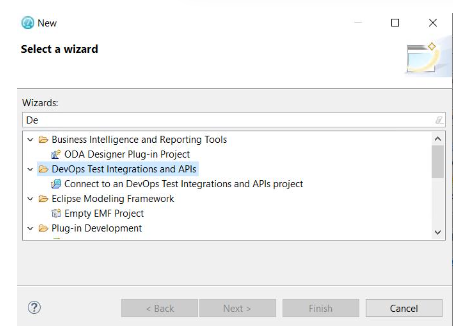
-
Click BrowseIn the wizard page, and then select the root
folder that contains the project.
If the path contains a project, its name should automatically appear in Project Name and the Finish button should be enabled.
-
Perform any of the following action in the When project is
connected section:
- Click Do nothing to only import the project.
- Click Open Create Rate Schedule wizard to select the test, create a Rate Schedule, and then add the test to it.
- Click Open Create VU Schedule wizard to select the test, create a VU Schedule, and then add the test to it.
- Click Open Create Compound Test Wizard to select
the test, create a Compound test, and then add the test to the Compound
test. For more details, see Creating a compound test and Adding tests into a compound test.
For example: select the Open Create VU Schedule wizard action and click Next.
The Create Rate Schedule for Integration Tester or Create VU Schedule for DevOps Test Integrations and APIs wizard displays the list of tests contained in your project.
- Select one or more tests and click Next.
- Select a schedule in an existing project, or create it from ISchedule File Name and Location wizard.
- Enter a name for the new schedule and click
Finish. The Test Navigator displays the projects:
- The Test Integrations and APIs project you are connected to, or that you imported, with the tests.
- The Test Performance project containing the schedule or compound test. If Test Integrations and APIs is installed, Connected is indicated near the name of the project in the Test Navigator. The Schedule or compound test automatically opens in the dedicated editor.
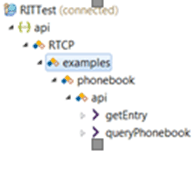
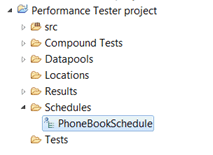
Results
You have connected to an existing Test Integrations and APIs project
.