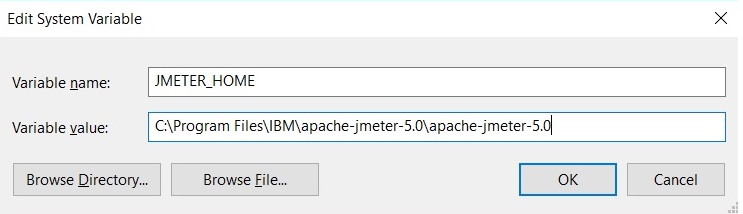Integration with Apache JMeter
You can use JMeter tests extension with HCL DevOps Test Performance (Test Performance) to run JMeter tests.
In Test Performance, you have the option to import JMeter tests, add tests to a schedule or compound test to run them. Additionally, JMeter test helps to simulate a heavy load on a server, group of servers, or to investigate overall sample response time under different load types.
JMeter samples are terminal elements in JMeter tests that inform JMeter to send requests to a server and wait for a response. When you run a JMeter test, a JMeter performance report is generated during a run and saved after a run. This report contains the data most significant to the run, shows the response trend of the lowest 25 samples in the test, and graphs the response trend of each sample for a specified interval.
With JMeter test, you can load and test the performance of an application that uses the following protocols:
-
HTTP/HTTPS
-
SOAP/REST
-
FTP
-
LDAP
-
MOM
-
SMTP/POP3/IMAP
-
TCP
JMeter installtion
To work with JMeter tests, you must download the JMeter executable from https://jmeter.apache.org/download_jmeter.cgi and unzip it. To run the JMeter test as part of schedule, you must install JMeter on the remote agent machine and set the JMETER_HOME environment variable to the root installation folder. To run the JMeter tests, you must either specify the Apache JMeter path in the product Preferences or set the environment variable.
You can click to access the preference settings for Apache JMeter and point it to the apache-jmeter-x.0 directory.
Where, x is the version number of the JMeter executable.
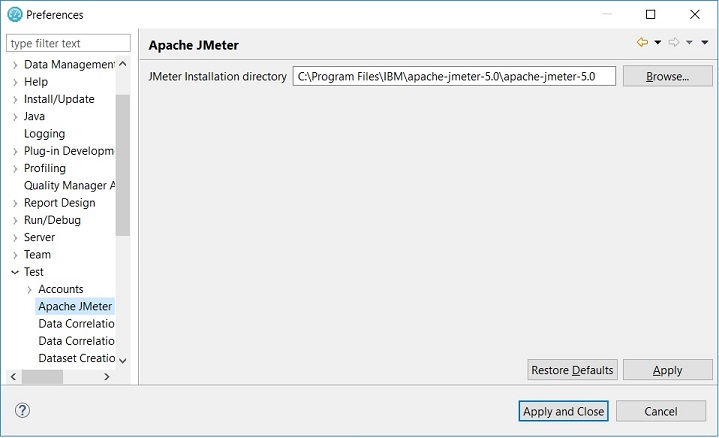
You can set the environment variable JMETER_HOME and point it to the apache-jmeter-x.0 directory.