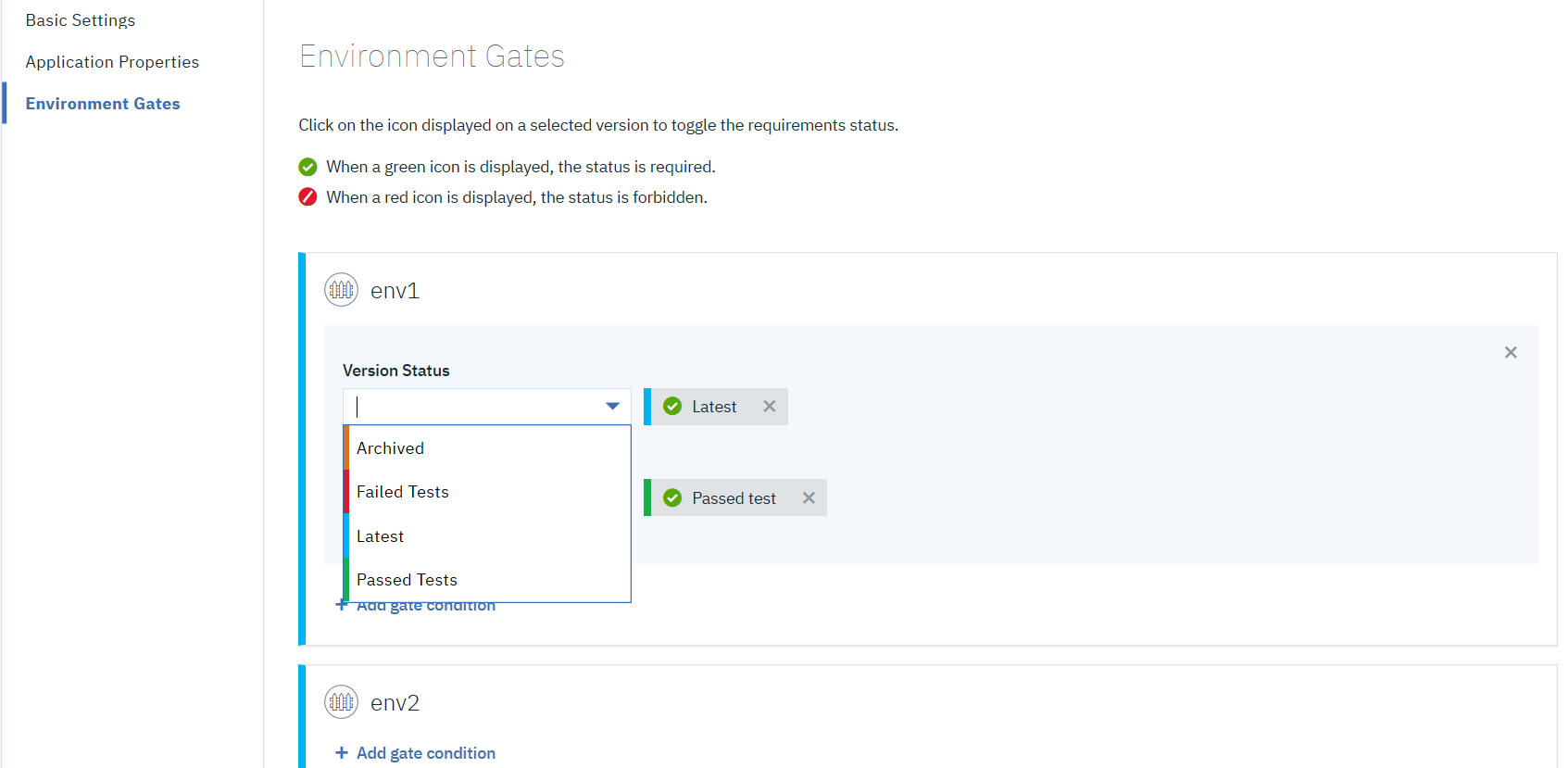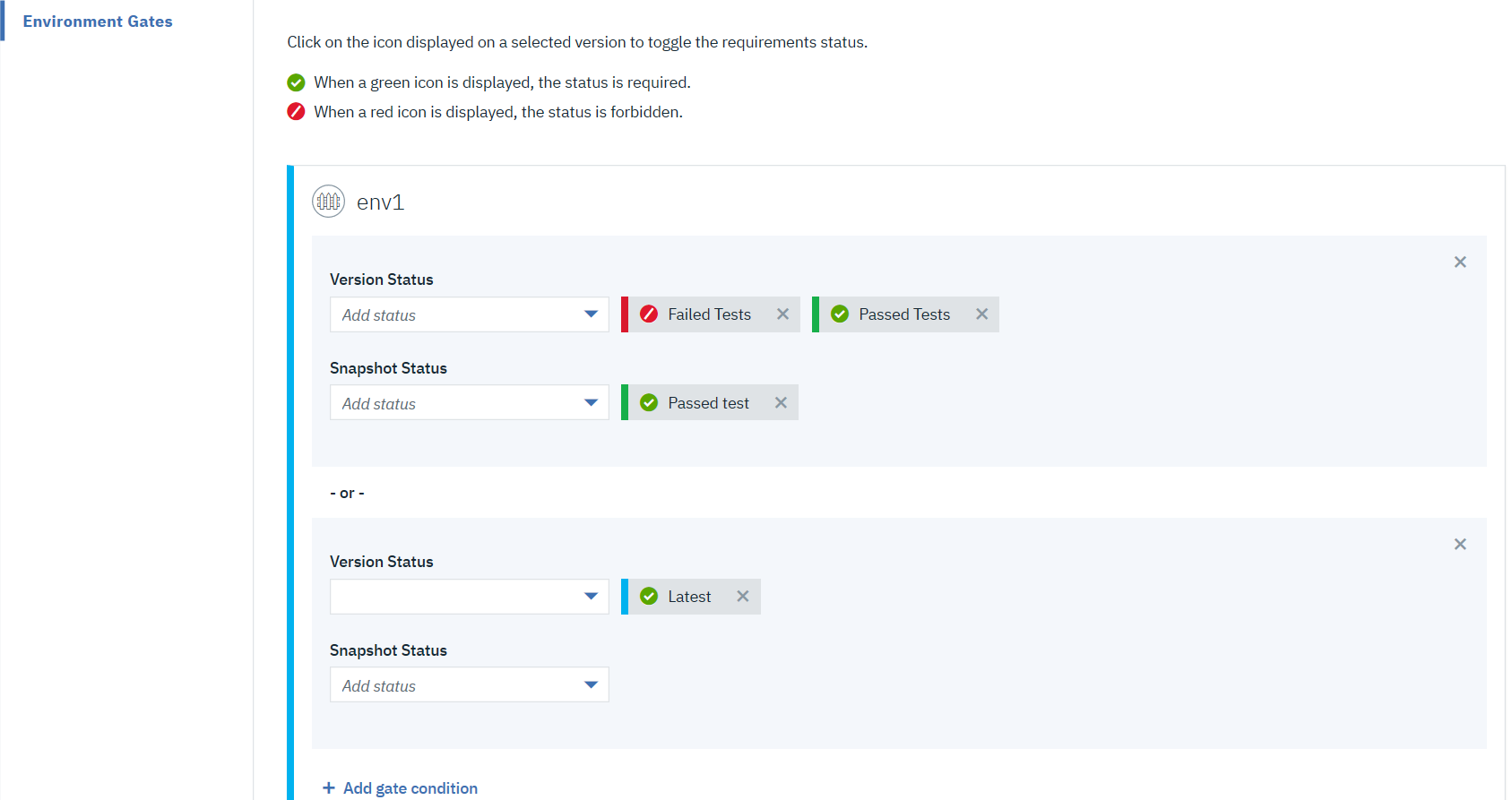Creating environment gates
Create gates that specify the conditions that must be met before a component version or snapshot is deployed to the environment. The conditions are defined on the component version statuses and snapshot statuses.
Before you begin
Before you begin
Create one or more component version and/or snapshot statuses. To create statuses, see Creating statuses. Note that component versions cannot be deployed to the environments unless they have the specified statuses.Procedure
Procedure
-
Display the Environment Gates pane for the target application or
application template ( or ).
This pane lists the environments and the gates for each environment.Note: You cannot modify environment gates if the environment was created by using an application template.
- Next to an environment, click Add gate condition.
-
Select a component version and/or snapshot status by clicking the drop-down arrow from their
respective fields.
You can add more than one status to a gate condition that must be satisfied for the deployment. For example, if you define a gate with the statuses
Passed unit testsandLatest, only component versions with both of these statuses can be deployed into the environment.Adding another gate condition, applies the
-or-operation to the gate. An environment with two or more gate conditions means that the component version can be deployed if it meets any of the conditions. For example, if you define a gate with the statusesPassed unit testsandLatest, a component version passes the gate if it has either status (or both). A single environment can have any number of gate conditions.Once you add a status, you can click the green check mark that turns it into a circle-backslash symbol. It gives the status a
Notoperation. A status with circle-backslash symbol indicates that it will exclude the status from deployment. For example. if you define a gate with the condition(circle-backslash symbol) Failed tests, the component versions with this status will not be deployed into the environment.Note: When deploying component versions without choosing a snapshot, the snapshot gates are ignored.The following example screen capture shows how you can set the gate conditions for an environment.
- Repeat these steps for other environments.Each environment can have different gates.
- Save your changes.