Mapping resources and components to environments
Specify where components are deployed by adding
a resource or resource group to the environment. Then, map the components
to those resources.
About this task
If you are using IBM® WebSphere® Application Server, you can import information from cells as resources; see Importing resources from WebSphere Application Server.
Procedure
- Open the environment by clicking Applications, clicking the application, and then clicking the environment.
- Display the Add Resource to Environment window
for the selected environment by clicking Add Base Resources.
All previously defined resources are available for use, as shown in the following figure:
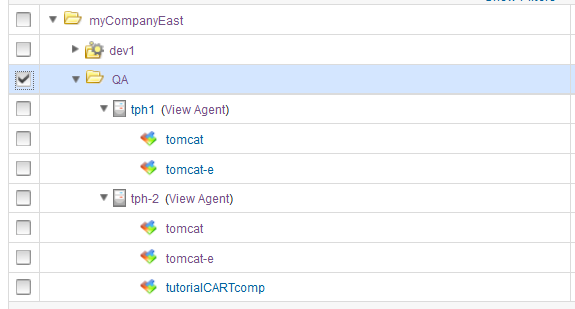
-
Select the check box that is associated with the resource or resource group to use.
You can select more than one resource. Selecting a resource that was previously added to the environment has no effect. Adding more than 10 base resources in an environment may result in performance issues.
- Click OK. The selected resource or resource group is added to the environment.
-
To remove a base resource from the environment, in the same row as the resource, click .
Removing a base resource removes its child resources as well. Starting from 7.0.5.1 version, you can delete a resource from the environment. Note that deleting a resource from the environment resource tree deletes the resource from the system. Delete a resource from the system as follows:
- Go to .
- Enable Deleting Resources from Environment Resource Tree, confirm, and save your changes.
- Go back to your environment resource tree, in the same row as the resource, click .
- Map each component in the application to the resources.
Each component must be mapped to at least one resource. You can map the same component to multiple resources. Or to specify that the component is deployed more than once to the environment, you can map the component multiple times to the same resource. There are several ways to map components to resources:
- To add components one at a time, in the same row as the resource, click , and then select the component.
- To drag components, click . Then, in the list of components that are associated with the application, drag one or more components to the resource.
- To add multiple components at once, ensure that each component has the same tag. Then, in the same row as the resource, click , and specify the tag that identifies the components.