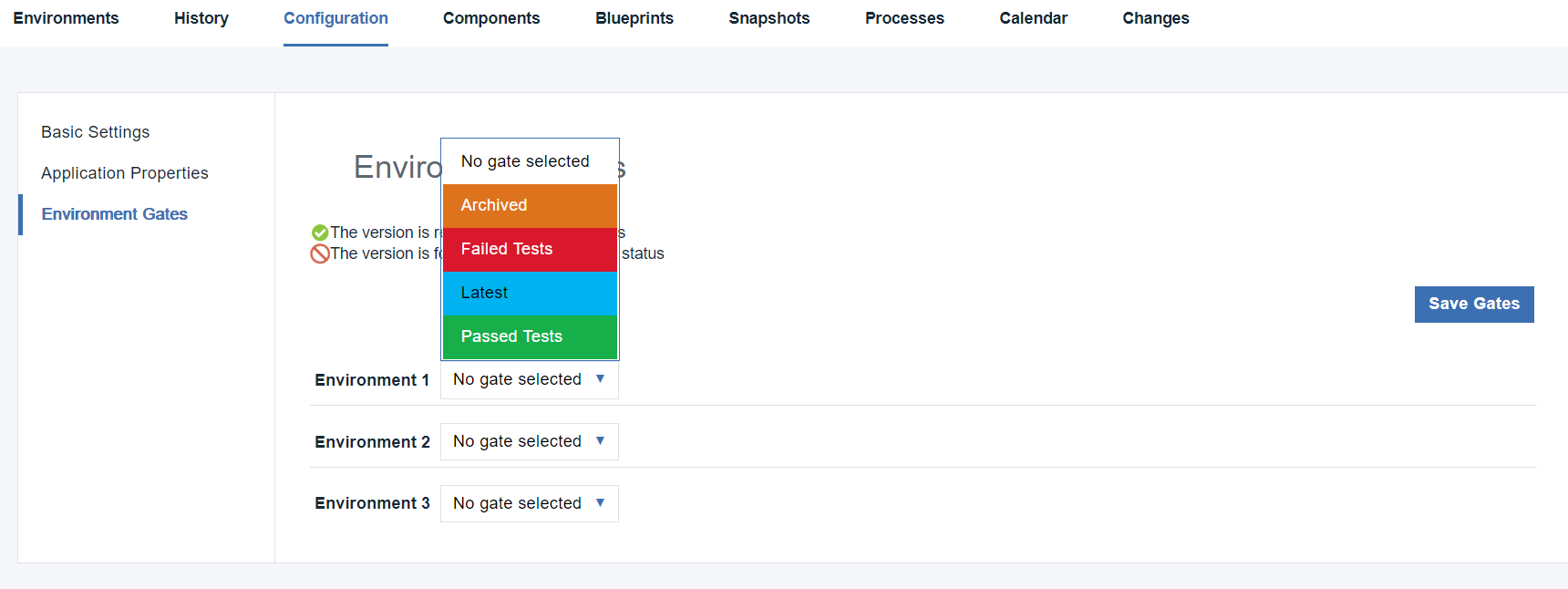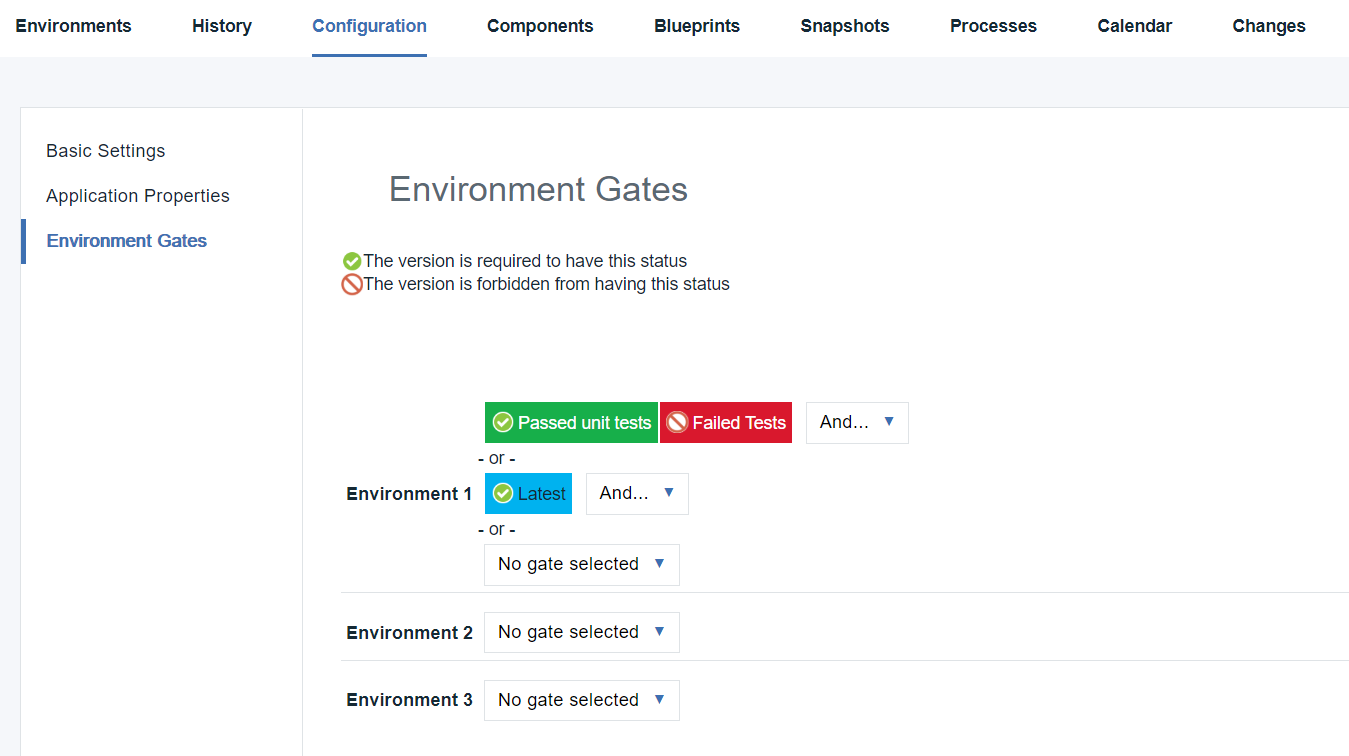Creating environment gates
To create an environment gate, specify the conditions that must be met before component versions can be deployed to the environment.
Before you begin
Procedure
-
Display the Environment Gates pane for the target application or
application template ( or ).
This pane lists the environments and the gates for each environment.Note: You cannot modify environment gates if the environment was created by using an application template.
-
Next to an environment, click on No gate selected and a list of statuses
will become visible.
The available statuses are defined in the default.xml file. You supply your own status values.
Selecting a value provides both
AndandOrselection boxes. Once you add a status you can click the green check mark to turn it into a circle-backslash symbol, which gives the status aNotoperation.Using the And box adds another value to the condition that must be satisfied. For example, if you define a gate with the conditions
Passed unit testsandLatest, only component versions with both of these statuses can be deployed into the environment.Using the Or box adds another condition to the gate. Additional conditions are defined in the same way as the first one. A gate with two or more conditions means that the component version can be deployed if it meets any of the conditions. For example, if you define a gate with the conditions
Passed unit testsandLatest, a component version passes the gate if it has either status (or both). A single gate can have any number of conditions.Applying Not to a status adds a value to the gate that will exclude the status from deployment. For example. if you define a gate with the condition
(circle-backslash symbol) Failed tests, the component versions with this status will not be deployed into the environment. - Repeat these steps for other environments.Each environment can have different gates.
- Click Save Gates to save your changes.