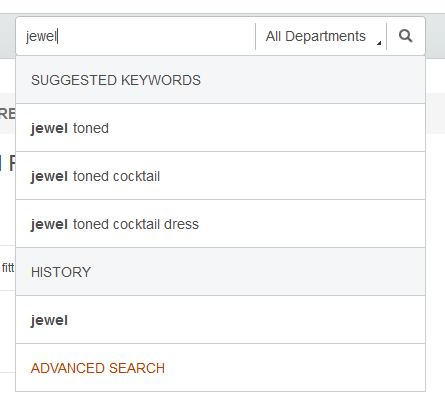Custom Solr fields
In this lesson, you add your own Solr field type to the x-schema-field-types.xml configuration file. The new field will remove dashed concatenations from search suggestions. For instance, instead of suggesting "jewel-toned" in a search for "jewel" it will suggest "jewel toned."
If you want to add customized Solr field types, you can define them in the workspace_dir\search-config-ext\src\index\managed-solr\config\v3\common\ x-schema-field-types.xml file.
To use a custom field type, modify the field and field type mapping in the search-config-ext\src\index\managed-solr\config\v3\indextype\x-schema.xml file, where indextype is: CatalogEntry, CatalogGroup, Price, or Unstructured..
Following this procedure, you will add a new field type, and use this type in your
catalogEntry index. You will add a word delimiter filter into this new field type.
Procedure
-
Search for the string "jewel" in the storefront. The Solr search engine will suggest product
names concatenated by dashes, as in the following result:
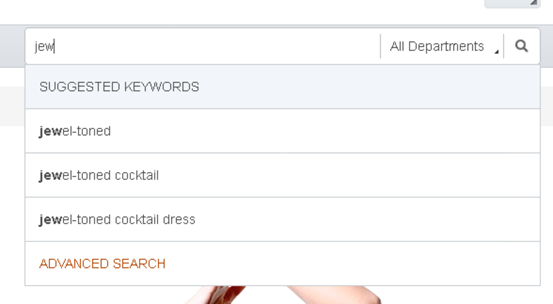
- Copy the x-schema-field-types.txt file from the sample solrconfiguration.zip to the workspace_dir\search-config-ext\src\index\managed-solr\config\v3\common\x-schema-field-type.xml.
-
Add the following text to the x-schema-field-type.xml file.
The classes defined in bold delete the dash character ‘-’ from search suggestions. For example, instead of returning ‘a-b’, the output can be ‘a b’.<fieldType name="x_textSpell_en" class="solr.TextField" positionIncrementGap="100" omitNorms="true"> <analyzer type="index"> <tokenizer class="solr.WhitespaceTokenizerFactory"/> <filter class="solr.LowerCaseFilterFactory"/> <filter class="solr.StopFilterFactory" ignoreCase="true" words="${stopwords_en:../../../v3/common/stopwords.txt}"/> <filter class="solr.WordDelimiterFilterFactory" generateWordParts="1" generateNumberParts="1" catenateWords="0" catenateNumbers="0" catenateAll="0" splitOnCaseChange="1" splitOnNumerics="1" preserveOriginal="0"/> <filter class="solr.ShingleFilterFactory" outputUnigrams="true" minShingleSize="2" maxShingleSize="3" tokenSeparator=" " fillerToken="" /> <filter class="solr.PatternReplaceFilterFactory" pattern="\s{2,}" replacement=" " replace="all"/> <filter class="solr.TrimFilterFactory"/> <filter class="solr.RemoveDuplicatesTokenFilterFactory"/> </analyzer> <analyzer type="query"> <tokenizer class="solr.WhitespaceTokenizerFactory"/> <filter class="solr.LowerCaseFilterFactory"/> <filter class="solr.WordDelimiterFilterFactory" generateWordParts="1" generateNumberParts="1" catenateWords="0" catenateNumbers="0" catenateAll="0" splitOnCaseChange="1" splitOnNumerics="1" preserveOriginal="0"/> <filter class="solr.StopFilterFactory" ignoreCase="true" words="${stopwords_en:../../../v3/common/stopwords.txt}"/> </analyzer> </fieldType> -
Open the
workspace_dir\search-config-ext\src\index\managed-solr\config\v3\CatalogEntry\x-schema.xml
file. Add a spellcheck attribute to the field element as
follows.
Locate the field element.
Change it to read:<field name="spellCheck" type="wc_textSpell_${lang:en}" indexed="true" stored="false" multiValued="true" />
Locate the dynamicField element:<field name="spellCheck" type="x_textSpell_en" indexed="true" stored="false" multiValued="true" />
Change it to read:<dynamicField name="spellCheck*" type="wc_textSpell_${lang:en}" indexed="true" stored="false" multiValued="true" /><dynamicField name="spellCheck*" type="x_textSpell_en" indexed="true" stored="false" multiValued="true" /> - Restart the HCL Commerce Search server.
-
Rebuild the search index.
The method is POST, and you must include basic authorization in the header, i.e. a spiuser ID and corresponding password. For more information, see Building the HCL Commerce Search index.https://transaction_server_hostname:transaction_server_https_port/wcs/resources/admin/index/dataImport/build
Results