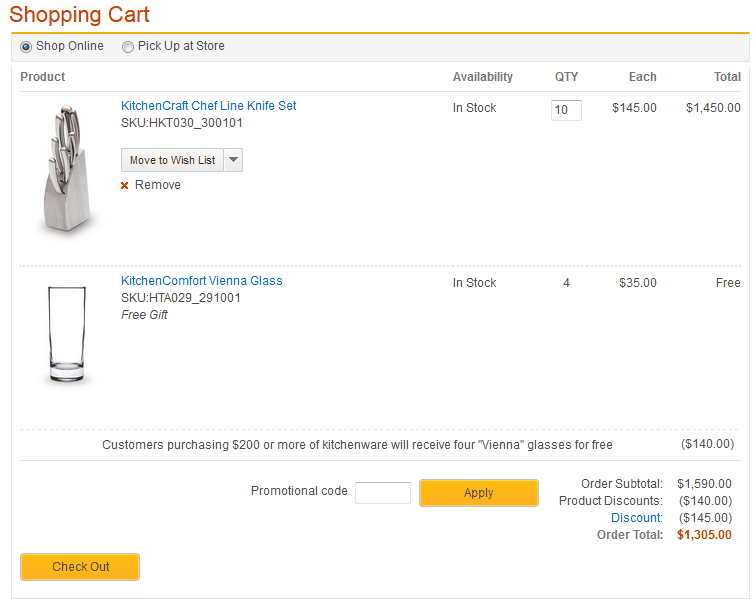Testing the new promotion type in the storefront
In this lesson, you test your new promotion type as a shopper in your Aurora
starter store by making a purchase that qualifies you for the free gifts.
About this task
Procedure
-
In a web browser open your development environment store.
For example, use the https://localhost:8443/shop/en/myesite URL.
- In the store, browse the Kitchenware category and display the knife set, "KitchenCraft Chef Line Knife Set".
-
Leave the Quantity at 1, and complete the three required fields as shown
in the following screen capture.
Notice that the promotion is already advertised to the right of the product image as "Customers purchasing $200 or more of kitchenware will receive four "Vienna" glasses for free " This text comes from the description you entered in the Promotions tool.
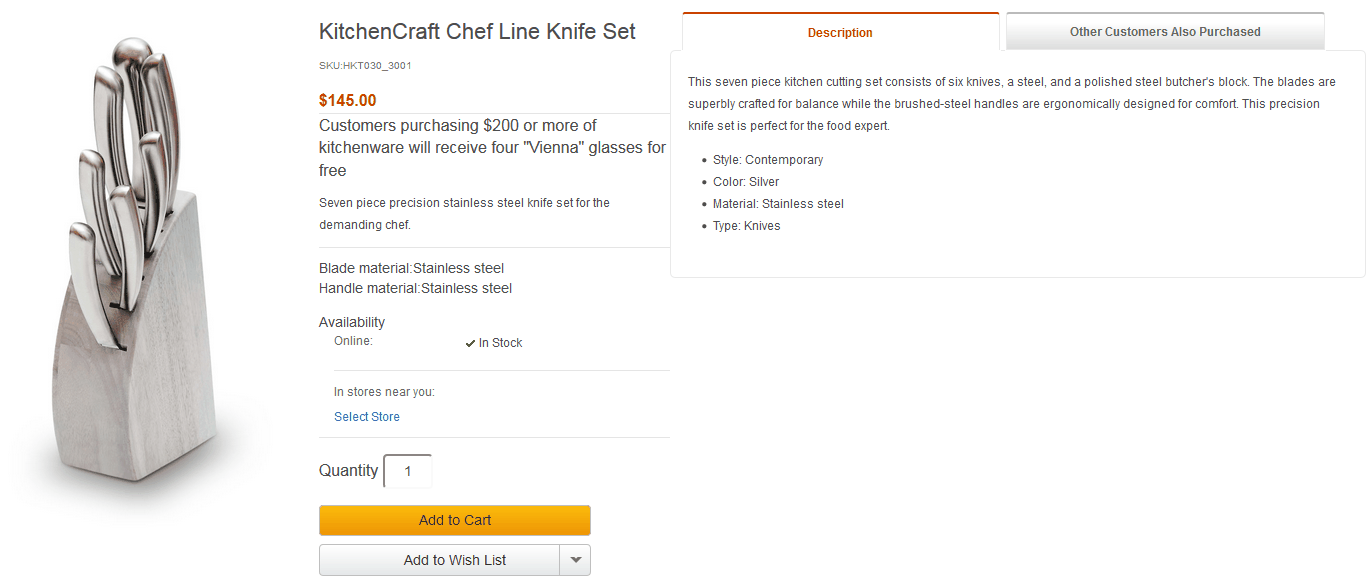
- Click Add to Cart.
-
To open your shopping cart, click the Go to Cart link.
In the resulting shopping cart summary page, you can see there is no gift. This is because the total value of your cart for the required catalog entries is below the total price threshold of the promotion ($200); therefore, the promotion was not applied.
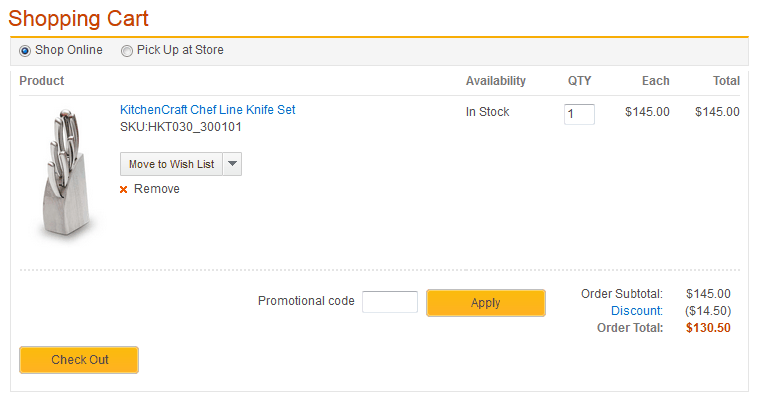
-
In the QTY column, change the quantity to 10. Your Shopping Cart
automatically updates the subtotal and applies the promotion.
You can now see the gifts have been added automatically. This is because the total price of all catalog entries that match the purchase condition has exceeded $200.