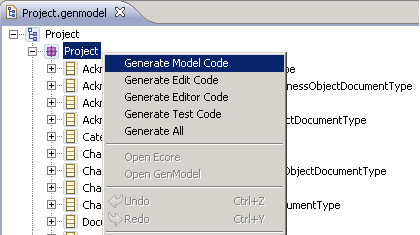Generating the SDOs for the Project noun
About this task
EMF is a modeling framework and code generation facility for building tools and other applications that are based on a structured data model. From a model specification that is described in XMI, EMF provides tools and runtime support. The framework is used to produce a set of Java classes for the model, a set of adapter classes for viewing and command-based editing of the model, and a basic editor. Models can be specified by annotated Java, XML documents, or modeling tools, then imported into EMF. Most important of all, EMF provides the foundation for interoperability with other EMF-based tools and applications. For more information, see http://www.eclipse.org/modeling/emf/.
Before you generate data objects, set up the predefined WebSphere Commerce type constructs, and update the JET generated Project.xsd and ProjectCollection.xsd template with your own noun definition. For more information, see Java Emitter Template (JET) Component Projects pattern.