Migrating catalog entry properties to search rule actions or targets
Search rule actions and targets in the Management Center are enhanced to dynamically populate a list of catalog entry indexed properties. You must customize WebSphere Commerce search when you are working with existing migrated search rule actions or targets.
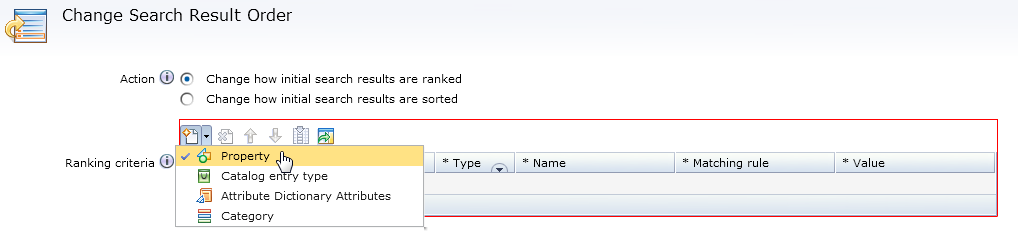
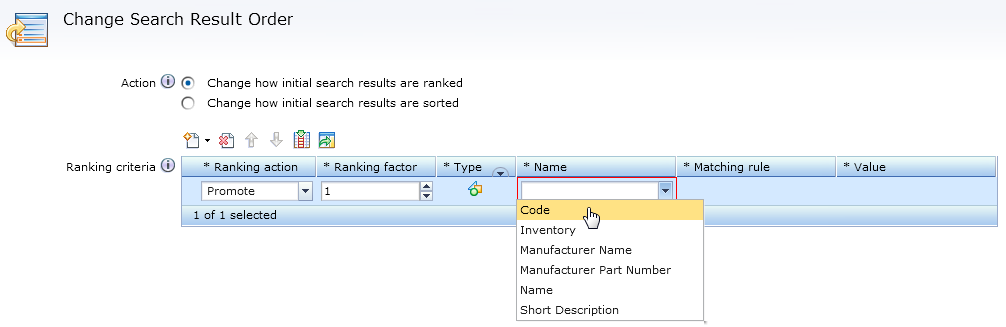
Previously-created search rules and catalog entry recommendation Marketing activities can coexist with the new enhanced search rules and activities. They function and perform as they did in previous versions of WebSphere Commerce search. However, when creating new search rules or Marketing activities, the new enhanced properties are loaded instead. Therefore, any customization to these actions or targets were performed prior to WebSphere Commerce Version 7 Feature Pack 6 must be reapplied to contain the enhanced properties. The customization steps vary depending on what was customized.
For example, if the Change Search Result Order action was previously customized to include the User Ranking filter as a catalog entry property; when migrating to WebSphere Commerce Version 7 Feature Pack 6, any existing rules using the User Ranking filter are still functional and use the customized code. However, when adding the enhanced Change Search Result Order action, the customized User Ranking filter is not available.
To be able to use the User Ranking filter again in the list of catalog entry properties, it must be added back by registering User Ranking in the SRCHATTRPROP table with the correct usage type.
Perform the following steps to migrate catalog entry properties to search rule actions or targets by registering their usage types: