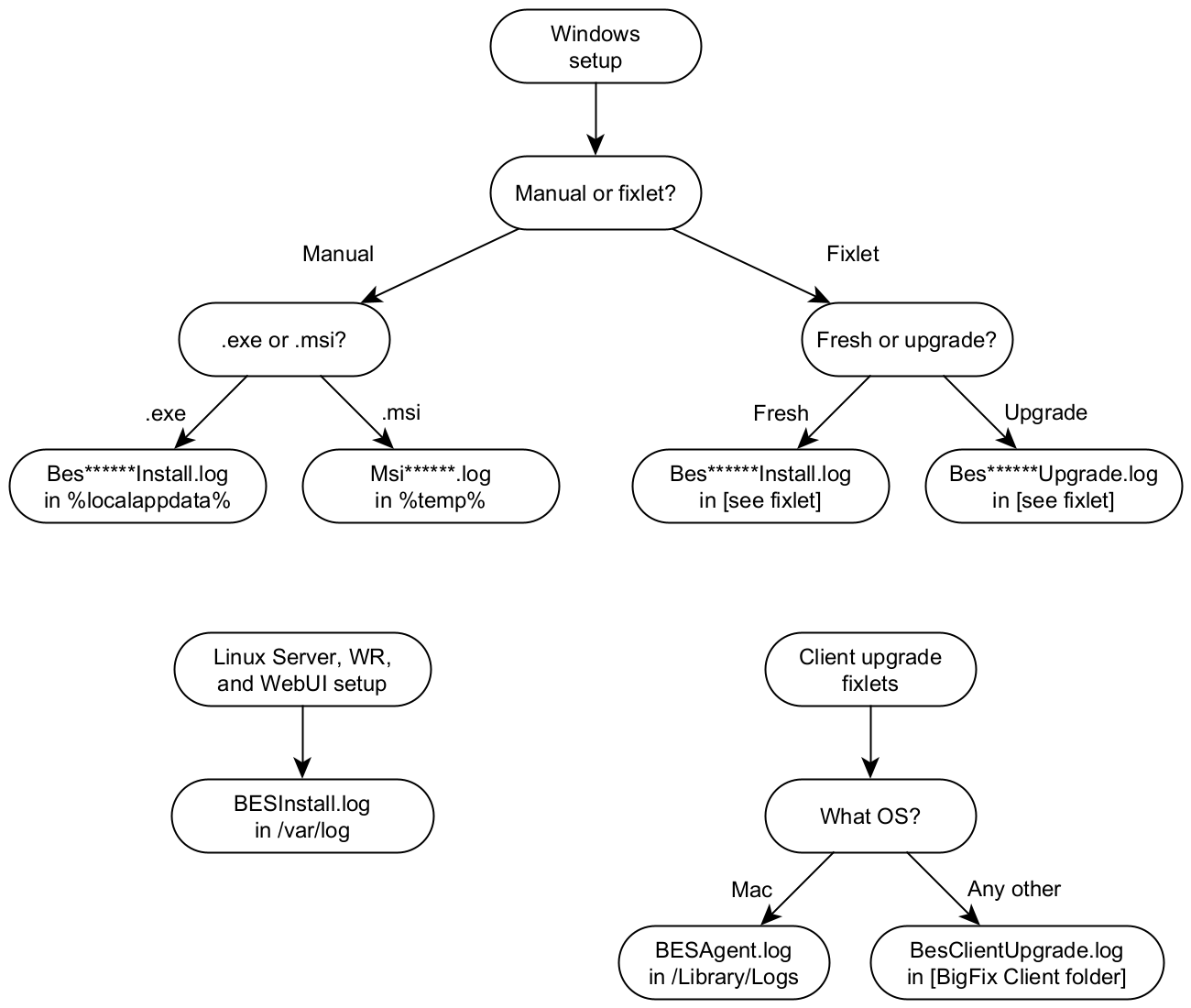Logging
This section describes the log files associated with the BigFix components.
Running components logs
- Windows:
C:\Program Files (x86)\BigFix Enterprise\BES Server\BESRelay.log - Linux:
/var/log/BESRelay.log
- Windows:
C:\Program Files (x86)\BigFix Enterprise\BES Server\FillDBData\FillDB.log - Linux:
/var/opt/BESServer/FillDBData/FillDB.log
- Windows:
C:\Program Files (x86)\BigFix Enterprise\BES Server\GatherDBData\GatherDB.log - Linux:
/var/opt/BESServer/GatherDBData/GatherDB.log
- Windows:
http://127.0.0.1:52311/cgi-bin/bfenterprise/BESGatherMirrorNew.exe - Linux: Status Report does not exist.
- Windows:
C:\Program Files (x86)\BigFix Enterprise\BES Relay\logfile.txt - Linux:
/var/log/BESRelay.log
BigFix Administration Tool (BESAdmin) log
- For each user that runs BESAdmin, there is a specific log file
C:\Users\{USERNAME}\AppData\Local\BigFix\BESAdminDebugOut.txt
For example: C:\Users\Administrator\AppData\Local\BigFix\BESAdminDebugOut.txt
- When BESAdmin is invoked by a Fixlet (or run by the LocalSystem user), the log file
is
C:\Windows\System32\config\systemprofile\AppData\Local\BigFix\BESAdminDebugOut.txt
- /var/log/BESAdminDebugOut.txt
BESadmin logging, depending on the
operating system, perform the following:- For Windows operating systems, create the following registry key
HKEY_LOCAL_MACHINE\SOFTWARE\Wow6432Node\BigFix\Enterprise Server\BESAdminand add the desired options. - For Linux operating systems, in the
/var/opt/BESServer/besserver.configfile, add the following entry[Software\BigFix\Enterprise Server\BESAdmin]where to specify the options.
- DebugOut: (string) Full path to the log file.
- EnableLogging: (number, DWORD) Denotes whether the logging is active or not (1=yes, 0=no). The default is 1 when option DebugOut is not empty and 0 when DebugOut is empty.
- EnabledLogs: (string) Holds a list, separated by semicolons, with the logs that
are logged. The default is
critical;debug;database. - LogFileSizeLimit: (number, DWORD) The size in bytes of each log before rotating them. The default is 10 MB.
Client log
[year][month][day].log. If an active log reaches 512K in
size it will be moved to a backup (.bkg) file and a new log will be started for the current
day. If the log reaches 512K again the backup will overwrite the existing backup. Both the
active and backup logs will be deleted after ten days. These are the default locations of
the BigFix client logs for each
operating system:- Windows:
C:\Program Files\BigFix Enterprise\BES Client\__BESData\__Global\Logs - UNIX, Linux:
/var/opt/BESClient/__BESData/__Global/Logs - Mac:
/Library/Application Support/Bigfix/BES Agent/__BESData/__Global/Logs
BES Server Plugin Service log
The directory of the log file is C:\Program Files\BigFix Enterprise\BES
Server\Applications\Logs.
- Windows:
%LOCALAPPDATA%\BigFix\BESInitializeBESReportsDB.txt - Linux:
/var/log/BESInitializeBESReportsDB.txt
- Windows:
C:\Program Files (x86)\BigFix Enterprise\BES Explorer\BESExplorer.log - Linux:
/var/log/BESExplorer.log
WebUI logs
The WebUI has several logs. There is a single log for the service and several for the NodeJS processes.
WebUI service log
- Windows:
C:\Program Files (x86)\BigFix Enterprise\BES WebUI\service-wrapper.log - Linux:
/var/opt/BESWebUI/service-wrapper.log
WebUI NodeJS processes log folder
- Windows:
C:\Program Files (x86)\BigFix Enterprise\BES WebUI\WebUI\logs - Linux:
/var/opt/BESWebUI/WebUI/logs
Logging settings
You can enable or disable the logging activity on some BigFix components by setting the following Windows registry keys:
| BigFix component | Registry key value | Registry key type | Registry key values |
|---|---|---|---|
| Administration tool | EnableLogging | REG_DWORD | 0 to disable and 1 to enable |
| Console | EnableLogging | REG_DWORD | 0 to disable and 1 to enable |
| Explorer | EnableLogging | REG_DWORD | 0 to disable and 1 to enable |
| Web Reports | LogOn | REG_DWORD | 0 to disable and 1 to enable |
| Fixlet Debugger | EnableLogging | REG_DWORD | 0 to disable and 1 to enable |
| FillDB | EnableLogging | REG_DWORD | 0 to disable and 1 to enable |
| FillDB Performance | EnablePerformanceLogging | REG_DWORD | 0 to disable and 1 to enable |
| FillDB Query Performance | EnableQueryPerformanceLogging | REG_DWORD | 0 to disable and 1 to enable |
Fixlet installation and upgrade logs
If you install or upgrade a BigFix component using a Fixlet, the path of the installation log is determined by the Fixlet.
- {BigFix Client folder}\BesClientDeployToolInstall.log, for the Client Deploy Tool (CDT)
- {BigFix Client folder}\BesConsoleInstall.log, for the Console
- {BigFix Client folder}\BesPluginPortalInstall.log, for the Plugin Portal
- {BigFix Client folder}\BesExplorerInstall.log, for the Explorer
- {BigFix Client folder}\BesRelayInstall.log, for the Relay
- {BigFix Client folder}\BesWebUiInstall.log, for the WebUI Service
- C:\BesInstallationGeneratorUpgrade.log
- C:\BesServerUpgrade.log, for the Server and local Web Reports
- C:\BesWebReportsUpgrade.log, for standalone (remote) Web Reports
- {BigFix Client folder}\BesClientDeployToolInstall.log, for the Client Deploy Tool (CDT)
- {BigFix Client folder}\BesClientUpgrade.log, for the Windows Client
- /Library/Logs/BESAgent.log, for the Mac Client
- {BigFix Client folder}/BesClientUpgrade.log, for all the others Clients
- {BigFix Explorer folder}\BesExplorerUpgrade.log, for the Explorer
- {BigFix Relay folder}\BesRelayUpgrade.log, for the Relay
- {BigFix Server API folder}\BesServerApiUpgrade.log, for the Server API
- {BigFix WebUI folder}\BesWebUiUpgrade.log, for the WebUI Service
Manual installation and upgrade logs on Windows
Before BigFix 10.0.8, no log is created by default when manually running a BigFix installer on Windows.
Such logs can still be created by passing specific options to the installers or by changing the default Windows settings as described here to globally enable the installation logging.
Starting from BigFix 10.0.8, if you run an .exe setup manually to install or upgrade a BigFix component, the installation log will be saved in the %LocalAppData% folder.
- BesClientInstall.log, for the Client
- BesConsoleInstall.log, for the Console
- BesInstallationGeneratorInstall.log, for the Installation Generator
- BesPluginPortalInstall.log, for the Plugin Portal
- BesRelayInstall.log, for the Relay
- BesServerApiInstall.log, for the Server API
- BesServerInstall.log, for the Server and/or Web Reports
- BesWebUiInstall.log, for the WebUI Service
If you run an .msi setup manually to install or upgrade a BigFix component, the installation log will be saved in the %temp% folder. Their names are randomly generated but follow the pattern: Msi*.log.
Manual installation and upgrade logs on Linux
On Linux, the BigFix Server installer always produces a log by default and saves it in /var/log/BESInstall.log
Remember that the BigFix Server installer can install several components at once: the Server, Web Reports, the WebUI and the Client.
The Client upgrade Fixlets create a log since BigFix Version 10 Patch 8.
Chart of installation log locations