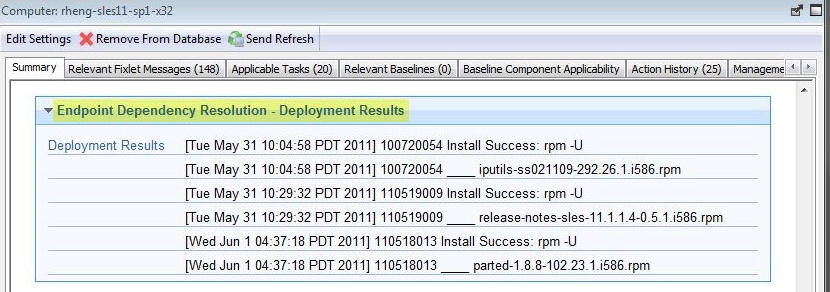Viewing deployment results
The results of a successful action for Fixlet content with endpoint dependency resolution are written in a log file on the endpoint. You must activate an analysis to view the results.
Procedure
- From the Patch Management domain, click .
- Navigate to the analysis by clicking the Analyses node
and select Endpoint Dependency Resolution - Deployment
Results.
Figure 1. Analyses in the navigation tree 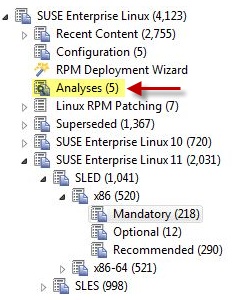
- Click Activate.
Figure 2. List of analyses 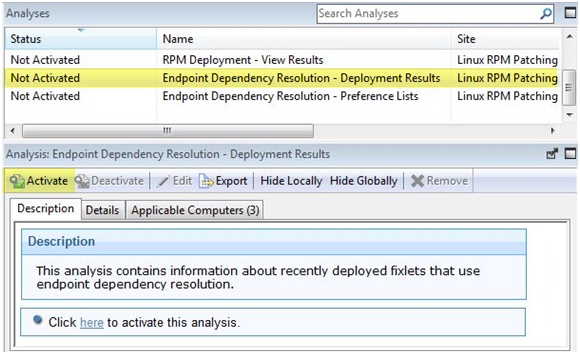
- Click the Results tab in the Analysis
window that is displayed after you activate the analysis.
Figure 3. Results tab 
- Optional:
You can limit the length of the output by running the Endpoint Dependency Resolution
- Set deployment results analysis report length task. To access this task, click .
Note: The default analysis report length is 100 entries.
What to do next