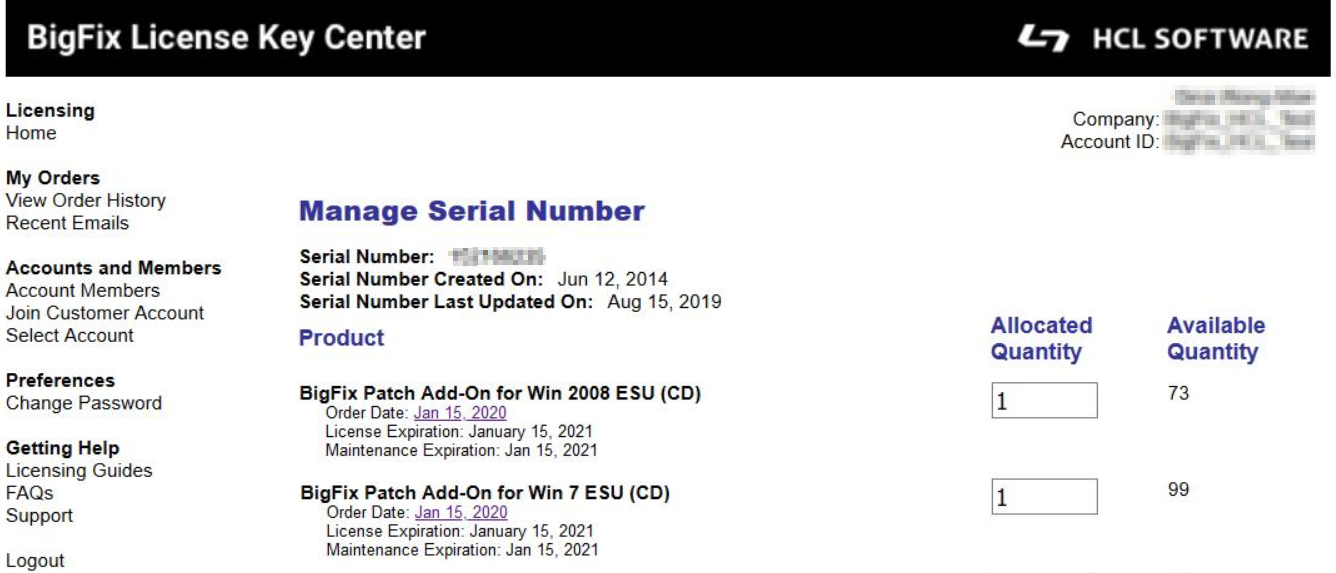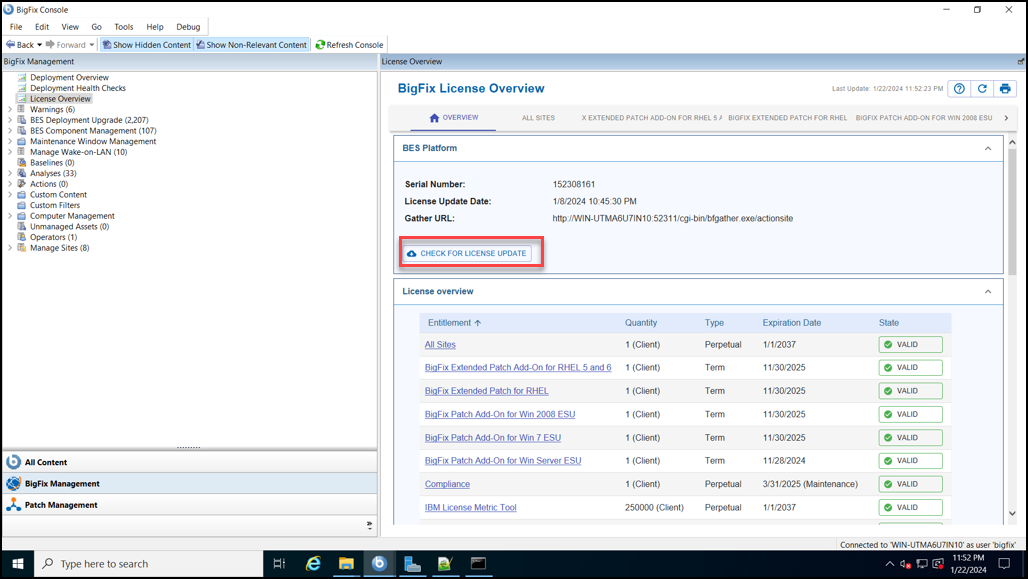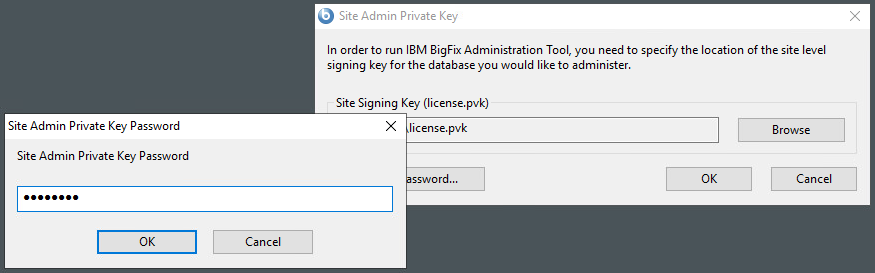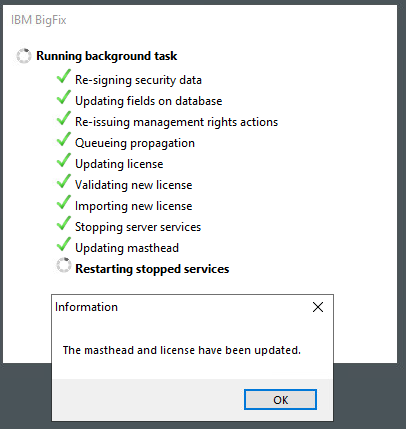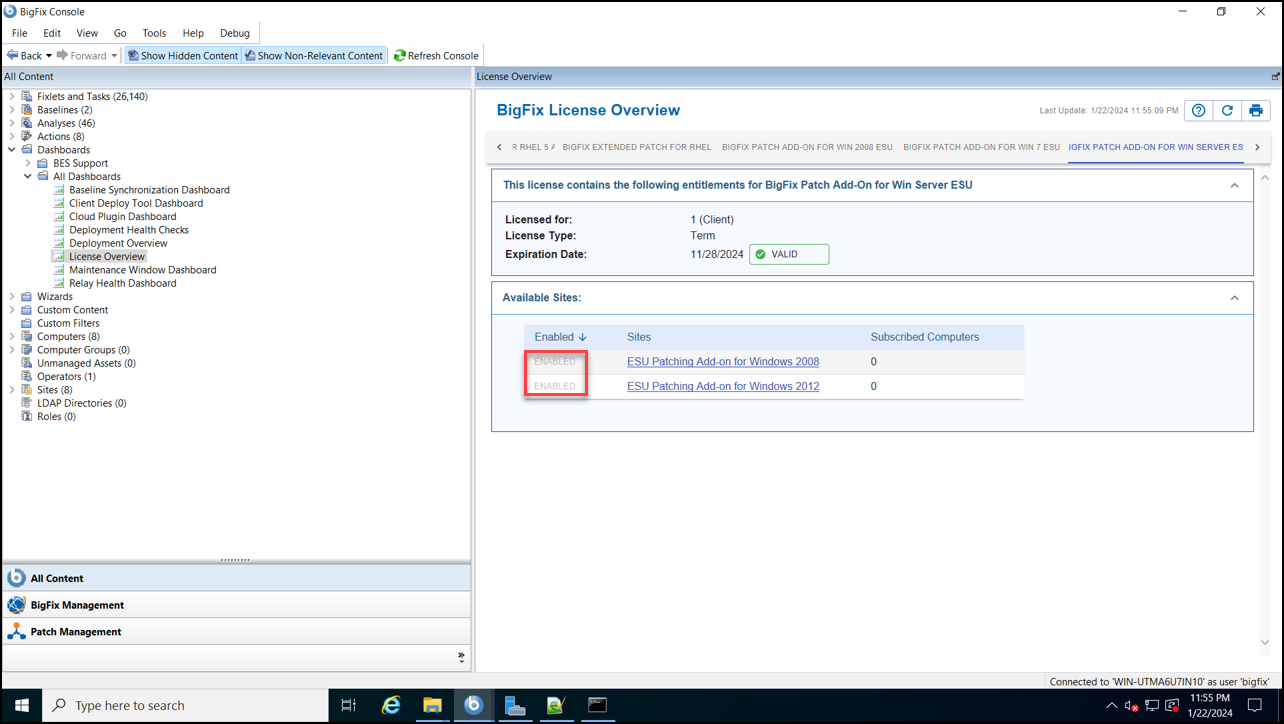Enabling the ESU patch functionality
Before you can start using the ESU patch add-on, you should first enable it.
Procedure
-
Navigate to the BigFix License Key Center
and add the ESU add-on license to a server.
-
Check for license updates.
-
Update the masthead by using the BES Administration Tool.
-
Enable the ESU patch sites.
-
Subscribe your endpoints to the ESU sites.
Set each ESU site’s subscription Relevance to the correct OS and then save changes.
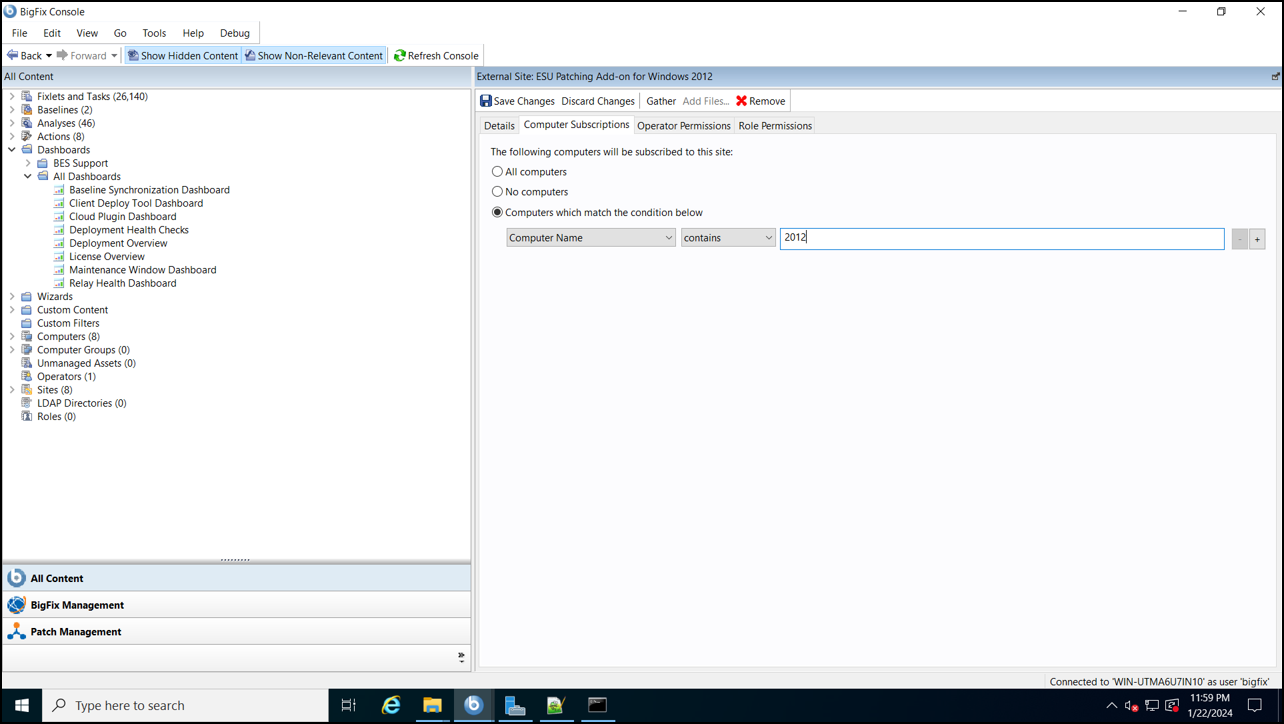
- Set the subscription relevance for each ESU site against an operating system as appropriate.
- Click Save Changes.