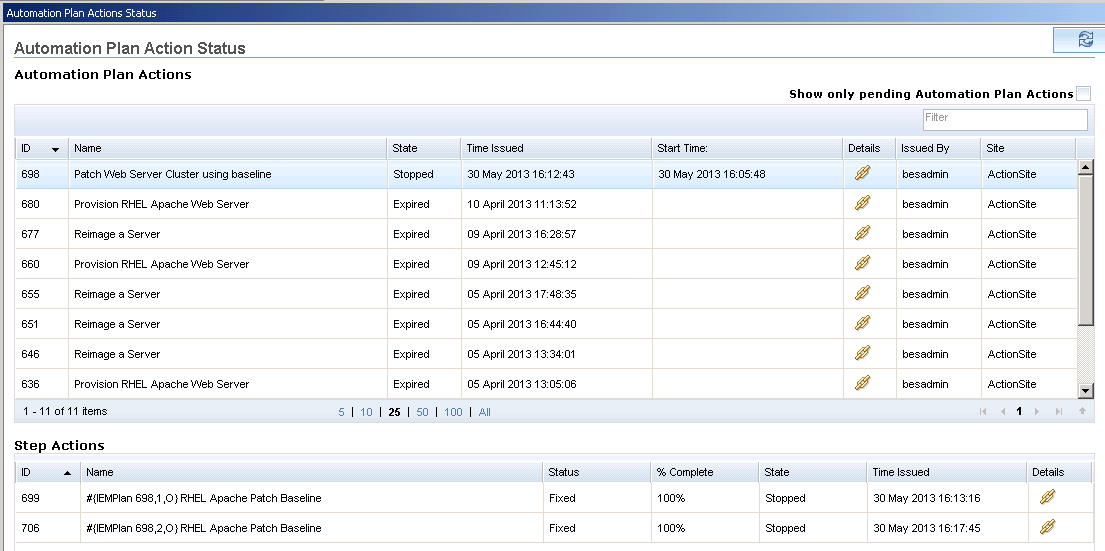Viewing Automation Plan actions
You can view a list of all the Automation Plan actions and the corresponding step actions in the Automation Plan Action Status panel. This list includes all schedules Automation Plan actions.
Before you begin
About this task
To view pending Automation Plan actions only, select the Show only pending Automation Plan Actions check box. Pending Automation Plan actions do not have step actions.
Tip: You can also
view pending Automation Plans
actions in All Automation Plan
Actions
> Pending Automation Plan
Actions in the Server Automation domain.
Important: All
Automation Plan
action and step
action information in this panel is
read-only. You cannot delete, stop, or restart an action in the Automation Plan Action
Status panel.
Complete the following steps to view an Automation Plan
action.Procedure
- Open the Server Automation domain.
- From the navigation tree in the Domain Panel, click Automation Plan Action Status. The Automation Plan Action Status panel is opened. A list of all Automation Plan actions, with the most recent Automation Plan action first, is displayed. To sort the list, click any column title. To filter all columns in the list, use the filter field.
- To view the BigFix console Action panel for an Automation Plan action, click the Details value of the Automation Plan action in the list. To return to the Automation Plan Action Status panel, click Back in the menu bar.
- To display the step actions in an Automation Plan action, select the Automation Plan action in the list. The Step Actions pane displays the step actions for the selected Automation Plan action.
- To view the BigFix console Action panel
for a step action, click
the Details value of the step action in
the list. To return to the Automation Plan Action Status panel,
click Back in the menu bar. The following graphic
shows an example of the Automation Plan Action Status dashboard.