Creating Remote Control server installation tasks
With the Remote Control Server Installer Wizard, you can create an installation task to install a remote control server.
About this task
Run the task on a Windows™® system or Linux™ (Red Hat and SUSE) systems to install a fully functional,
self-contained Remote Control server with
either of the following component setups:
- Remote Control server with WebSphere® Application Server Liberty Profile version and a Derby database.
-
Remote Control server with WebSphere® Application Server Liberty Profile version and one of the following databases:
- IBM DB2 11.5 Virtual Processor Core (VPC).
- Oracle 11g, 12c, and 19c.
When you use an Oracle database, if you are using the Oracle 11g drivers, set oracle.increment.keys.off=1 in the trc.properties file. Restart the server service.
- Microsoft SQL server 2014, 2016, 2017, 2019, and 2022.
You must use a JDBC driver whose version is higher than 6.3. Older versions do not support TLS1.2 or JRE8.
When you use an MS SQL database, Windows™ authentication is not supported. You cannot log on with a domain user. You must use mixed mode authentication and create an SQL user to connect to the database.
Note:
- If you choose the DB2®, MS SQL or Oracle database options, you must install the database and create a database instance before you run the server installation task.
- If you are using DB2® 9.7 GA version, you must upgrade to DB2® 9.7 fix pack 1 due to a DB2® issue where NULL values are returned in generated key values.
To access the Remote Control Server Installer Wizard, complete the following steps:
Procedure
-
In the Remote Control navigation tree,
select .
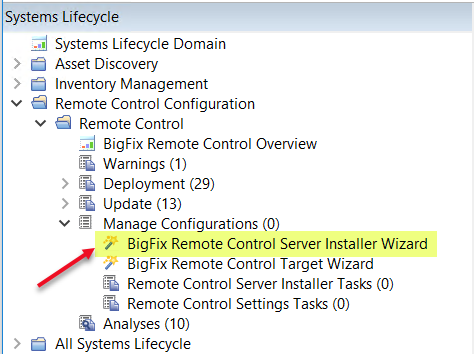
-
Set your configuration values by using one of the following options.
- Load Settings from Existing Task
- The wizard initially displays server configuration default values that you can change to your
own requirements. To load previously saved settings, complete the following steps.
- Click Load Settings from Existing Task.
- On the Wizard Fixlets screen, select the task.
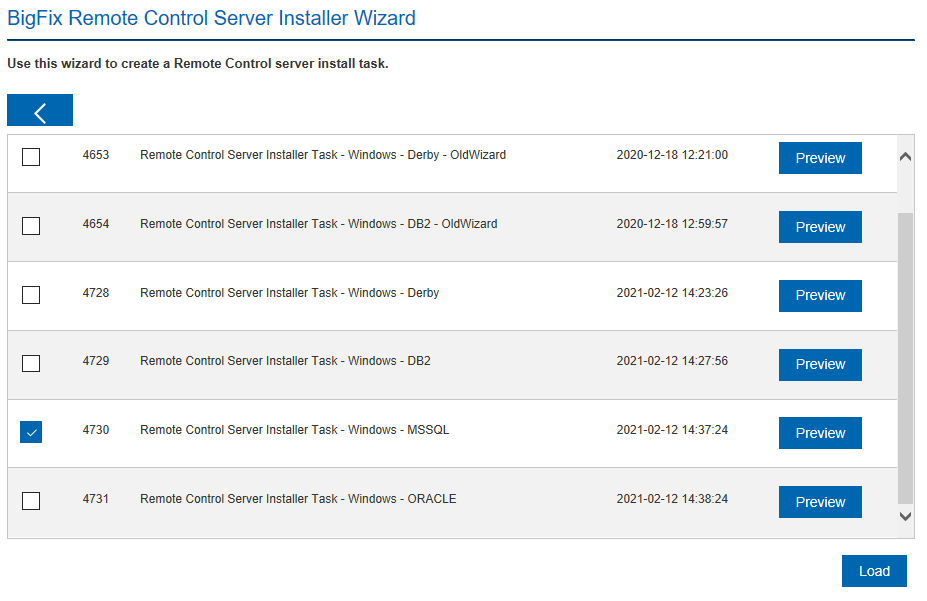
- Click Load Wizard with Fixlet. The configuration values are loaded into the wizard.
- Follow the steps in Create a new configuration task to create a new configuration task.
- Reset to default values
- You can use this feature to clear any selections that are made and return the values in the wizard to the default configuration values.
- Create a new configuration task
- Follow the steps that are relevant to the database that you are using.
- Derby installation. For more information, see Creating a default server configuration
- DB2®. For more information, see Creating a DB2 server configuration
- MSSQL. For more information, see Creating an MS SQL server configuration
- Oracle. For more information, see Creating an Oracle server configuration