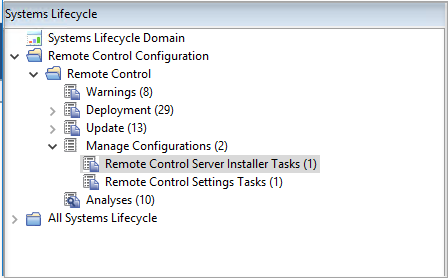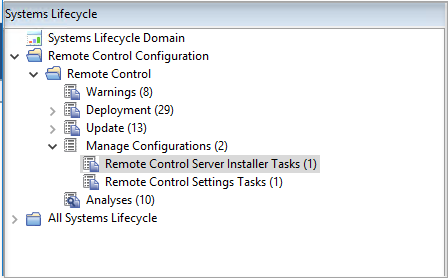Creating a default server configuration
About this task
Use a default server configuration to install and use the embedded Derby database that is included as part of the Remote Control installation. The database is installed locally. To create a default installation task, complete the following steps:
Procedure
- Select the relevant operating system.
- Enter the installation directory for the Remote Control server
to be installed to or accept the default that is given.Note: WebSphere® Application Server cannot be installed in a directory whose name contains non-English-language characters. This installation installs an embedded version of WebSphere® Application Server. Therefore, you must choose a destination for the installation files that does not contain any non-English-language characters.
- Select Derby and enter the relevant
database parameter values.
- Name of the database to use
- Specify the name for the database to be used with Remote Control server or accept the default that is given.
-
Enter the server installation parameter values.
- HTTPS as Default for Target URL
- Select this option for the target to use the HTTPS server URL to communicate with the server.
The enforce.secure.endpoint.callhome and
enforce.secure.endpoint.upload properties in the
trc.properties file are also set to true. If not selected, the HTTP URL is used. Regardless of your selection, the
enforce.secure.web.access, enforce.secure.weblogon, and
enforce.secure.alllogon properties that enable HTTPS logon and access to the
web portal, are all set to True by default. For more information about these
properties, see Set a secure environment
.The check box is selected by default on a new installation. Note: For HTTPS, you must use a fully qualified domain name in the Address of the Websphere server field.
- Use secure registration tokens to register targets
- Select this option to enable the secure target registration feature. This feature prevents unauthorized targets from registering with the Remote Control server. Ensure that the HTTPS as Default for Target URL option is also selected. For more information about secure registration, see Enable secure target registration..
- Address of the WebSphere® server
- The fully qualified name for the Remote Control server. For
example,
trcserver.example.com.Note: Enter the fully qualified name. This name is used to create the URL in the trc.properties file that is passed to the target when it contacts the server for the first time. If the fully qualified name is incorrect, the target might be unable to contact the server successfully when it is next due to contact it. - Web path of URL
- Specify the web path for the server URL,
http://trcserver.example.com/webpath. For example,
trc. http://trcserver.example.com/trc - HTTP port
- Specify a port for the server. Default is 80.
- HTTPS port
- Specify a port if you are using SSL. Default is 443.
- Administrator email
- Specify an administrator email address. For example,
admin@company.comNote: To use the email function within the Remote Control server, a mail server must be installed. For more information about enabling email, see the BigFix® Remote Control Installation Guide. - Enable FIPS
- Select to enable FIPS compliance on the server. For more information about enabling FIPS compliance, see the BigFix® Remote Control Installation Guide.
- Enable TLS 1.3 Support
- Select this option to enable the TLS 1.3 support. For more information about enabling TLS 1.3, see the BigFix® Remote Control Installation Guide.
- Adjust some advanced web parameters
- Select this option to set extra port values.
- Save the configuration by completing the
following steps:
- Click Create Server Installation Task
- Complete the relevant information for your task and click OK.
Results
Your task is displayed in the list panel of the Remote Control Server Installer
Tasks subnode.