Step 4: Importing the BigFix Inventory server certificate into IBM® Security Access Manager
Import the BigFix Inventory server certificate into BigFix® Security Access Manager for Web to establish trusted server-to-server communication.
Procedure
- In the BigFix Inventory web UI, click .
- Click Download Certificate and save the file in a directory on your computer.
- Log on to the Security Access Manager web user interface.
- Click .
- Select pdsrv and then, from the Manage drop-down
list, select Edit SSL Certificate Database.
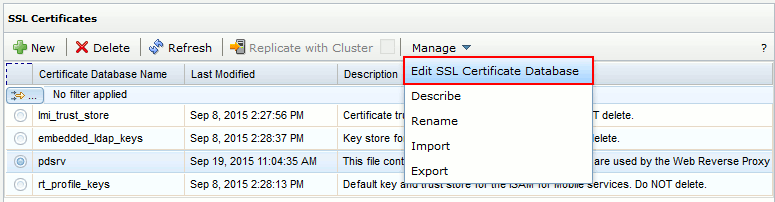
- From the Manage drop-down list,
select Import. A new window opens.
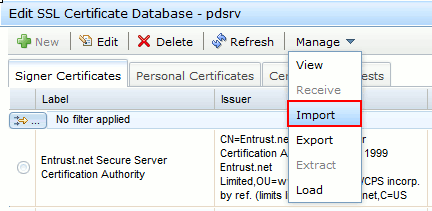
- Click Browse to select the certificate
file and provide the certificate label.
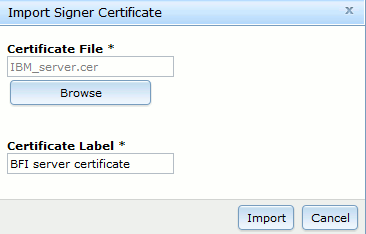
- Click Import.
- Click Close to close the Edit
SSL certificate database - pdsrv pop-up window.
A message about an undeployed change is displayed.
- Click the link Click here to review the changes or apply them to the system.
- In the Deploy Pending Changes pop-up
window, click Deploy.A message about the successful deployment is displayed.
What to do next
- Click Secure Web Settings and then Reverse Proxy.
- In the navigation bar, click Restart.