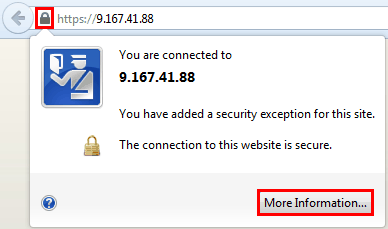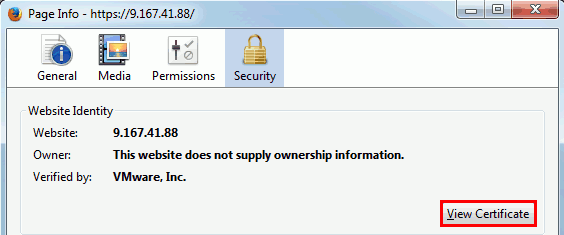Configuring VM Manager tool to accept trusted VM manager certificates
By default, the VM Manager tool accepts all VM manager certificates regardless of whether they are trusted or not. You can change the default behavior to ensure that only trusted certificates are accepted by the VM Manager tool.
Procedure
- Extract the VM manager certificate to a file.
The following steps are provided as an example and show how to extract a VMware certificate in Firefox. The steps that you need to perform might differ depending on the virtualization type and the web browser that you are using. If you encounter problems with extracting VM manager certificates, refer to the documentation of the virtualization that you are using.
- Log in to the computer where the VM Manager tool is installed and copy the VM manager certificate to that computer.
-
To define the certificate as trusted, open the command-line interface and run the following
command.
Where:vmman.bat -addcertificate -alias unique_alias -file vm_manager_certificate-alias- Unique alias that will be associated with the VM manager certificate.
-file- Path to the VM manager certificate that you extracted.
Important: Both switches are required. -
Change the VM Manager tool
settings to accept only trusted certificates.
- If you are using basic VM management, log in to BigFix Inventory and go to . Then, set the value of the vmmman_trust_all_vm_managers_certificates parameter to false.
- If you are using advanced VM management, open the <BES Client>\LMT\VMMAN\config\vmmmainconf.properties file on the computer where the VM Manager tool is installed. Then, change the value of the vmm_trust_all_vm_managers_certificates parameter to false.