Configuring servers in separate networks
When BigFix and BigFix Inventory servers are installed in separate networks, automatic lookup of their IP addresses might not work correctly. It might happen, for example in networks that use network address translation (NAT). To ensure that IP addresses of the servers are correct and the communication between them works, change the default settings, and manually enter the IP addresses or domain names of the servers.
About this task
By default, the address of BigFix server is automatically retrieved from the database. In case of separate networks, the address might contain a local address of the server that cannot be recognized outside of its network. After you specify the IP address of BigFix server, you also need to specify the correct address of BigFix Inventory server to allow BigFix server to access the software catalog.
Procedure
-
During the initial configuration of BigFix Inventory, while specifying the connection details of the BigFix server, select
Disable automatic address lookup, and enter the host name of
BigFix server. The
address is always created based on the provided host name and port number.
Note: To access this panel after the installation, log in to BigFix Inventory, and click .
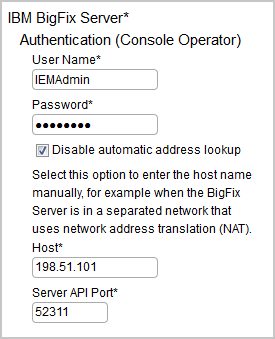
Tip: To check whether BigFix host is correct, access the following URL from network: http://hostname:port/UploadReplication. Expected message:Error: no query parameters specified. -
On the computer where BigFix Inventory server is installed, add an environment variable with
new addresses that will be used by BigFix server to access the software catalog.
- Restart the BigFix Inventory server.

