Manage Automated Device Enrollment Policies
Learn how to manage DEP policies.
About this task
Procedure
- Log in to BigFix WebUI as a Master Operator.
- From the WebUI main page, click .
-
On the Modern Client Management page, click . The following page appears that lists all the relevant
policies:
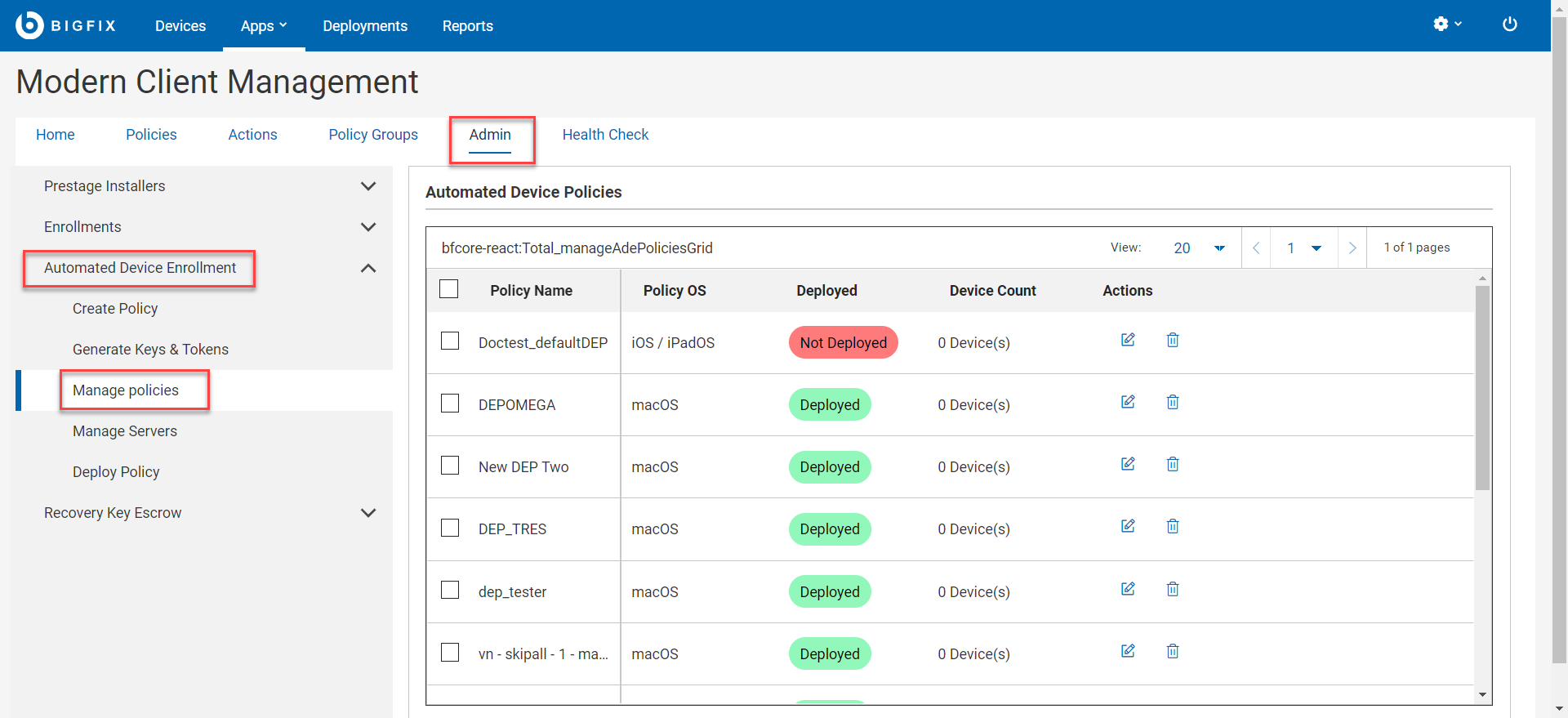
-
Manage policies:
- To refine the resultant list of policies, select appropriate filters.
- To edit an existing policy, click the pen icon
 next to the desired policy, make the
changes, and click Save.
next to the desired policy, make the
changes, and click Save. - To delete a policy, click the trash icon
 next to the
desired policy, and click Delete to confirm.
next to the
desired policy, and click Delete to confirm. - To create a new policy, click Create Policy.
- To deploy a policy to the DEP server, select a policy from the list and click Deploy.