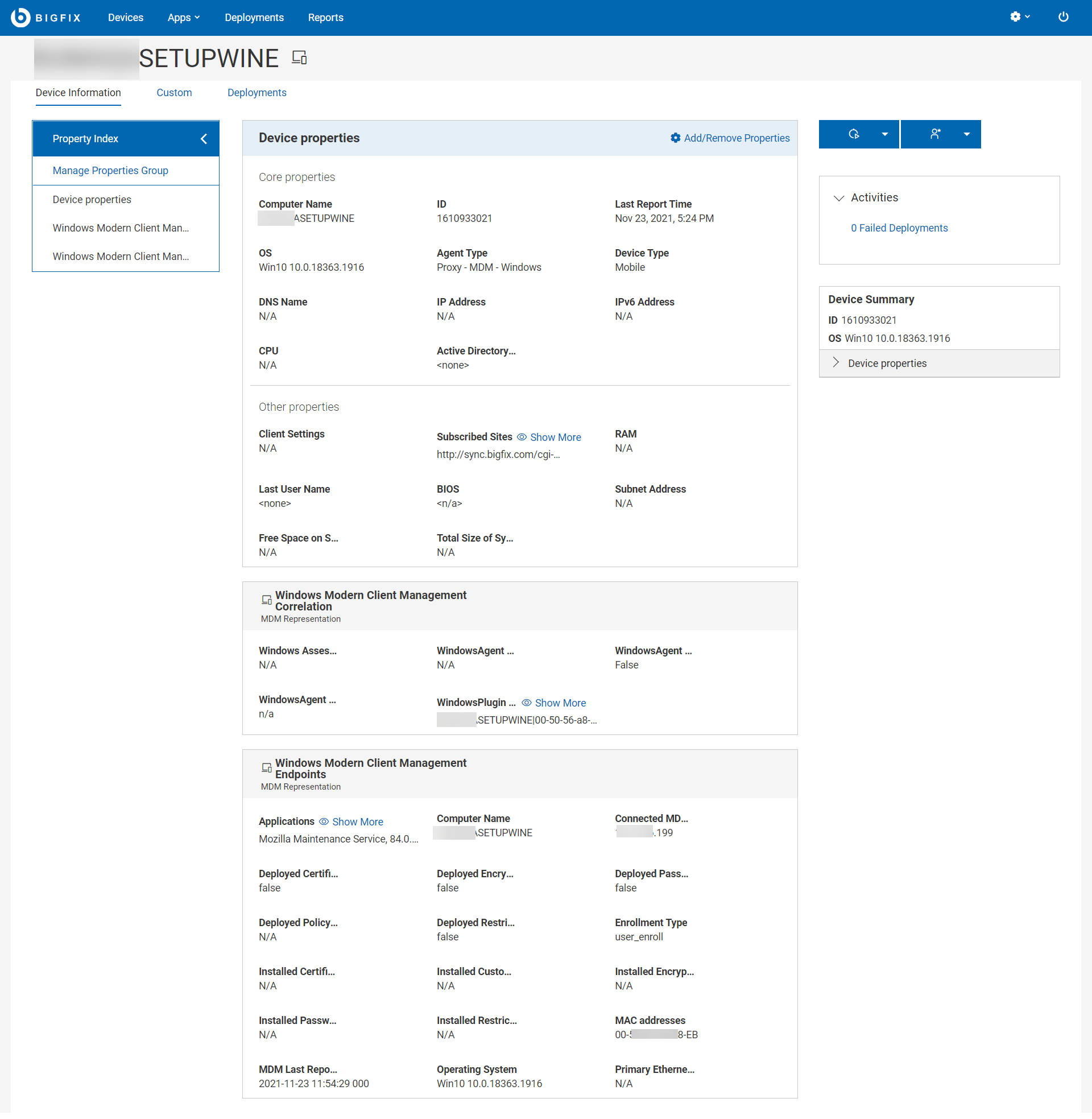Device inventory
After the devices are enrolled to MDM successfully, the devices report to BigFix WebUI, and they are listed on the Devices page. You can use the Devices page in BigFix WebUI to view the list of all devices (as determined by permission levels). The devices list shows all the devices in the BigFix environment including the devices managed by MCM.
Note:
- The laptop and Mobile Phone icon
next to the device name indicates that the device is managed by MDM. You can deploy MDM actions, MDM policies, Send Client Refresh, and Deploy BigFix Agent only on these devices.
- Non-Master Operators must have the access permission to the mobile site (BESUEM Mobile) to access the mobile related content in WebUI.
- BigFix icon
next to the device name indicates that the device is managed by BigFix native agent. You can also send client refreshes to BigFix native agent devices.
- The Cloud icon
next to the device name indicates that the device is managed by the cloud.
- If you find more than one icon
next to the device name, it indicates that the device is correlated and can be managed in multiple ways.
With MDM, additional deployment options appear on the Deploy dropdown menu. Non-master operators require the Can Create Actions permission to be able to see this dropdown menu. For more information about User permissions, see the BigFix Platform Guide.
The users who have visibility to the WebUI MDM
App have the following options that are available with WebUI MDM:
- Deploy MDM Action: Allows users to deploy MDM specific actions like the lock, wipe, restart, and more.
- Deploy MDM Policy: Allows users to deploy MDM policies to lock down password settings, add kernel or full disk access exceptions, restriction policies, and certificate policies to the MCM enrolled devices as applicable.
- Deploy MDM Policy Group: Allows users to deploy MDM Policy Groups that can deploy sets of MDM policies and applications to selected MDM endpoints.
- Deploy BigFix Agent: Allows users to deploy the BigFix agent on MDM devices that do not have the BigFix agent deployed on it.
- MDM Enroll and MDM Unenroll: Allows user to enroll devices to MDM and unenroll from MDM.
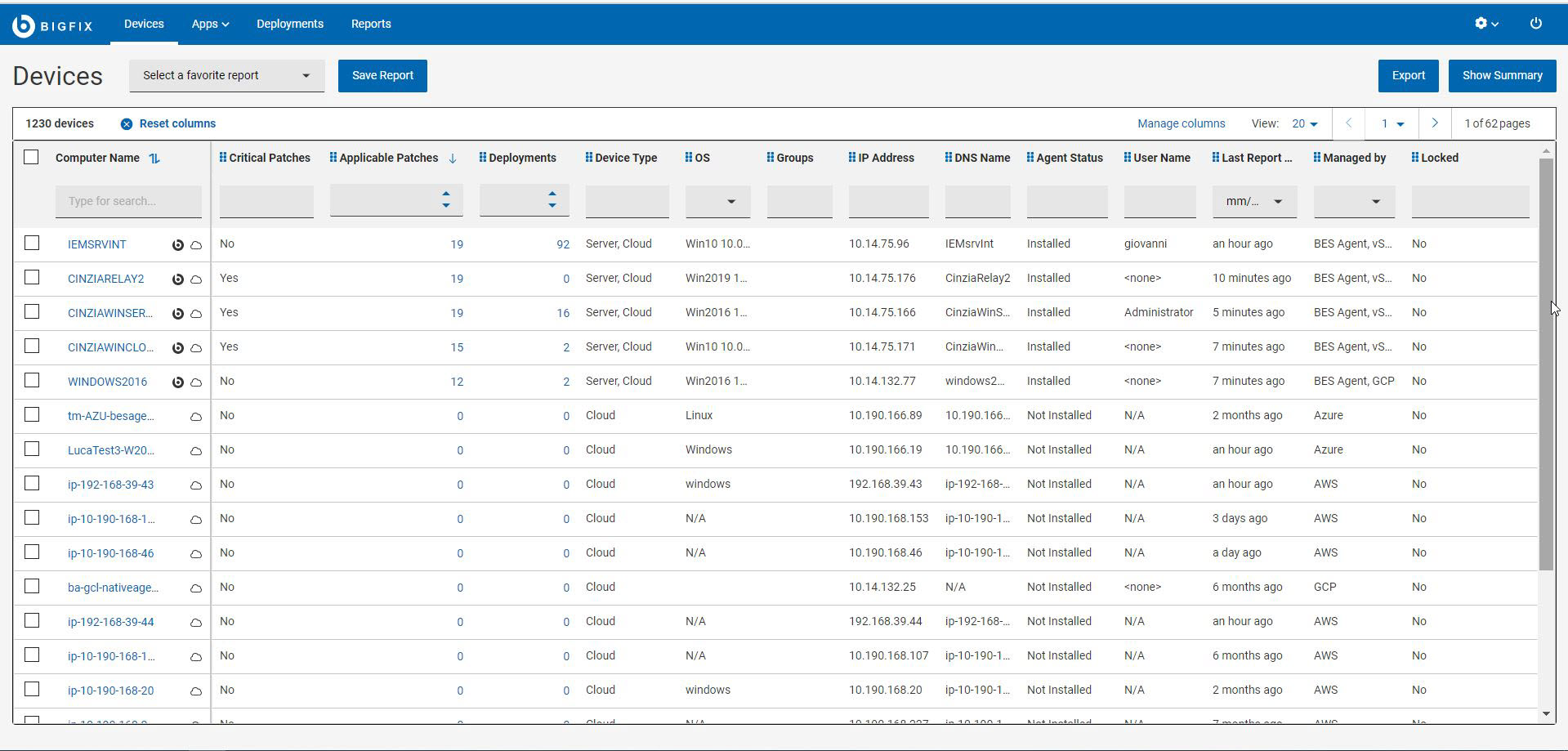
Click a device in the device list to view the device doc that includes properties,
status, relevant content items, and deployment history of the device. Additionally, if
the device is an MDM device or if the device is a correlated device that has an MDM
representation, you can view additional analysis information about MDM devices.
Note: If
the device is correlated, the device document generates different device reports
that contain common properties like IP address, Name, and Operating System name,
Analysis and more. BigFix displays properties from the native agent over property
information that originates from MDM. For some fields like device type, BigFix WebUI
displays the aggregation of different device reports.