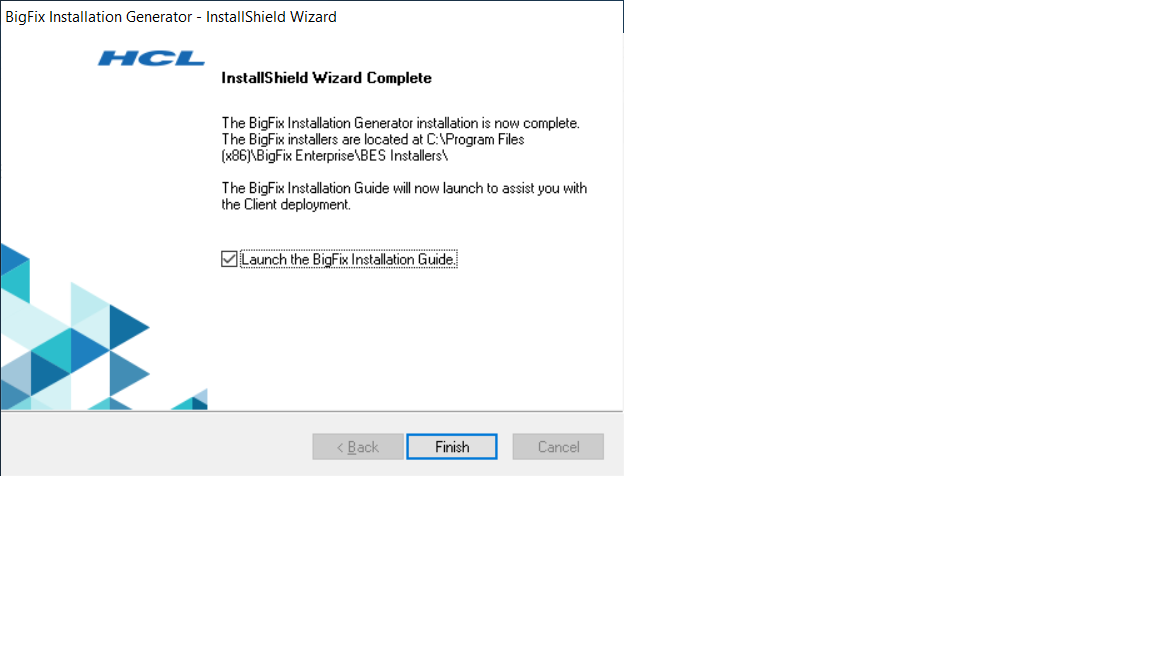Performing an evaluation installation
When performing a fresh installation of BigFix Server Version 10, you can either perform an evaluation installation or a production installation.
To install a BigFix server with an evaluation license, perform the following steps:
- On the computer where you want to install the BigFix server, run the
BigFix Installation
Generator.
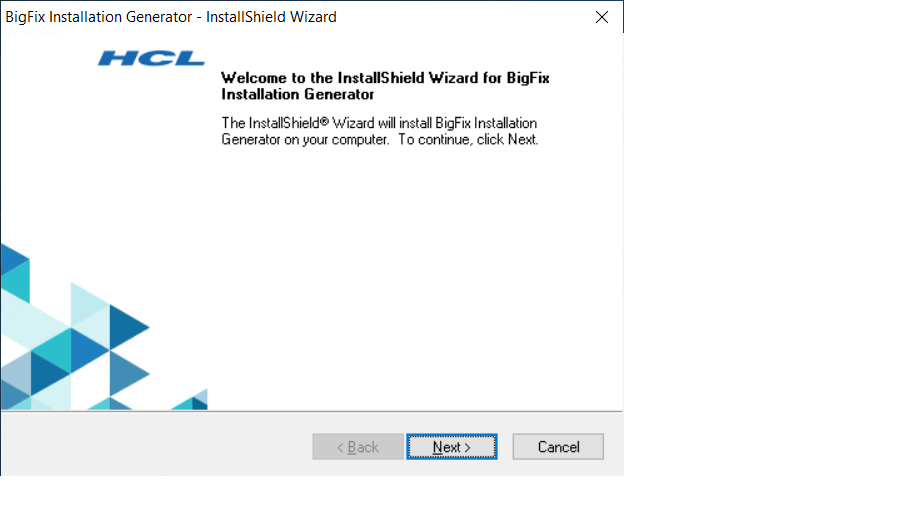
- Select Evaluation.
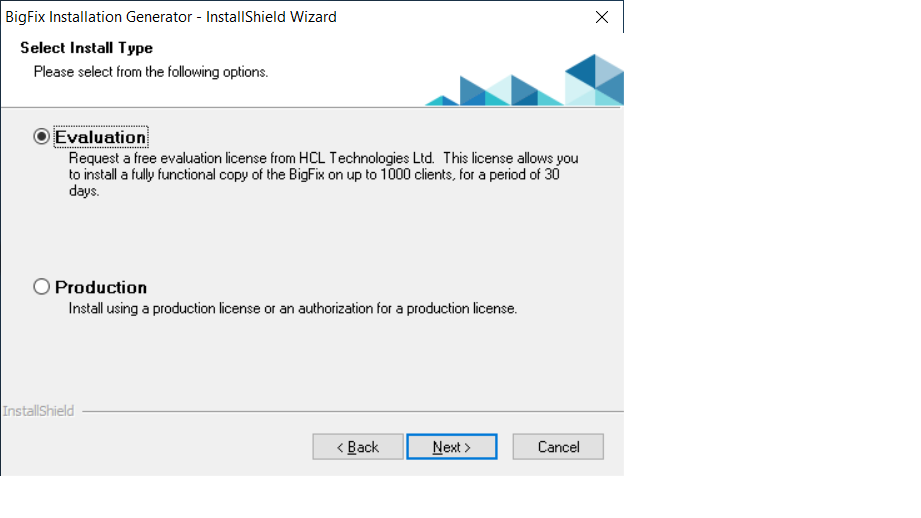
- Accept the terms in the license agreement.
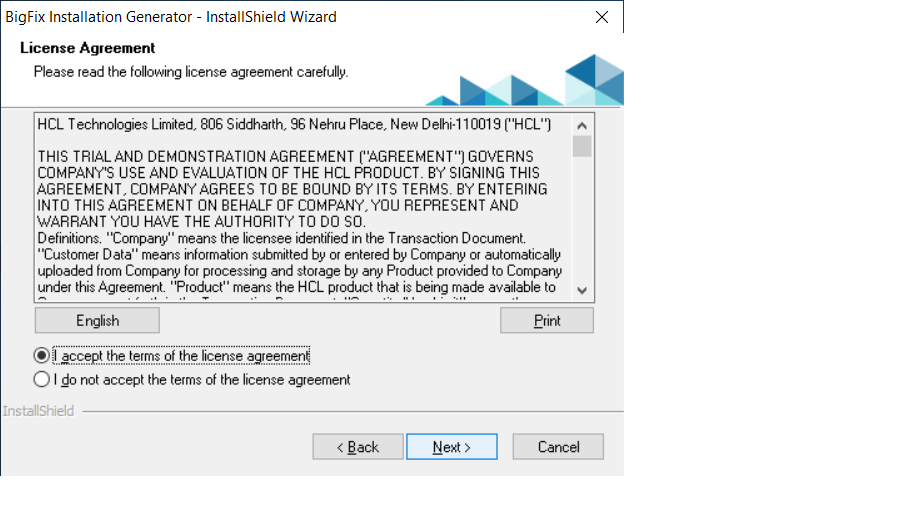
- Select Express if you want to install BigFix to the default
location.
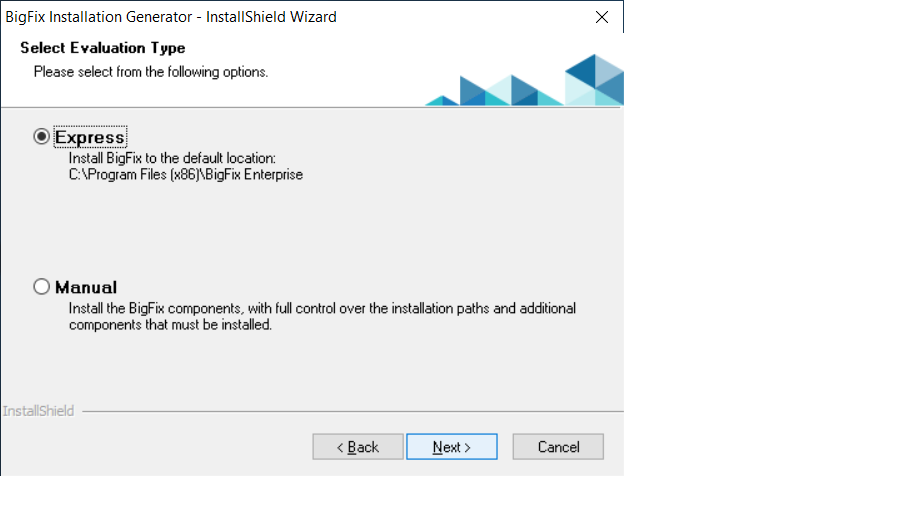
- After choosing the Express option, specify the password for
the current user.
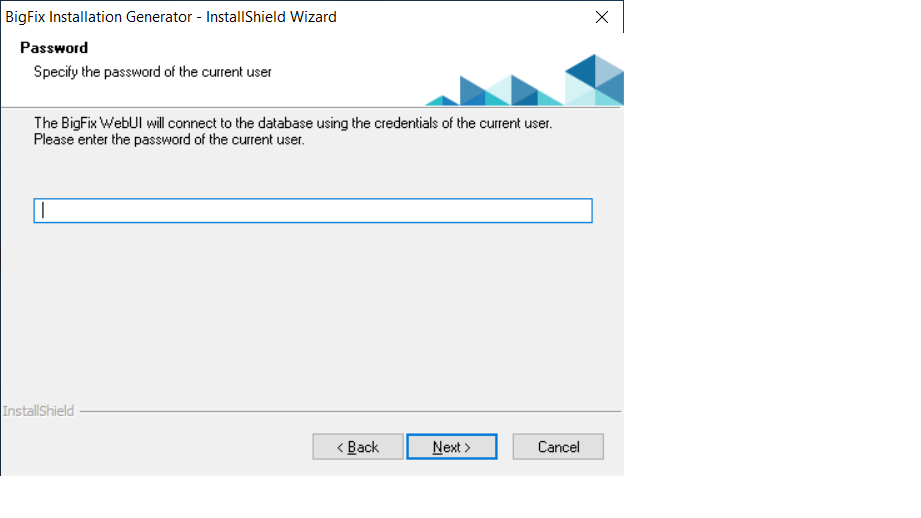
- Request an evaluation license certificate file. To obtain it, you must enter the
following data like in the example below:
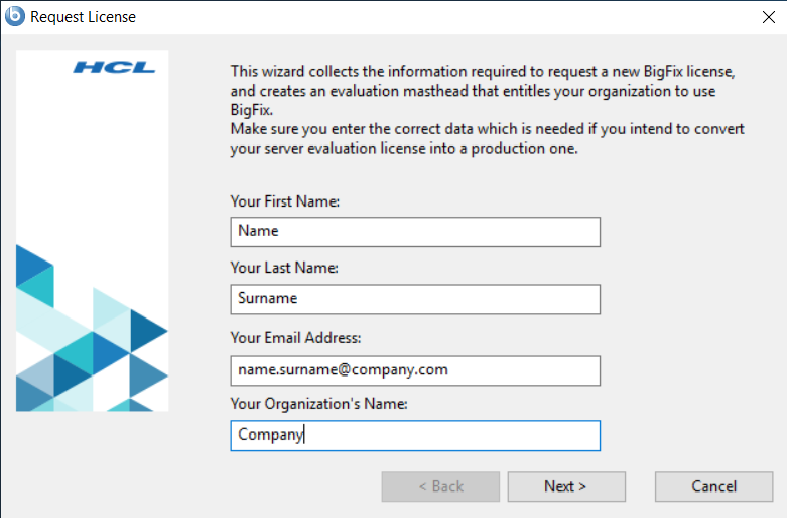
- Provide the domain name of the server and port on which you are going to install (isolated
server), or leave the local domain name if you are installing BigFix on the local
server.
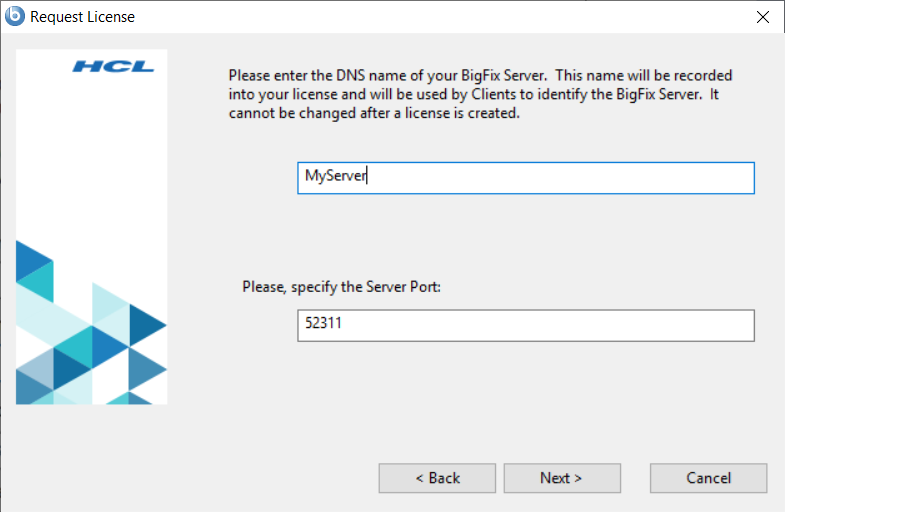
- Create a public/private key pair and specify a password that will be used to encrypt
the private key file.
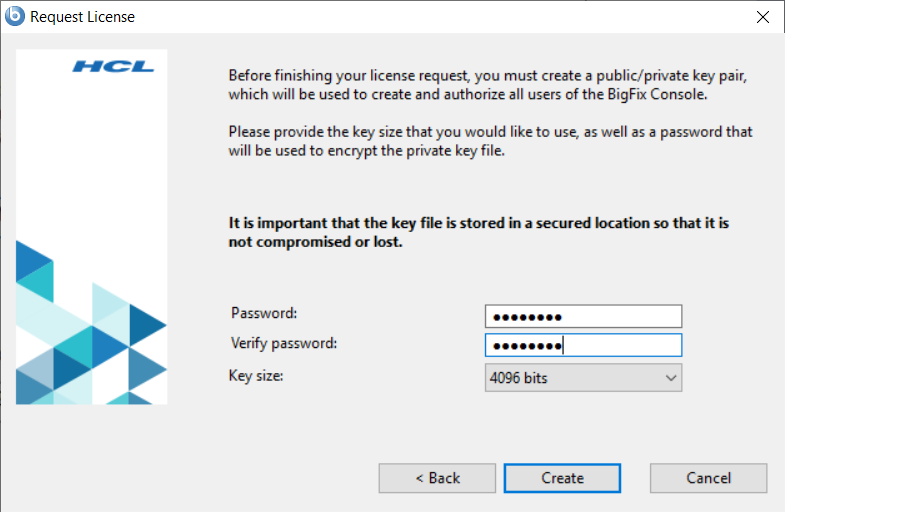
- Specify the folder where your private key and license certificate will be
created.
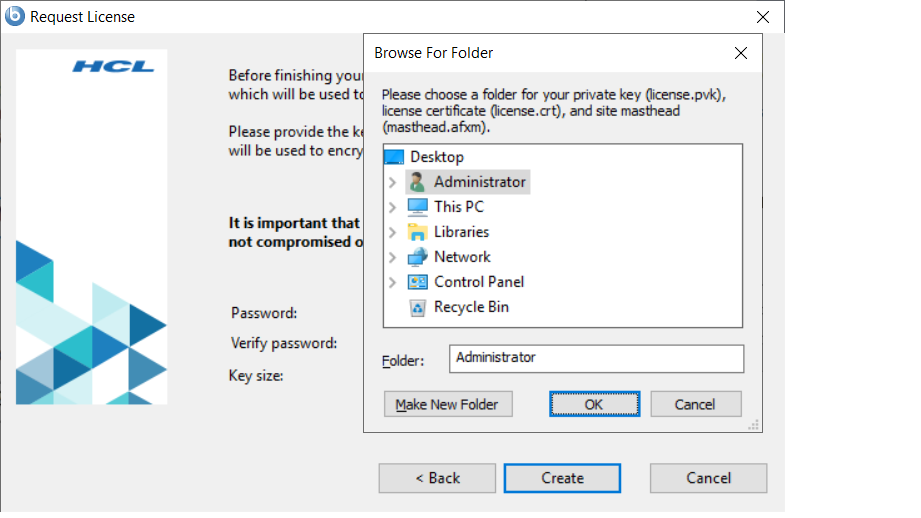
- (Optional) Click Set Proxy if you use a proxy to connect to Internet.
- Click Request to proceed with the request.
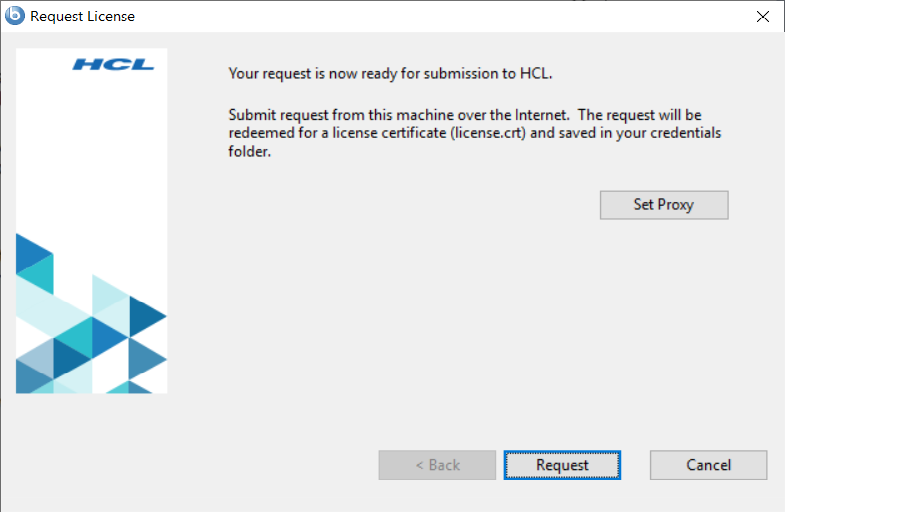
- Click Continue to proceed with the evaluation installation on this local
server.
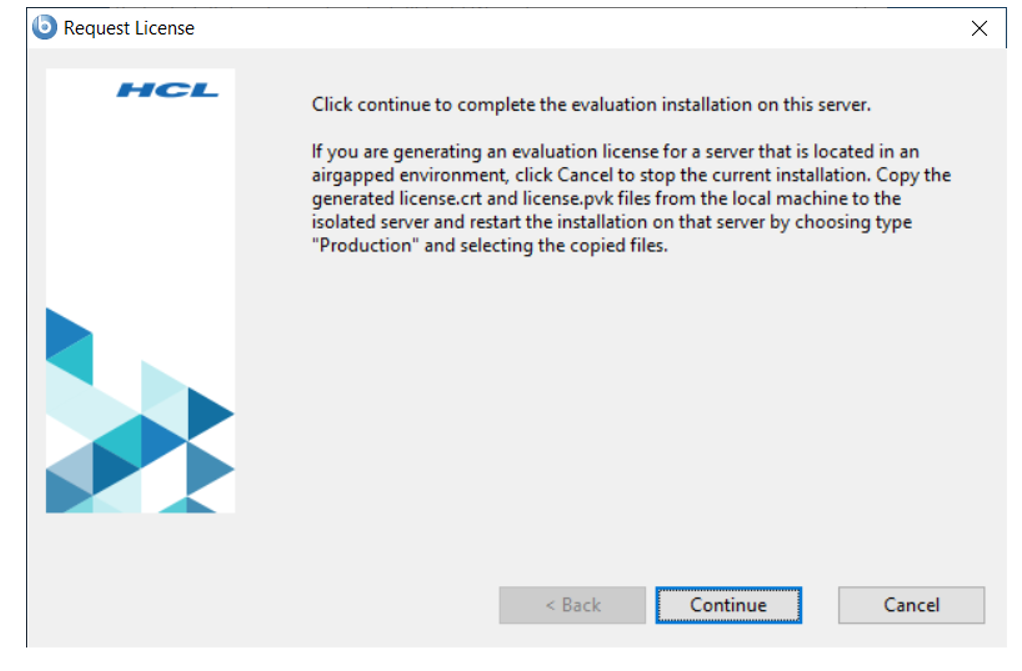 Note: If you want to perform the evaluation installation on an isolated server (server located in an airgapped environment), in this panel click Cancel and perform the following actions:
Note: If you want to perform the evaluation installation on an isolated server (server located in an airgapped environment), in this panel click Cancel and perform the following actions:- Copy the license files, generated for the isolated server, from the current local machine to the isolated server.
- On the isolated server, launch again the BigFix Installation Generator.
- Perform the server installation by selecting:
- Production as installation type
- I want to install with a production license I already have as installation option.
- Provide the location of the license files generated for the isolated server.
- Click Finish to close the BigFix Installation Generator
- InstallShield Wizard.