Patching using Fixlets
You can apply SUSE Linux™ patches to your deployment by using the Fixlets on the Patches for SLE sites.
Before you begin
- For x86, x86_64, and s390x SUSE patches, register the SCC download plug-in. For more information about the download plug-in, see Using the download plug-in.
- Subscribe to the appropriate sites.
- Activate the necessary analysis from the subscribed sites.
- Ensure that the required compression utilities are installed on the endpoints. The following
packages must be installed on the endpoints:
- zlib
- zypper
- Ensure that
/vardirectory is not mounted asnoexecto prevent issues during Fixlet deployment. - If you are using custom repositories, run the Enable custom repository support - SUSE Linux Enterprise task prior to deploying any Fixlets.
- You can activate the Endpoint Dependency Resolution - Deployment Results analysis to view the patch deployment results.
About this task
Note: The upgrade option in Kernel updates replaces existing
kernel packages with later versions. The install option installs the
later kernel packages next to the previous versions.
Procedure
- From the Patch Management domain, click , and navigate to the patch content using the domain
nodes.
Figure 1. Patch Management navigation tree 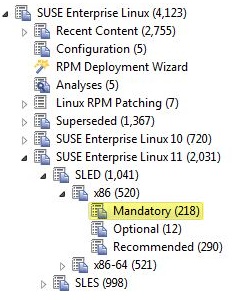
- In the content that is displayed in the list panel, select the Fixlet that you want to deploy. The Fixlet opens in the work area.
- Click the tabs at the top of the window to review details about the Fixlet.
-
Click Take Action to deploy the Fixlet.
- You can start the deployment process.
Figure 2. Take action to start the deployment process 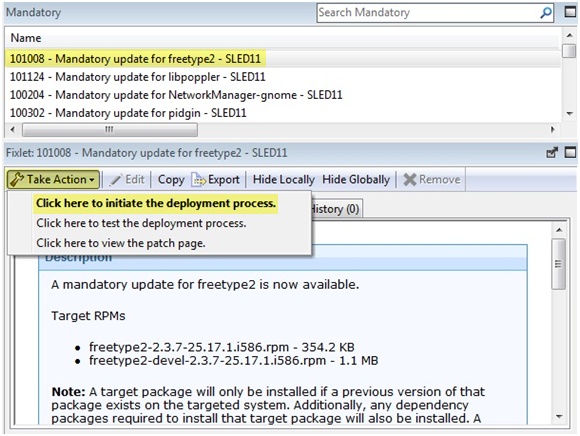
- You can deploy a test run prior to applying the patch. View the Deployment
Results analysis to determine if the dependencies have been successfully resolved and if
an installation is successful.
Figure 3. Take action to deploy a test 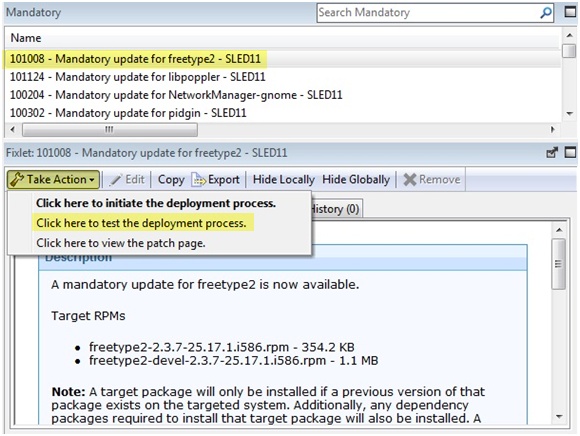
- You can view the Novell bulletin for a particular Fixlet, select the Click here
to view the patch page action to view the patch page.
Figure 4. Take action to view patch page 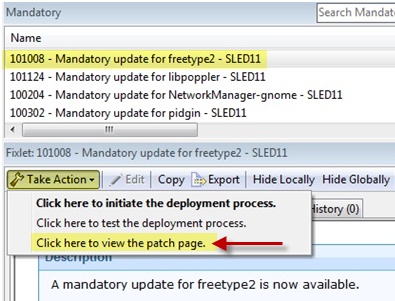
You can also click the appropriate link in the Actions box. - You can start the deployment process.
- You can set more parameters in the Take Action dialog.
For detailed information about setting parameters with the Take Action dialog, see the BigFix Console Operator's Guide.
- Click OK.