Creating a new BigFix Client Compliance document
Use BigFix Client Compliance Policy Wizard to create a new policy document and deploy policy to one or more computer or client endpoints.
Procedure
-
Login to BigFix console and select BigFix
Management from the list of available domains.
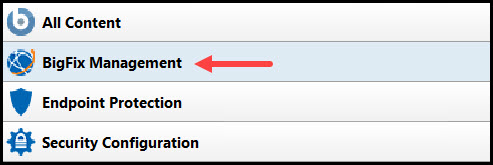
-
To access BigFix Client Compliance Policy Wizard, select from the navigation tree.
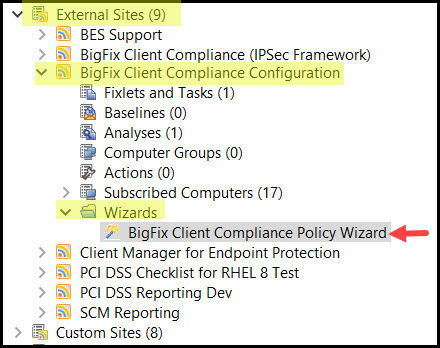
-
In the Welcome to the Client Compliance Policy Wizard tab, select
Deploy
an existing BigFix Compliance Document and
click Next.
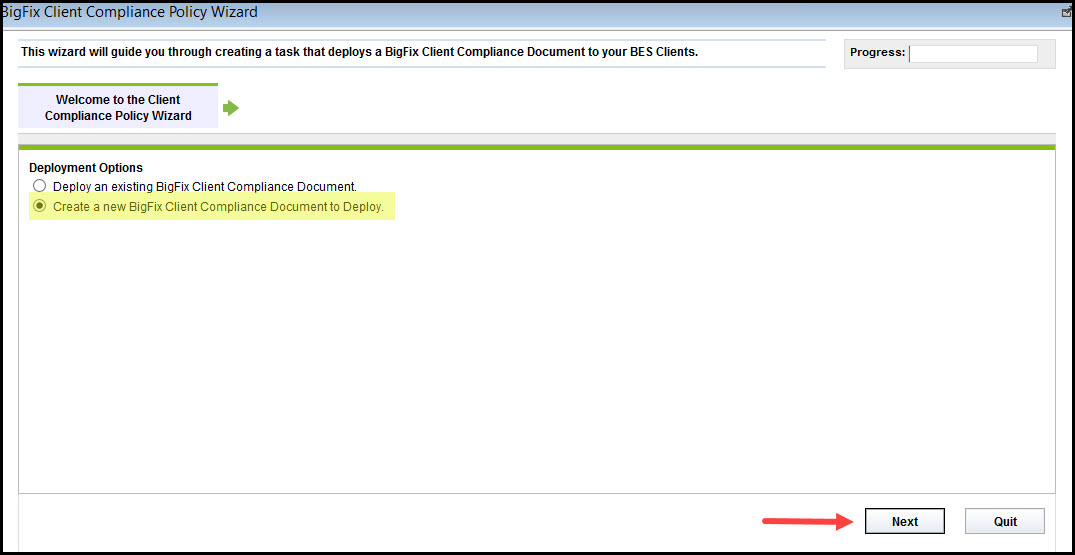
-
In the Set Name and Applicable Machines tab, provide the required
information such as Name, operating
system and click Next.
Note: The relevance expression is auto generated based on the operating system and other parameters.
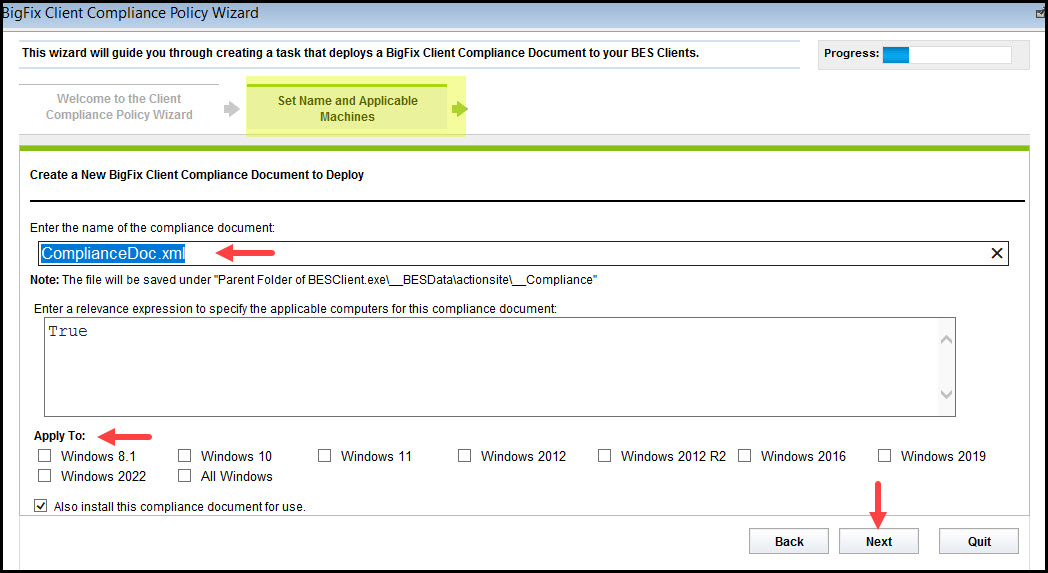
-
In the Set Basic Quarantine Settings tab, check the required settings
from the list, define its parameter and click Next. For
example, check Maximum number of relevant critical patches and define its
parameter.
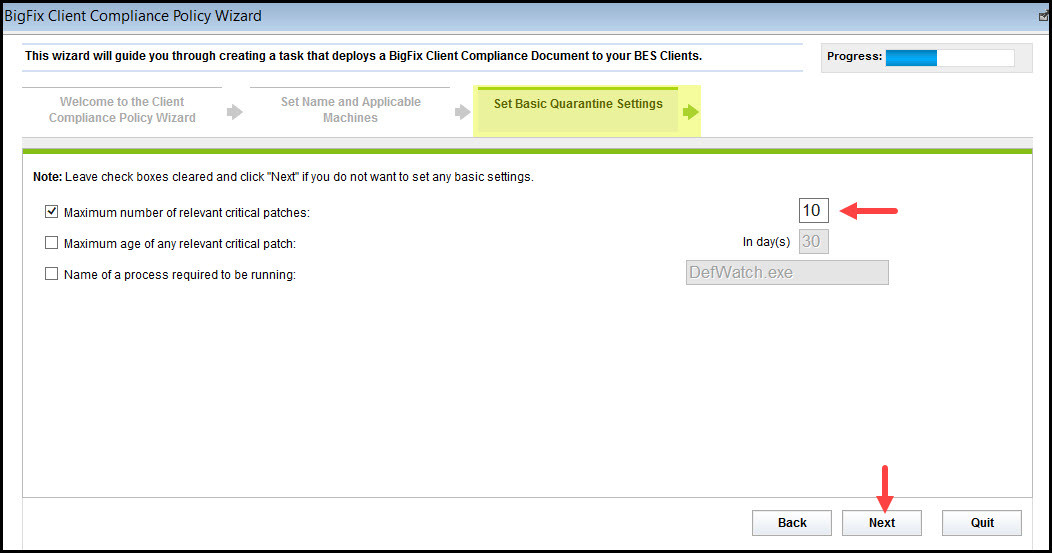
-
In the Set Anti-Virus Quarantine Settings tab, check the required
antivirus application from the list, define its
maximum age in day(s) and click Next.
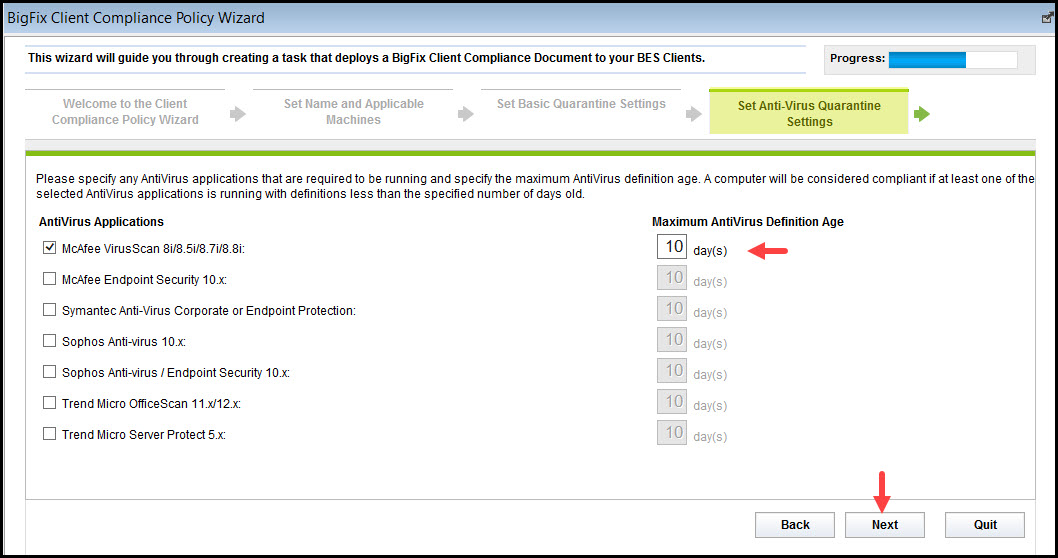
-
In the Custom Compliance Checks tab, users can try
various options to Create Custom Compliance Check such
as:
- user can add a new custom compliance checks
- user can edit the existing custom compliance checks
- user can view the existing custom compliance checks
- user can remove the existing custom compliance checks
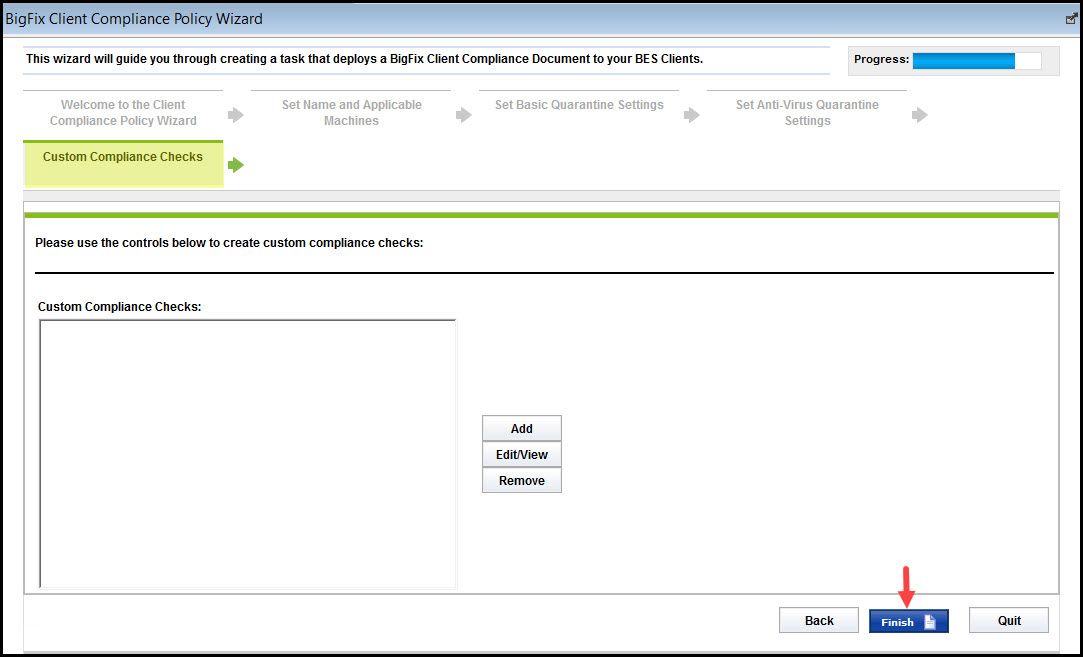
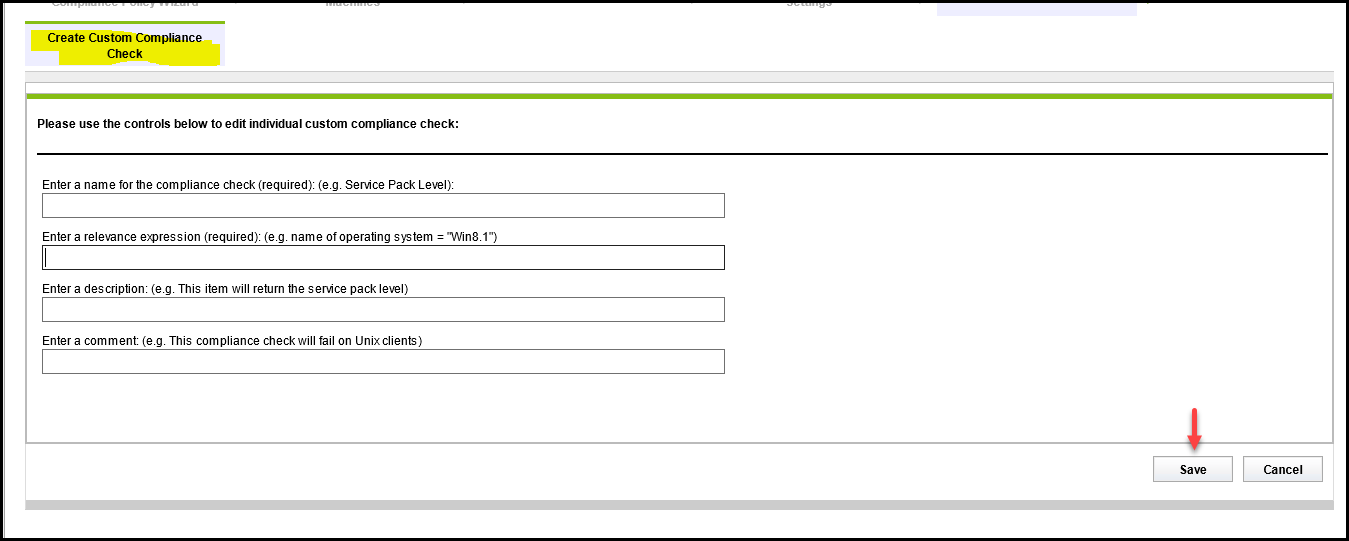
- In the Security Warning dialog window, click Continue.
-
Use the Create in site and Create in domain drop-down to select
the site and domain, and click
OK.
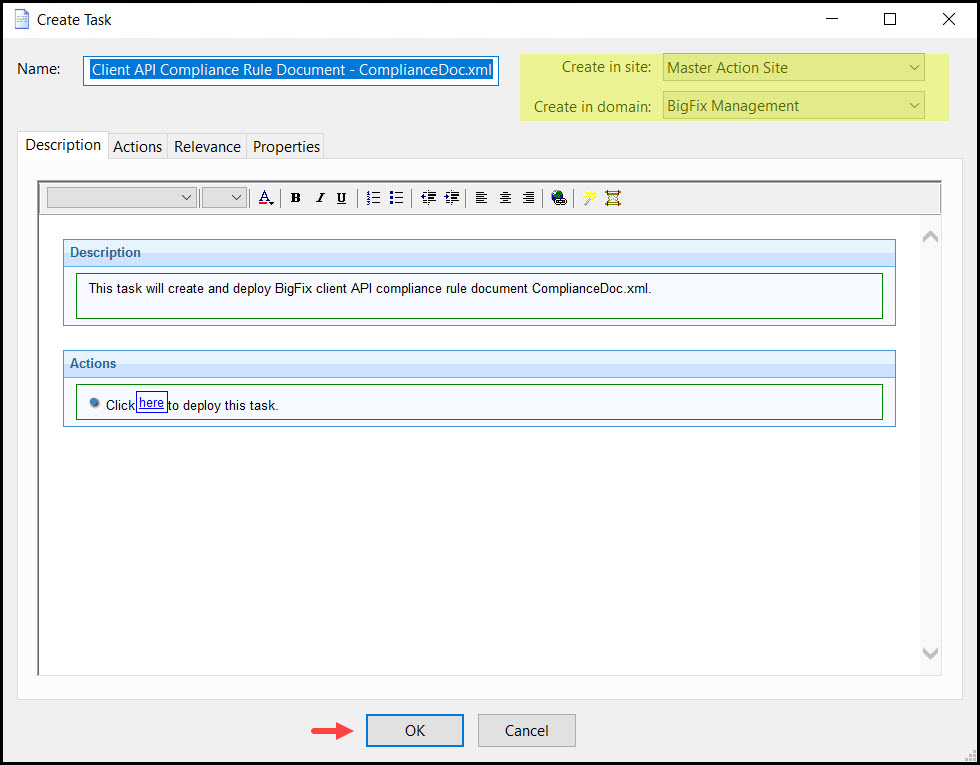
Results
For more information on deploying the tasks to the computer, see Deploying a task to the computer.