Tour of the main screen
Describes the components of the AppScan main screen (Issues view), and all menus and toolbars.
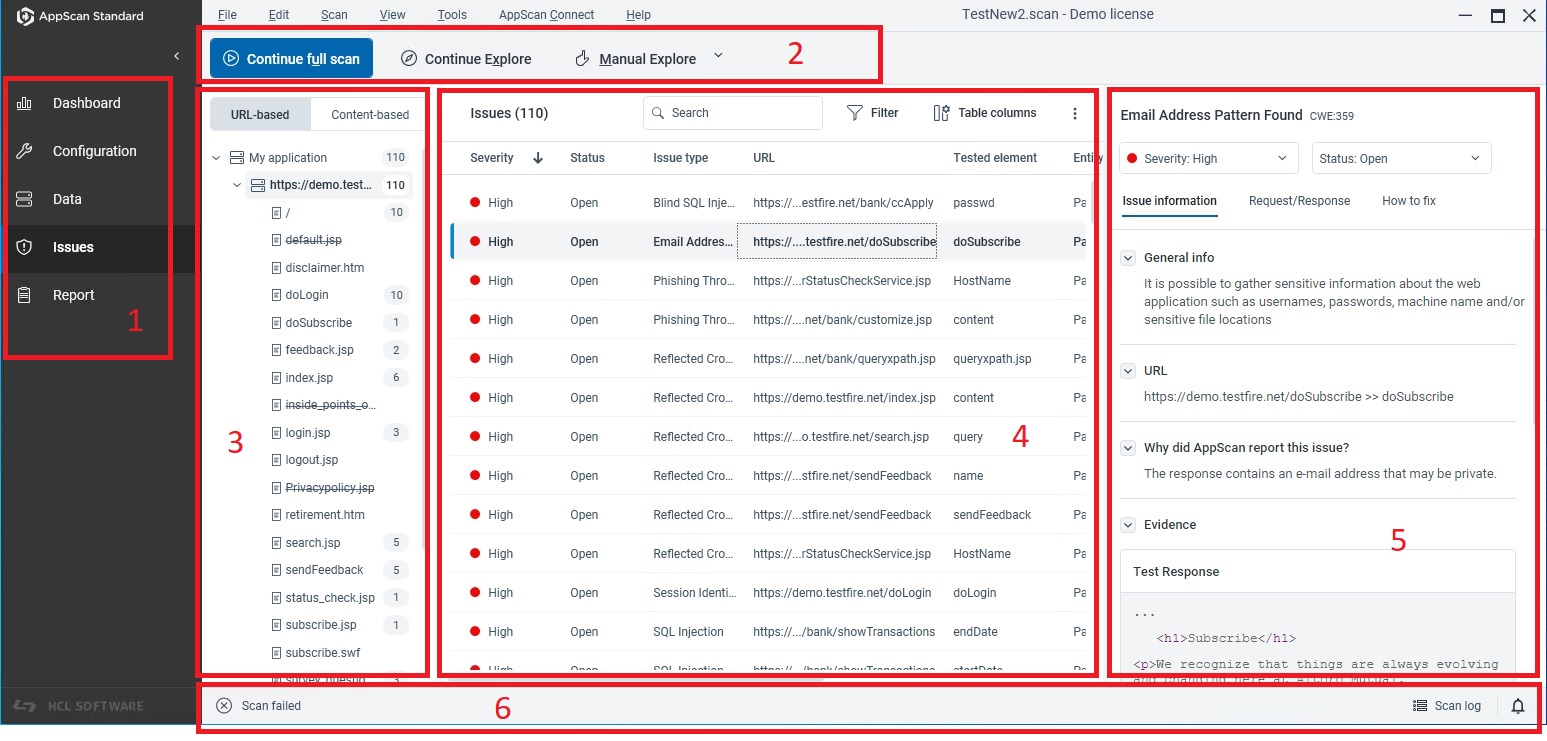
You can resize the panes by clicking-and-dragging the splitter bar between panes.
| 1: Navigation bar | Offers the main steps used in a typical workflow. It can be collapsed to allow more space for data display. See Navigation bar |
| 2: Context toolbar | The context toolbar appears above the application tree and result list in both Data and Issues vew. Its options are context sensitive. |
| 3: Application tree | A tree-view display of all the folders, URLs, and files that AppScan found on your application. In Data view the Explore results are shown, in Issues view the full scan results are represented. See Application tree |
| 4: Results list | Lists all results for the currently selected node in the application tree. See Result list |
| 5: Details pane | Shows details for the selected item in the result list. See Details pane |
| 6: Status bar | The Status Bar at the bottom of the main window shows status information for the scan that is currently running or loaded. See Status bar |