Edit Action-Based Login dialog box
Dialog that opens from Scan Configuration > Login > Review & Validate > (Action-Based) Edit, can be used to troubleshoot the login procedure if validation fails.
- Click Replay, to replay the login in the selected browser.
- Change the selected browser and Replay in a different browser.
- Click Select > Wait Actions, and increase the wait time between requests.
- Review the "Type" of specific requests in the procedure and change them if needed.
- Click Edit playback actions to view and edit in XML format.
- Increase the timeout for a single login attempt.
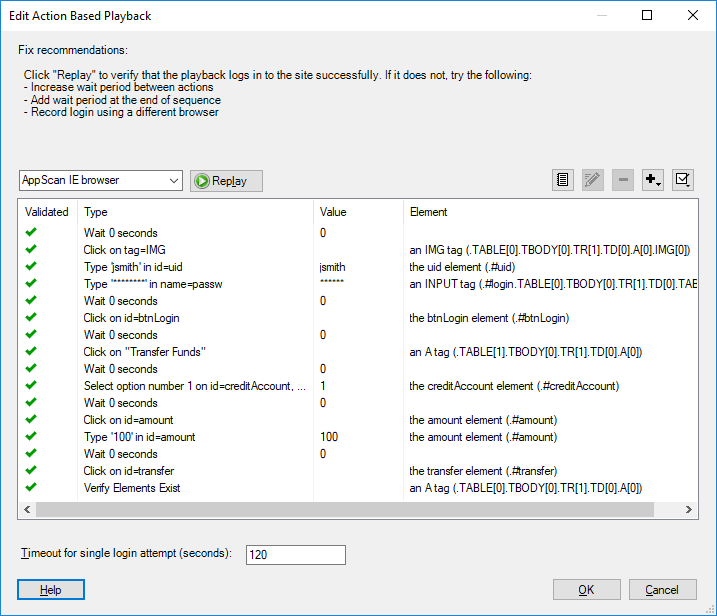
|
Item |
Description |
|---|---|
|
Browser field |
Shows the currently selected browser for login playback. You can change this from the drop-down list. |
|
Replay button |
Replays the recorded login procedure in the selected browser. |
|
List of requests, and wait times between requests. |
Shows the following for each action:
|
|
Timeout for single login attempt (minutes) |
If your login procedure needs more time you can increase this setting. |