Importing a node-locked license file
This task topic describes the procedure for importing AppScan® Source license files.
Before you begin
Note: You also can use the
licensemanager.bat script at the command line
to import a node-locked license. Procedure
- From AppScan® Source License Manager, click Import license file.
-
At the Import License File dialog box, click Browse to
locate the license file on your local system. Select the license file and then
click OK.
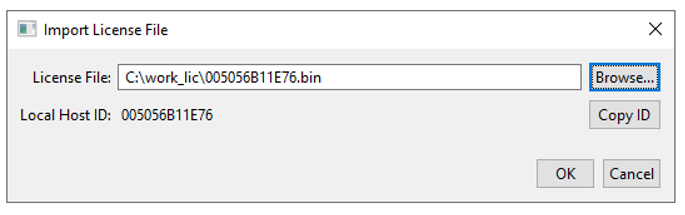
If the license file does not already exist, generate it.
Note: Make sure that the license file is generated for the correct Host ID. You must import the license file within 24 hours of generating the license file. - If the license file you are attempting to import uses a local license server for a floating license, and if the local license server is configured with self-signed certificate, then the License Manger asks you whether to accept the certificate or not. If you choose Accept this certificate permanently, the License Manager automatically downloads the self-signed certificates from license server and stores them for later connections.
- When the License file has been imported successfully message appears, click OK to complete activation.
- Close License Manager to begin using the license when you launch the installed product or products.