Activating the software
You must activate your software before you can use any AppScan®
Source product. AppScan®
Source provides a License Manager utility
that is used for loading and updating license information on your client machine. This
utility allows you to:
- Activate the product using a floating license on a license server.
- Activate the product by importing a license file for a node-locked license.
- View current license status.
After installing your AppScan® Source product, you have three choices for activating the product:
- Launch the License Manager utility from the product installation wizard (upon installation completion).
- Launch the License Manager utility after installing the product:
- On Windows™, launch the utility from the Start menu (in the Programs menu, launch ).
- On Linux™, locate
<install_dir>/bin (where <install_dir> is the location
of your AppScan®
Source installation) and run
licensemgr.shby issuing the command./licensemgr.sh.
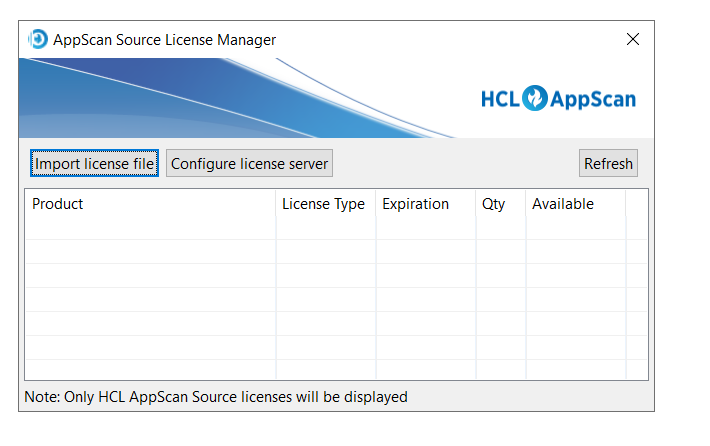
Parameter Description Product The AppScan® Source products and features to which the license or licenses apply. Licenses for other HCL products do not appear in this utility. License Type Licenses are either Floating or Node-locked (imported file). Expiration The number of days left in the license. If the number of days is greater than 365, license expiration is listed as Valid. Qty The total number of purchased AppScan Source licenses on all specified servers. Available The number of licenses available for use. - Launch the product. If a license has not already been applied for product usage, you see a message indicating that a license must be applied before the product can be used. Click OK in this message to open the License Manager utility.
For information about the HCL license portal, see What is the HCL License & Delivery Portal.
Note:
- The License Manager utility must be launched from the installation wizard or Windows™ Start menu if you are activating a product with a command-line user interface. If you attempt to use a product with a command line interface without first activating the software, an error message prompts you to activate the software using the License Manager utility.
- If you are running the AppScan® Enterprise Server without first applying a license, you will receive an error message when you attempt to connect to the server.
- For complete use of AppScan® Source for Development functionality, its license must be applied with the license for AppScan® Source for Remediation.