Associating a compliance policy with an application
If you have the required permissions, you can associate one or more policies with an application, either through the user interface or the REST API. Associating a policy with an application allows you to evaluate an application's compliance with those policies and focus remediation on related vulnerabilities.
Associating compliance policies through the user interface
To associate a predefined policy with an application:
- On the toolbar, select Organization > Compliance policies.
- On the Compliance policies page, choose one of the
existing compliance policies.
ASoC opens a pane on the right of the screen showing the applications currently associated with this policy.
- Click Associate with applications.
- Optionally use the Filter drop-down to filter the list of available applications based on asset group.
- From the Select applications drop-down, select one or more applications to associate the policy.
- Click Save.Note: When you associate a compliance policy with an application, it is enabled by default. You can disable the compliance policy while maintaining the association, and re-enable it later.Note: Applications that already have the maximum five compliance policies associated with them (apart from the baseline compliance policy) appear grayed out.
Associating compliance policies using the REST API
For each compliance policy that requires parameter values, and for which values are not provided
in the compliance policy expression, you must provide the value for the Policy
parameter. 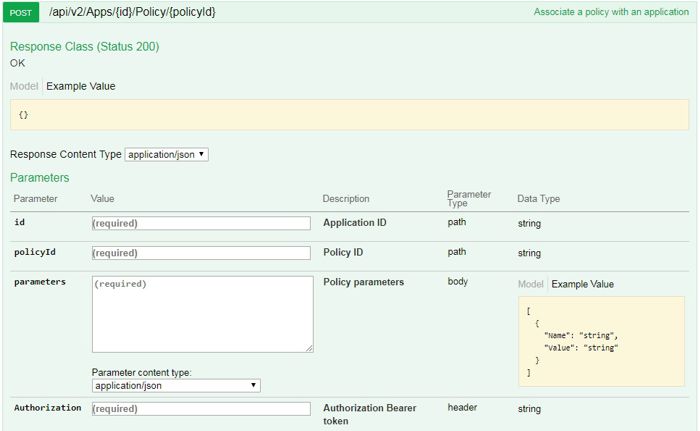
Note: When entering the parameter name you
must remove the $ sign.
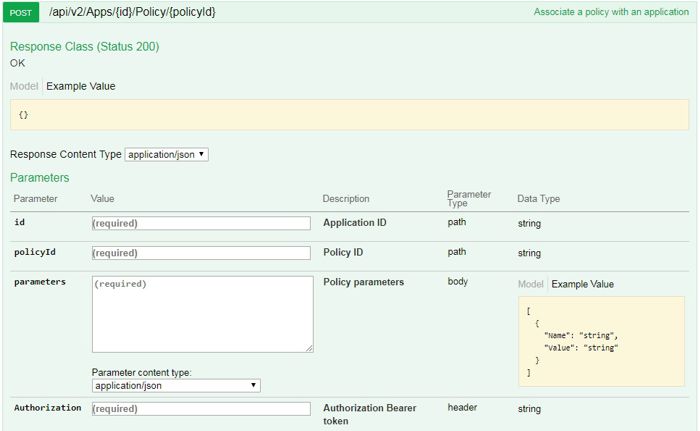
When you submit the API call, any parameter values you entered are validated.
Note: When you associate a compliance policy with an application, it might take a
few minutes before you see the updated application compliance status. This is
because the update runs in the background to avoid performance problems.
The following APIs control the association of a compliance policy with an app. This is how they
appear in Swagger: