Topic - Configuring the parameters in the SSH configuration window


|

|

|
For SSH client authentication using a password in a VT Display session, you must type the valid user id and password (as described on the previous page of this tutorial) into the User ID and Password fields of the SSH configuration window.
The image below shows the SSH configuration window for a VT Display session, with the parameters configured for SSH client authentication using a password. Notice that:
- The SSH entry is selected in the left pane (see 1 ).
- The User ID and Password fields are enabled. (These fields are enabled because SSH was selected as the Protocol in the Connection configuration window. The Connection configuration window is described in a previous page of this tutorial. Click here to see a sample Connection configuration window).
- The User ID field (see
2
) is set to an actual user id (
user1) that exists on the host on which the SSH server resides. - The Password field (see
3
) is set to the actual password (
user1pw, displayed as*********) for the user iduser1on the host. - Public Key Authentication is set to No and its parameters are disabled (see 4 ), because for now this tutorial is focusing on password authentication. Nevertheless, if you want, you can specify both password authentication and public key authentication at the same time (this is described in later pages of the tutorial).
When the end user starts this session, then Z and I Emulator for Web connects to the SSH server and displays a terminal
session for
user1. Click here to see a sample
session window for an SSH session.
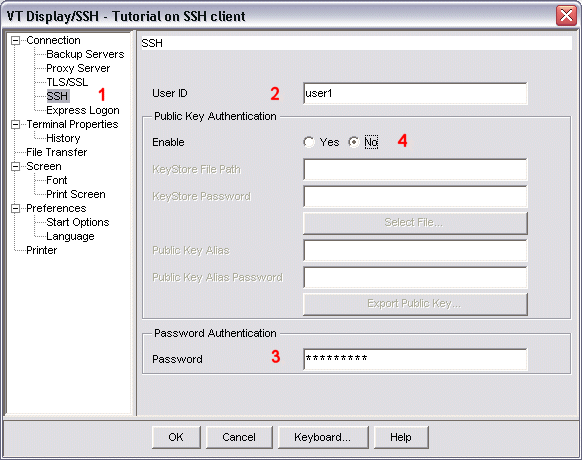
|

|

|

|