Introduction to the Variables tab
- Create a variable
- Remove a variable
- Import a Java class as a new variable type
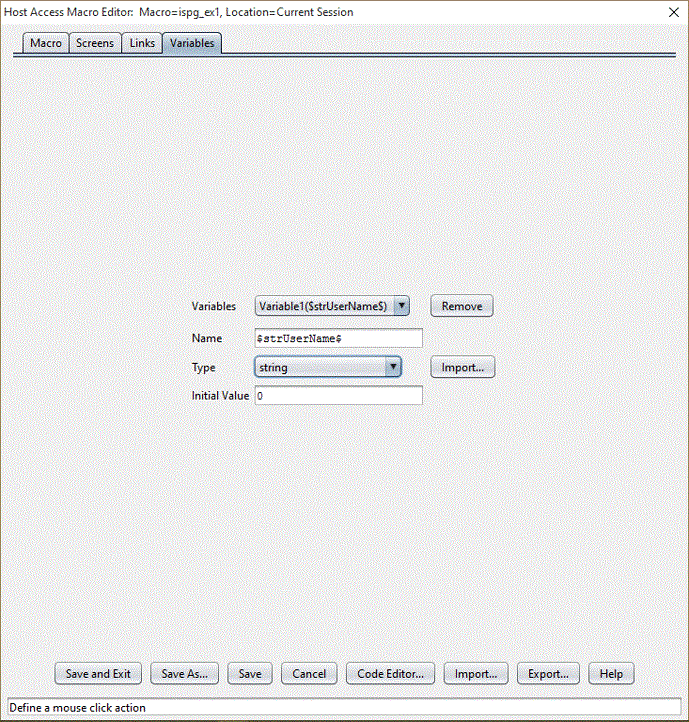
$strUserName$,
is displayed in the Variables listbox. Three other fields contain
information that the macro runtime needs to create this variable:
the Name input field, the Type listbox, and the Initial Value input
field.The Variables listbox contains the names of all the variables that
have been created for this macro. It allows you to select a variable
to edit or to remove, and it also contains a <new variable> entry
for creating new variables.
Variable1($strUserName$)Variable1 is a setting that shows how many variables
you have created. It is not saved in the macro script. The real name
of the variable is $strUserName$, and you should use this
name alone throughout the macro wherever you use the variable.You have probably noticed that the variable name $strUserName$ is
enclosed in dollar signs ($). This is a requirement. You must enclose
the variable name in dollar signs ($) wherever you use it in the macro.
The Name input field displays the name of the currently selected
variable, $strUserName$. You can change the name of the
variable by typing over the old name. Mostly you should use this field
only for assigning a name to a newly created variable. Although you
can come back later at any time and change the name of this variable
(for example to $strUserFirstName$), remember that you
might have already used the variable's old name elsewhere in the macro,
in some action or descriptor. If you change the name here in the Variables
tab, then you must also go back to every place in the macro where
you have you used the variable and change the old variable name to
the new variable name.
You can choose any variable name you like, although there are a
few restrictions on the characters you can choose (see Variable names and type names). You do not have to choose names that
begin with an abbreviated form of the data type (such as the str in
the string variable $strUserName$), as this book does.
java.util.Hashtable, as
an imported type, the Type listbox picks up this imported type and
adds it to the list of available types, as shown in Contents of the Type listbox after
an imported type has been declared:
string
integer
double
boolean
field
java.util.Hashtable| Type of variable: | Default initial value: |
|---|---|
| string | No string |
| integer | 0 |
| double | 0.0 |
| boolean | false |
| field | (No initial value) |
| (any imported type) | null |
The Remove button removes the currently selected variable.
The Import button and the Import popup window are discussed in Creating an imported type for a Java class.