Sample Actions tab
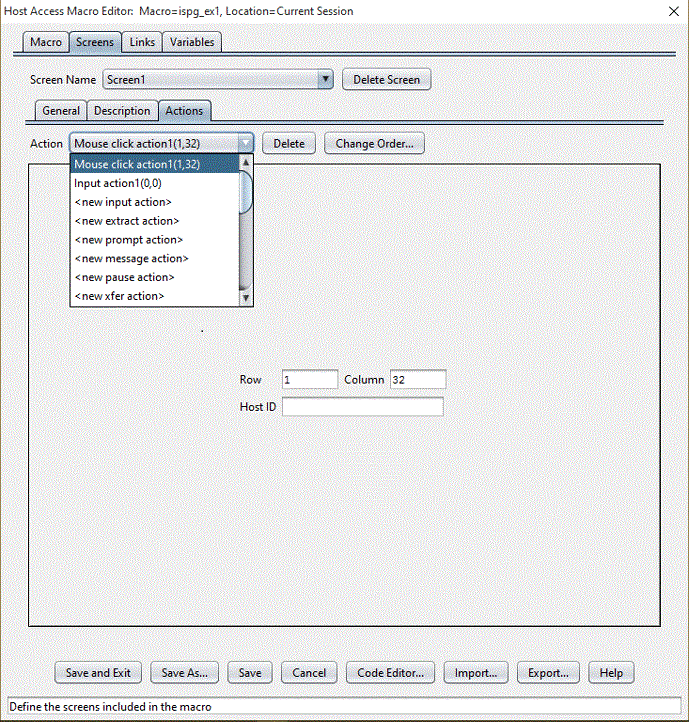
As you look at the Actions tab in the figure above, you can see that, like the Description tab, it has an upper area and a lower area.
The upper area contains controls that operate on a single action element considered as a whole. In particular, the Action listbox situated in the upper left corner of the Actions tab contains the name of the currently selected action. In the figure above, there is no currently selected action, because no action has been created yet.
The lower area of the Actions tab displays the contents of the currently selected action, if any. If the currently selected descriptor is an Input action, then the lower area of the Actions tab presents the contents appropriate to that type of action. If the user creates or selects another type of action, such as an Extract action, then the lower area presents the contents appropriate to an Extract action.