Setting up for command line audit reporting
About this task
Before running these reports you must perform a few setup
steps:
- The software needed to run these reports is contained in a package named
TWSBatchReportCliincluded in the HCL Workload Automation installation image, in the TWSBatchReportCli directory. If you plan to run them from within a scheduled job, extract the package file on one of the operating systems listed at Dynamic Workload Console Detailed System Requirements.After extracting the package, you obtain the following file structure: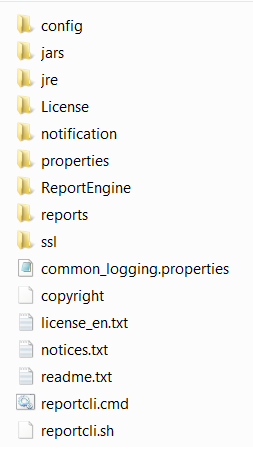 Because the native UNIX™ tar utility does not support long file names, if you are extracting the files on AIX®, Solaris, or HP-UX systems, ensure that the latest GNU version of tar (gtar) is installed to extract the files successfully.Note:
Because the native UNIX™ tar utility does not support long file names, if you are extracting the files on AIX®, Solaris, or HP-UX systems, ensure that the latest GNU version of tar (gtar) is installed to extract the files successfully.Note:- Make sure you run the following commands in the directory where you extracted the files:
- On UNIX™
-
chmod -R +x * chown -R username * - On Windows™
- Ensure HCL Workload Automation is
installed.
setown -u username *
- If you plan to schedule jobs that run these reports, the system where you extract the package must be accessible as network file system from a fault-tolerant agent defined in the local scheduling environment.
- Make sure you run the following commands in the directory where you extracted the files:
- If you use an Oracle database, download the JDBC drivers required by your Oracle server version.
- Copy the JDBC drivers in the
report_cli_installation_dir\jarsdirectory and inreport_cli_installation_dir\ReportEngine\plugins\org.eclipse.birt.report.data.oda.jdbc_4.2.1.v20120820\driversdirectory. The report cli automatically discovers the two jar files. - Configure the template file
.\config\common.propertiesby specifying the following information.- If you use an Oracle database, connect to the database where the
historical data are stored as follows:
- Retrieve the location of the Oracle JDBC drivers. This information is stored in the
com.ibm.tws.webui.oracleJdbcURL property in the
TWSConfig.propertiesfile, located in On Windows operating systems
On Windows operating systems- <TWA_home>\usr\servers\engineServer\resources\properties
 On UNIX operating systems
On UNIX operating systems- <TWA_DATA_DIR>/usr/servers/engineServer/resources/properties
- Specify the location of the Oracle JDBC drivers in the
PARAM_DataSourceUrl property in the
common.propertiesfile.
- Retrieve the location of the Oracle JDBC drivers. This information is stored in the
com.ibm.tws.webui.oracleJdbcURL property in the
- Set the date and time format, including the time zone. The file
.\config\timezone.txtcontains a list of time zones supported by HCL Workload Automation and the information on how to set them. The time zone names are case sensitive. - Make the report output available on the URL specified in ContextRootUrl field. This is an
example of the configuration settings:
In this case, en sure that the output_report_dir specified when running the reports command points to the same directory specified in the ContextRootUrl.###################################################################### # HTTP Server information ###################################################################### #Specify the context root where the report will be available #To leverage this possibility it needs to specify in the report output dir #the directory that is referred by your HTTP Server with this contect root ContextRootUrl=http://myserver/reportoutput - Send the report output using a mail. This is an example of the configuration settings:
###################################################################### # Email Server configuration ###################################################################### PARAM_SendReportByEmail=true #SMTP server mail.smtp.host=myhost.mydomain.com #IMAP provider mail.imap.socketFactory.fallback=false mail.imap.port=993 mail.imap.socketFactory.port=993 #POP3 provider mail.pop3.socketFactory.fallback=false mail.pop3.port=995 mail.pop3.socketFactory.port=995 ###################################################################### # Email properties ###################################################################### PARAM_EmailFrom=user1@your_company.com PARAM_EmailTo=user2@your_company.com,user3@your_company.com PARAM_EmailCC=user4@your_company.com PARAM_EmailBCC=user5@your_company.com PARAM_EmailSubject=Test send report by email PARAM_EmailBody=This is the report attached
- If you use an Oracle database, connect to the database where the
historical data are stored as follows: