Alert overview dashboard
In the alert overview dashboard you can view the full list of alert instances and change their status to resolved.
About this task
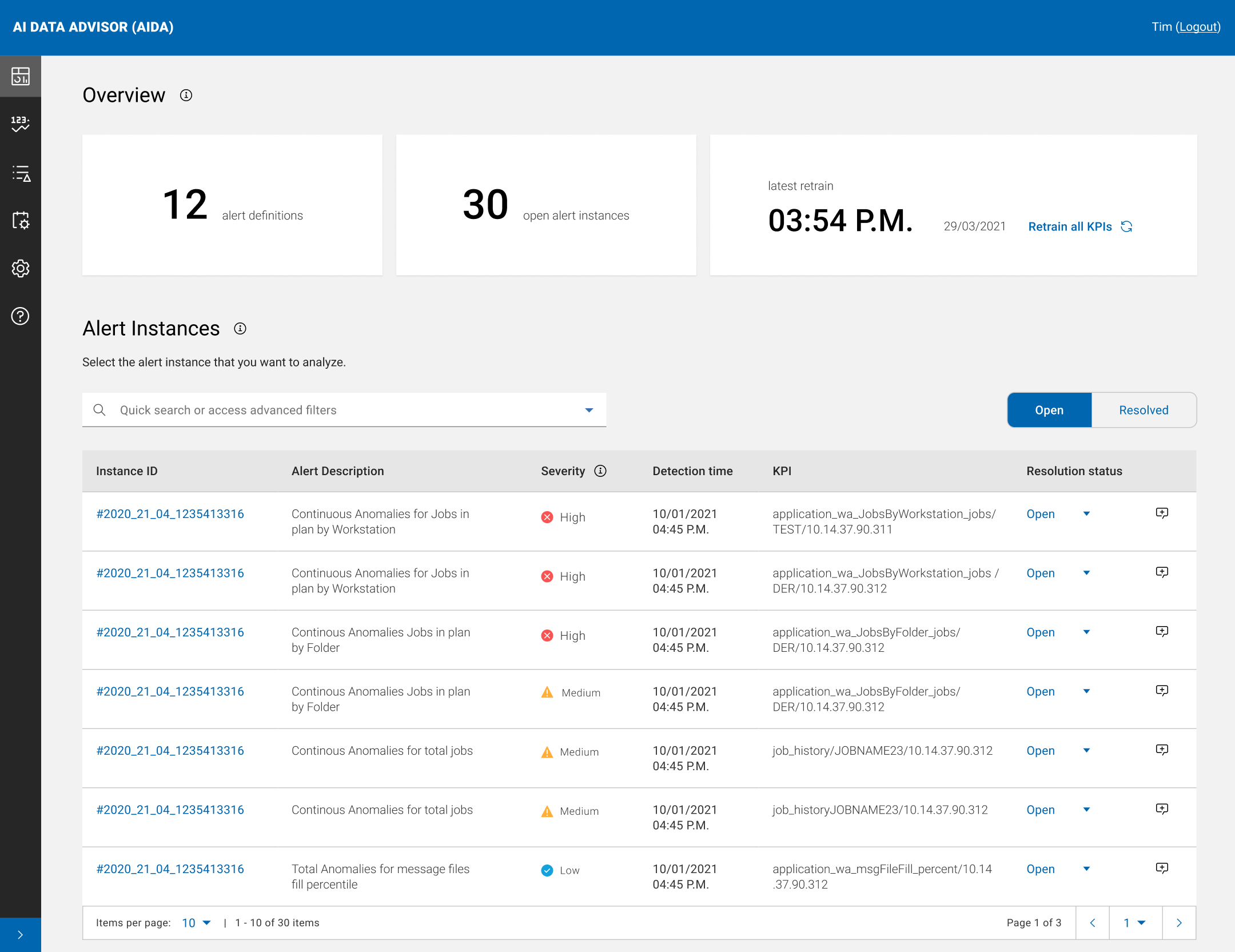
A summary section contains the following information:
- The number of alerts defined in AIDA.
- The number of alert instances in open status.
- Date and time of the latest retraining process for all KPIs.
Note: Every 24
hours AIDA runs
an automatic retrain of all KPIs. The start time of the automatic retrain is the start
time of the Orchestrator container. After adding a special day to AIDA prediction model or
making changes to the prediction tuning parameters, if you want the configuration changes
to take immediate effect, you can request a retraining at any time.
The Alert Instances section contains a table with all
the alert instances that have been generated. The search bar allows you to search for one
ore more alert instances.The table displays the following information:
- Instance ID
- The ID of the alert instance.
- Alert Description
- The description of the related alert.
- Severity
- The severity of the alert instance. For details, see Basic concepts.
- Detection Time
- Date and time when the alert instance was generated.
- Anomaly Source KPI
- The KPI that generated the alert instance.
- Resolution Status
- The alert instance status. Can be: Open or Resolved. If you want to dismiss an alert instance because you already resolved it, select the status Resolved in the instance row. If you want to resume an alert instance, select the status Open
To run a detailed analysis on an alert instance, click on the Instance ID in the alert instance row. For details, see Analyzing an alert instance.
An action icon is available for each alert instance to Add a Comment about the alert instance and its resolution. Click Save to save your comments.
To view only the resolved
instances, click the Resolved button on top of the Alert Instances
table. To view only the open instances, click the Open button.
Note: Alert instances in Open status are automatically marked as Resolved
after a time period defined by the RESOLVE_ALERTS_AFTER_DAYS parameter configured for
AIDA Exporter
component (default value = 1
day).