Creating and populating the database
By default, the installation script is configured to install and use a Derby database. Alternatively, you can also choose to use any one of the supported databases.
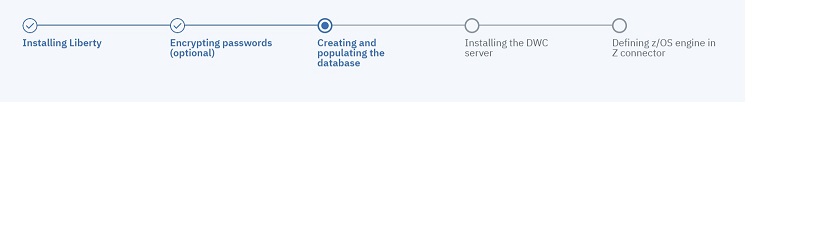
Note:
HCL Workload Automation supports Derby database in test environments only. Derby is not recommended in production environments because it is a lightweight database. In production environments, move to another supported database.
If you are using the default database Derby, you can skip this step. If you are using a database
other than Derby, create and populate the database tables for the Dynamic Workload Console by following the procedure
appropriate for your RDBMS:
- Creating and populating the database for DB2 for the Dynamic Workload Console
- Creating and populating the database for DB2 for z/OS for the Dynamic Workload Console
- Creating the database for Oracle for the Dynamic Workload Console
- Creating the database for Informix for the Dynamic Workload Console (supported only on UNIX)
- Creating and populating the database for MSSQL for the Dynamic Workload Console
Next, install the Dynamic Workload Console servers, as described in Dynamic Workload Console installation - dwcinst script.