Creating and populating the database for MSSQL for the Dynamic Workload Console
Instructions for creating and populating the Dynamic Workload Console database for MSSQL
About this task
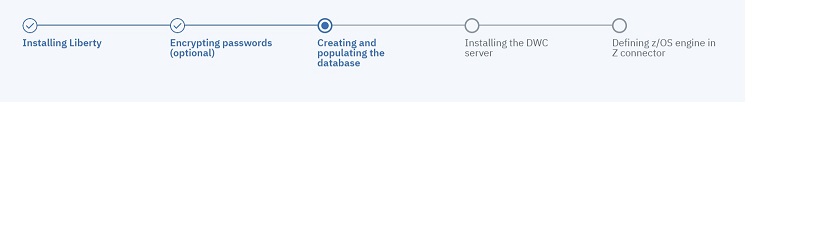
You can perform a typical database procedure, as described in the following scenarios, or you can customize the database parameters, as described in FAQ - Database customizations.
You can run the configureDb command specifying a typical set of parameters. In this case, default values are used for all remaining parameters. By default, MSSQL authentication is used. To modify the authentication type, see How can I specify the authentication type when using an MSSQL database?.
For more information about all parameters and supported values of the configureDb command, see Database configuration - configureDB script. If you need to modify any of the default values, edit the configureDbMSSQLdatabase_vendor.properties file, but do not modify the configureDbMSSQLdatabase_vendor.template file located in the same path.
Default values are stored in the configureDbMSSQL.properties file, located in image_location.
To create the Dynamic Workload Console database and schema, perform the following steps:
Procedure
-
 Only on Windows systems hosting an MSSQL database, create the path for
hosting the following tablespace, if the path is not already existing:
Only on Windows systems hosting an MSSQL database, create the path for
hosting the following tablespace, if the path is not already existing:
- TWS_DATA
-
Only on Windows systems hosting an MSSQL database, specify the path to the folder when running
the configureDb.vbs command or when filling in the
configureDbMSSQL.properties properties file with the following parameter:
- --iwstspath
- On the server where you plan to install the Dynamic Workload Console, extract the Dynamic Workload Console package to a directory of your choice.
-
To populate the Dynamic Workload Console
database with typical settings, type the following command:
 On Windows operating systems
On Windows operating systems-
cscript configureDb.vbs --rdbmstype MSSQL --dbname db_name --dbhostname db_hostname --dbadminuser db_administrator --dbadminuserpw db_administrator_password --iwstspath DATA_tablespace_path  On UNIX operating systems
On UNIX operating systems-
./configureDb.sh --rdbmstype MSSQL --dbname db_name --dbhostname db_hostname --dbadminuser db_administrator --dbadminuserpw db_administrator_password --iwstspath DATA_tablespace_path
- --rdbmstype
- The database vendor.
- --dbname db_name
- The name of the HCL Workload Automation database.
- --dbhostname db_hostname
- The host name or IP address of database server.
- --dbadminuser db_admin_user
- The database administrator user that creates the HCL Workload Automation schema objects on the database server.
- --dbadminuserpw db_admin_password
- The password of the DB administrator user that creates the HCL Workload Automation schema objects on the database server.
- --iwstspath|-tp table_space
- The path of the tablespace for HCL Workload Automation data. This parameter is
optional. The default value for all databases other than Oracle is:
- For all operating systems, except z/OS
- TWS_DATA
- For z/OS operating system
- TWSDATA
c:/<my_path>/TWS_DATA.
Note: The following parameters specified with the configureDb command are also required when installing theDynamic Workload Console and their values must be the same:When -rdbmstype is set to MSSQL, the default value is sa. To install a Dynamic Workload Console with a user different from sa, you must create a new user in MSSQL, and grant all the required permissions before running the configureDb command.- rdbmstype
- dbhostname
- dbport
- dbname
Results
You have now successfully created and populated the Dynamic Workload Console database.