File sent messages to a folder
Before you send a message, you can choose to file it in a folder. The sent message is saved in the folder in addition to appearing in the Sent view.
When you send a message, select the arrow next to Send, select
Send and File, and select a folder.
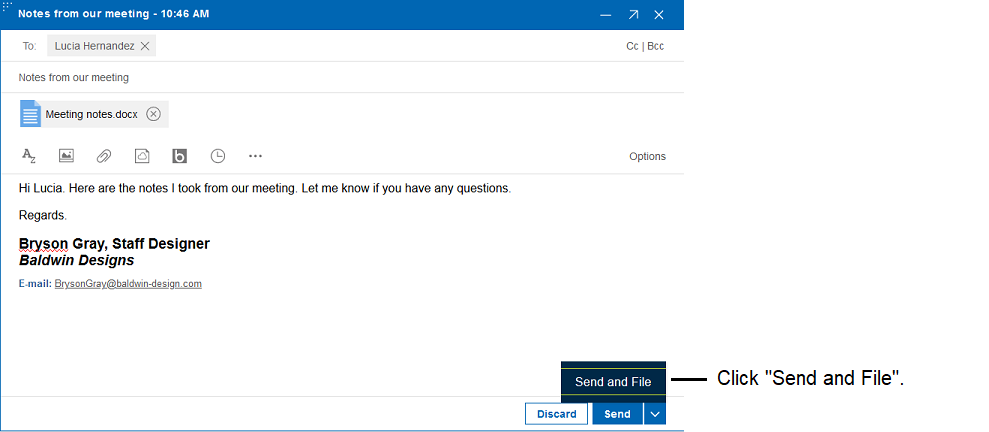
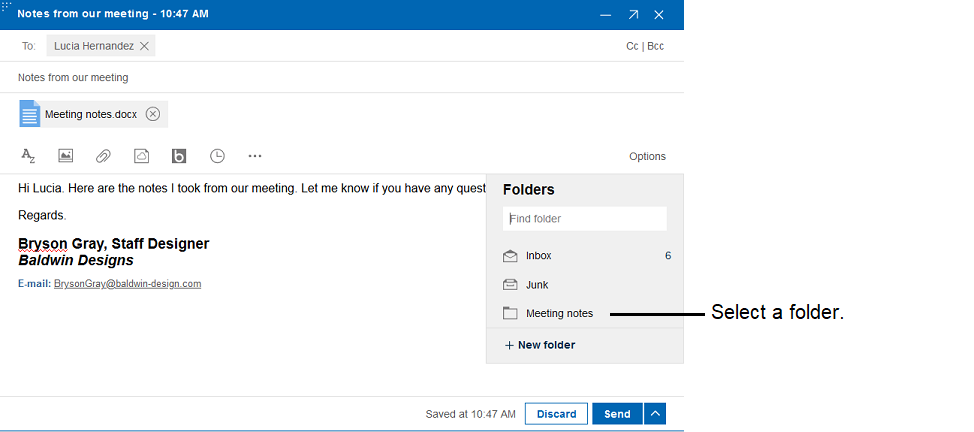
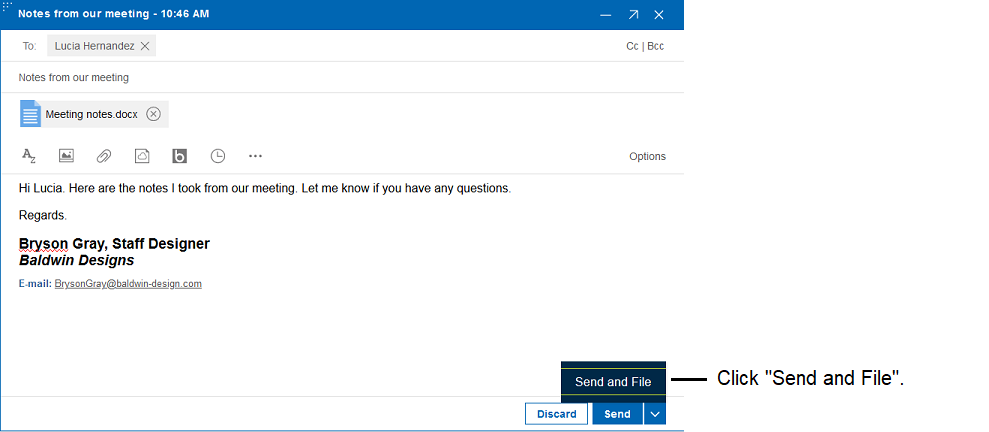
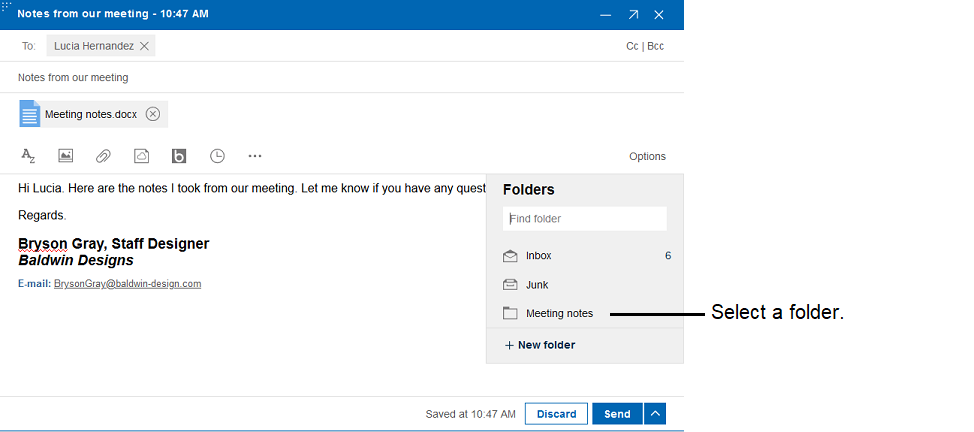
When prompted to confirm, click OK to save and then send the message.