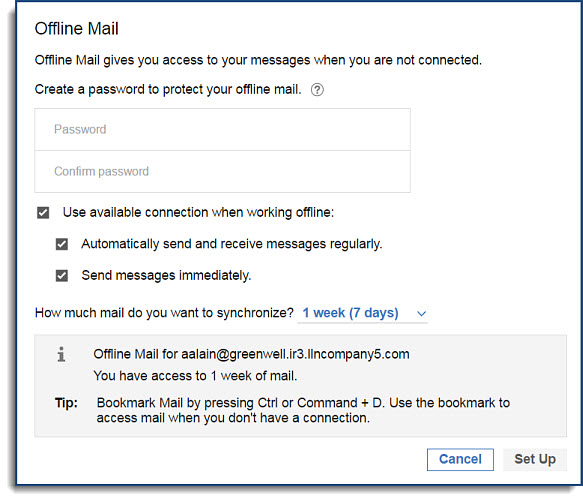With HCL Verse, you can still get your work done even when disconnected from the
Internet. You can set up HCL Verse mail to read and write messages offline, and it will
automatically send your mail when you connect to the Internet again.
To start, set up offline mail by selecting Mail and Calendar Settings from
the My Profile drop down under your profile picture. Scroll down to the
Offline Mail section, and click Set Up Offline Mail.
Configure your offline settings using the menu that displays. You can synchronize up to 30 days
of mail.
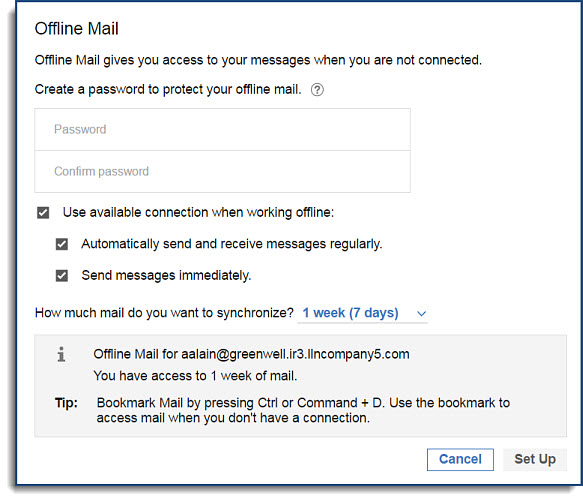
Once your offline mail is configured, it may take a few minutes before the setup is active and
you can begin using Offline mode. When it is, you can switch to Offline mode anytime by
selecting
Work Offline from the
My Profile
drop down menu. When you are online, your offline mail is synced every 15 minutes, if
you have an internet connection. You can also select
Refresh
Offline from the
My Profile dropdown to sync
manually. When you're ready to go back online, select
Work Online
under
My Profile.
Note: You can also work in Offline mode with HCL
Verse without an internet connection by launching your browser and entering the HCL
Verse URL. It is a good idea to bookmark this URL, so you don't have to remember it
when you do not have an internet connection.
Offline features
Not all features are available in Verse offline. Here are some examples:
Table 1. HCL Verse offline support
| Verse feature |
Offline support |
|
Attachments
|
- Downloading and viewing attachments is not supported.
|
|
Threaded messages
|
- You can viewing messages in a thread as individual messages (threads may be partial if not
within seven days of downloaded data)
- You cannot switch between threaded and non-threaded mail in offline
- Information on the number of messages in a thread is not available
|
|
Folders
|
- Inbox, Sent, Draft, All Documents, Trash, and custom folders are all available
- You can move a message to a folder
- You cannot create new folders while offline
|
|
Calendar bar
|
- You cannot open or create a full calendar entry from the calendar bar
- New invitations cannot be created
- Calendar invitations are shown but cannot be accepted/declined
|
|
Needs Action and Waiting For
|
It is possible to search and review existing Needs Action or Waiting For items within the seven
day sync period, as well as marking items complete or adding new items to either category.
|
|
Important People
|
- The most recent messages for your Important People can be viewed
- Suggested people are only available online
- The ability to add/remove important people is not available while offline
|
|
Search
|
- Search is available while offline, and you can filter the results by date, folder, or
people.
|